When playing The Witcher III: Wild Hunt Complete Edition on your PlayStation 5 or PlayStation 5 Digital Edition console, you may notice that the game may run a little choppy in some instances.
To see how you can potentially fix these frame rate stutters, you can take a look at this troubleshooting article from Seeking Tech.
1. To start off, you may want to change the Frame Rate Mode of The Witcher 3: Wild Hunt Complete Edition to Performance.
While you will miss out on ray tracing, you should end up getting a smoother running game as a result since the frame rate should go as high as 60 fps as opposed to 30 fps.
In order to do so, you need to take the following steps:
- While playing The Witcher 3: Wild Hunt Complete Edition on your PlayStation 5, press the Options button on the DualSense to pause the game and open the Options menu.
- You should then select Display from the Options menu.
- Afterwards, select Graphics from the Display menu.
- On the Display screen, make sure the Frame Rate Mode is set to Performance.
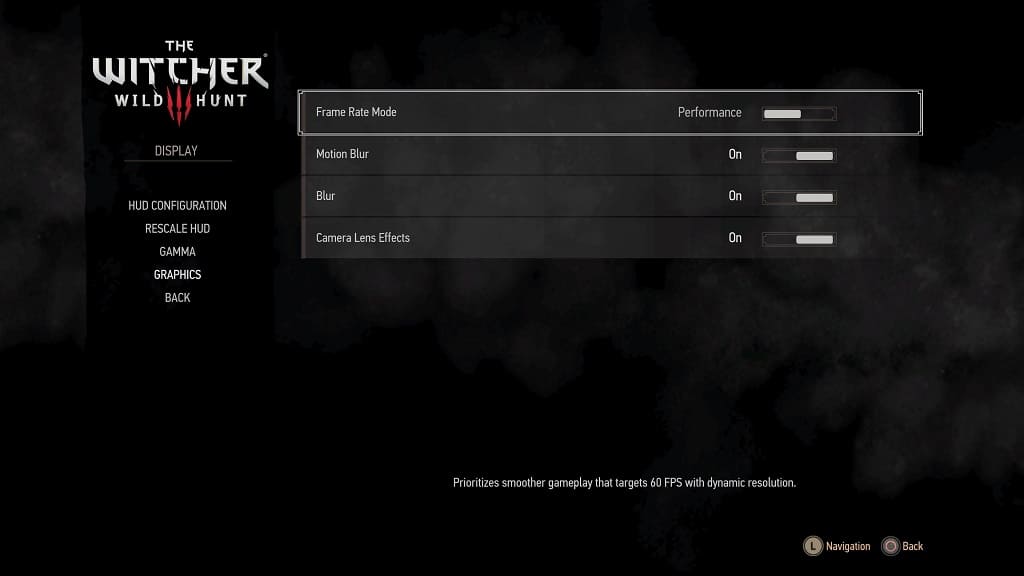
2. If your television set or monitor supports Variable Refresh Rate, then you can try enabling this feature from the screen’s settings menu.
You can then turn on VRR on your PS5 by going to Settings > Screen and Video > Video Output > VRR. Afterwards make sure that VRR is set to Automatic.

3. At launch, The Witcher 3: Wild Hunt Complete Edition is a little bit buggy, including suffering from frame rate issues. Therefore, we recommend checking to see if there are any new updates available.
In order to do so, hover over the game’s icon in the home screen menu of your PlayStation 5 and then press the Options button. In the small window menu, you should then select the Check for Update option.
A new patch for the game may make the game run smoother.
4. While you are updating the game, you should also check to see if there is a new firmware available for your PS5 as it may help improve the overall performance of the gaming system.
To check, you need to go to the Settings menu of your console and then select System > System Software > System Update and Settings > Update System Software > Update Using Internet.

5. You may notice that the game will hitch or even momentary pause. This is due to the auto-saving feature; so, there is really not much you can do in these scenarios.
