When trying to play a game you downloaded from the PlayStation Plus service, you may end up seeing the following message:
“You can’t play this game because your PlayStation Plus subscription needs to be upgraded. To play this game, go to PlayStation Store and upgrade your description, or purchase the game.”
To see how you can potentially fix this error, you can take a look at this troubleshooting article from Seeking Tech.
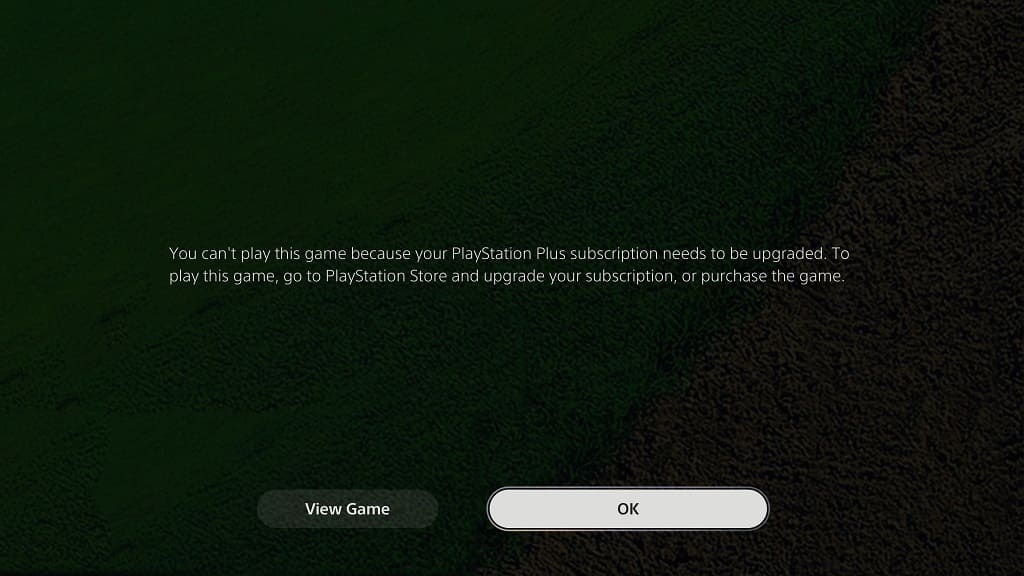
1. For the first step, we recommend that you check our PlayStation Plus status. If your subscription has expired or downgraded, then you will no longer have access to playing the game unless you re-sub to the correct tier.
In order to check your PlayStation Plus status, go to the PlayStation Store App on your PlayStation 5 and then select the three dots icon on the top right corner. You then need to select Subscriptions, followed by PlayStation Plus.
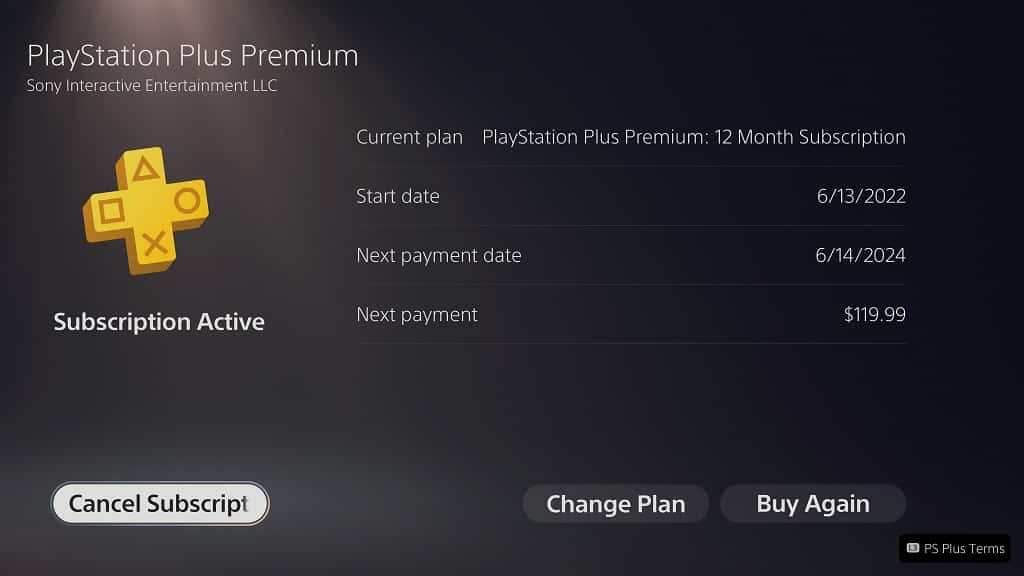
2. It is important to note that access rule to the PlayStation Plus game you downloaded is different depending on which catalog you redeemed it from. The service features the Monthly Games Catalog, PlayStation Plus Collection, Game Catalog and Classics Catalog.
To see what the differences are, you can check out this versus article.
3. If you are sure that you are still subscribed to the correct PlayStation Plus plan, then you can try deleting and re-downloading the game.
This fix worked for us when we saw the “PlayStation Plus subscription needs to be upgraded” error message after trying to play Hot Shots Golf 2, which we downloaded from the Classics Catalog through our PlayStation Plus Premium plan.
4. You should also make sure that you are using the PlayStation Network account that is paying for PlayStation Plus when you try to play the game.
If you are using a different account, then you can take a look at this instructional guide to see how you can share PS Plus benefits across multiple accounts on the same console.
5. Restoring the game licenses on your PSN account may also help.
In order to do so, head over to the Settings menu and then select Users and Accounts > Other > Restore Licenses > Restore.

6. You can also try doing a database rebuild by taking the following steps:
- Turn off your PlayStation 5.
- Hold the power button on the PS5 console until you hear a second beep.
- You should then be asked to connect your controller to the console via a USB cable and then press the PS button.
- After doing so, you should be in the Safe Mode menu. Here, you need to select Clear Cache and Rebuild Database.
- Finally, select Rebuild Database.
7. If you still can’t get the error message to go away, then we recommend that you contact the PlayStation support team to see if you can get them to sort it out for you.
From our experience, the licenses for PlayStation Plus games have been a little but glitchy since the new plans were added; therefore, you may need to get a representative from PlayStation to restore your access.
