You may run into the CE-117773-6 error code when you are using your PlayStation 5 or PlayStation 5 Digital Edition console. This message may show up during the following scenarios:
- Buying a PlayStation Plus Essential, Extra, Deluxe or Premium subscription.
- Upgrading your current PlayStation Plus Subscription to Essential, Extra, Deluxe or Premium.
- Downloading a game that was added through PlayStation Plus.
- Downloading save files from the cloud server.
- Uploading save files from the cloud server.
- Playing an online game that requires a PlayStation Plus subscription.
To see how you can potentially fix this CE-117773-6 issue, you can take a look at this troubleshooting article from Seeking Tech.
1. The first step you can try is to check the current status of the PlayStation Network servers, which you can do by visiting this link.
If there are issues, then you need to wait until Sony resolves the problems on their end.
2. If the PSN servers appeared to be in working order, then you can try power cycling your PS5 by taking the following steps:
- Press and hold the power button of the system until you hear two beeping noises to turn off the console. The first beep should occur almost immediately while the second one should occur a few seconds later.
- Once the console has shut down, unplug its power cable from the power outlet.
- Next, you need to wait for at least 20 minutes.
- After the allotted time has passed, plug your console back into the power outlet and then turn it back on.
3. If a power cycle does not make the CE-117773-6 errors go away, then you can try downloading a game from the PlayStation Plus Collection by doing the following:
- On the home screen of your PS5, go to the PlayStation Plus App.
- Inside the application, press the R1 button to switch over to the Benefits tab.
- From there, select PlayStation Plus Collection.
- In the next screen, select View Games.
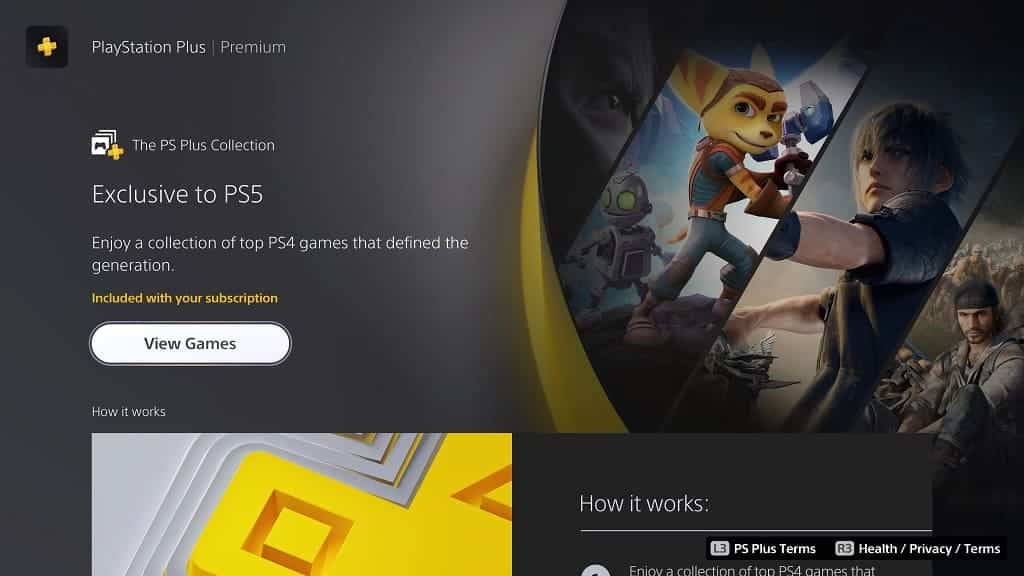
- Next, select any game from the PlayStation Plus Collection.
- If you haven’t done so already, add the game to your library.
- Afterwards, try to download it.
If you are able to download the game without any issue, then you should no longer be getting the CE-117773-6 error code.
4. If the problem is still occurring when you try to buy or download something from the PlayStation Store, then you can try buying or downloading the product on another device.
You can visit the PlayStation Store website on a device that has a web browser. Alternatively, you can also use the official mobile app of PlayStation to gain access to the PS Store.
5. Restoring the game licenses of your PlayStation Network account may also help fix CE-117773-6.
To perform this action, open the Settings menu of your PS5 and then select Users and Accounts > Other > Restore Licenses > Restore.
6. If none of the aforementioned solutions helped, then we suggest contacting Sony about your problem.
