If the Xbox Series X or Xbox Series S version of Starfield keeps crashing, then you can check out this troubleshooting article from Seeking Tech to see how you can make the game run more stable.
1. If you haven’t done so already, make sure you have the latest patch installed for Starfield as the newest update may come with stability fixes.
To manually update the game, move the cursor over to the Starfield icon from either the guide menu or home menu. Afterwards, press the menu button on the controller and then select “Manage game and add-ons.” Finally, select Updates in the Manage – Starfield menu.
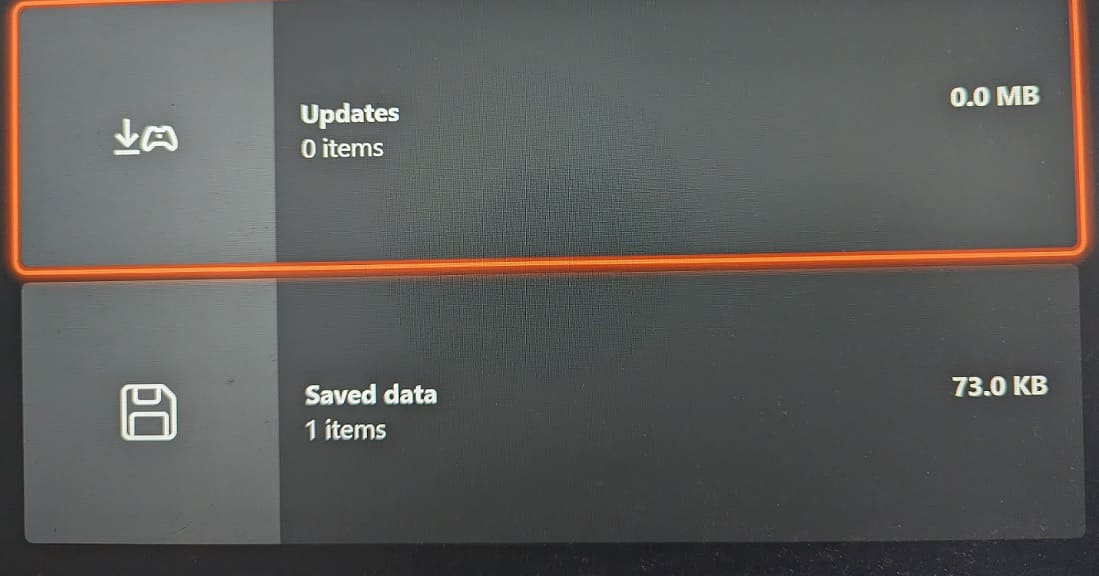
2. You can also check to see if you have the latest firmware downloaded on your Series X or Series S.
To do so, head over to the Settings menu on the console and then select System > Updates.
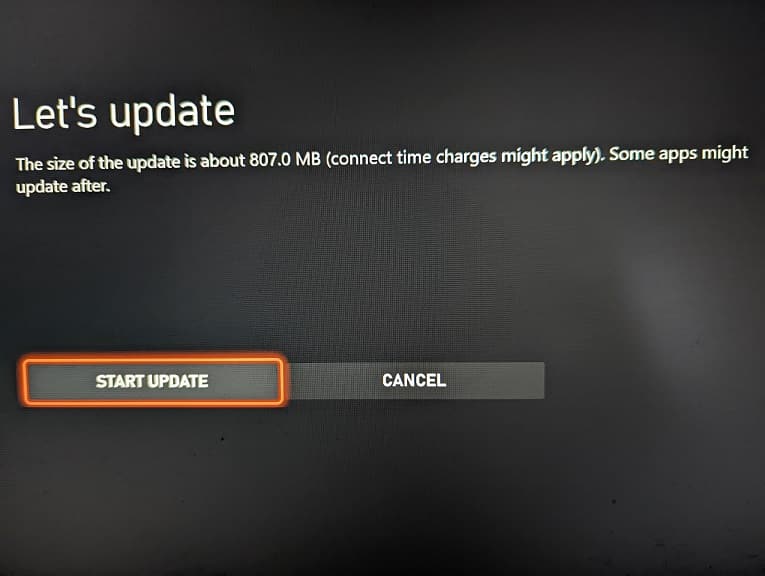
3. The Quick Resume feature may also be causing the game to crash. Therefore, you can try manually quitting the game every time you stop playing.
To quit, press the Xbox button to open the guide menu. From there, move the cursor over to the Starfield icon and then press the Menu button. Finally, select the Quit option from the pop-up menu.
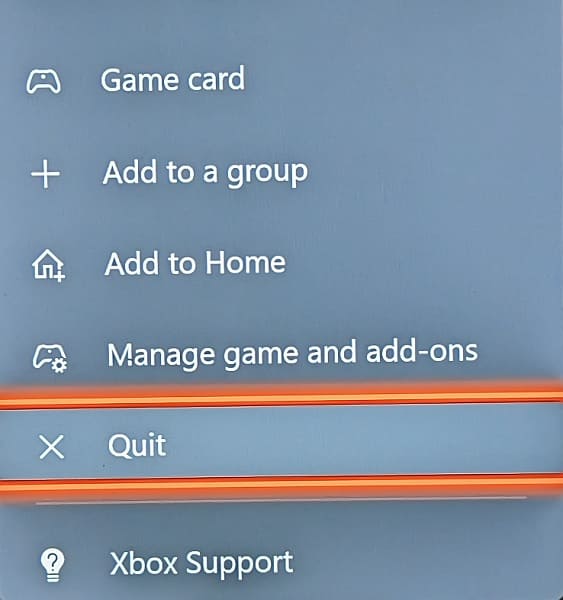
4. You can also try playing Starfield offline.
To do so, open the Settings menu of your Xbox Series X or Xbox Series S. From there, select General > Network settings > Go offline.
5. If the game is still crashing or freezing, then your console could be overheating.
To prevent the temperatures from getting too hot, make sure that the ventilation holes of the consoles are free of dust and other obstructions. You should also leave at least 6 inches of free air space on all sides of the console.
If your room temperature is hot, then you can try using a fan, opening the window or using an air conditioner.
6. You can also try power cycling your Xbox by turning off the console and then unplugging its power cord from the power outlet. After waiting a minimum of 10 seconds, plug the Xbox back in and then turn it back on again.
7. The storage drive where you installed Starfield may also be too full.
In order to check, open the Settings menu of Xbox and then select System – Storage devices. In the Manage – Storage devices menu, you should see the Internal Storage and other storage options.
If the storage is more than 80% full, try to delete other games to get under that percentage.
8. One last option you can try is to delete Starfield and then install it again on your Xbox Series X or Xbox Series S.
