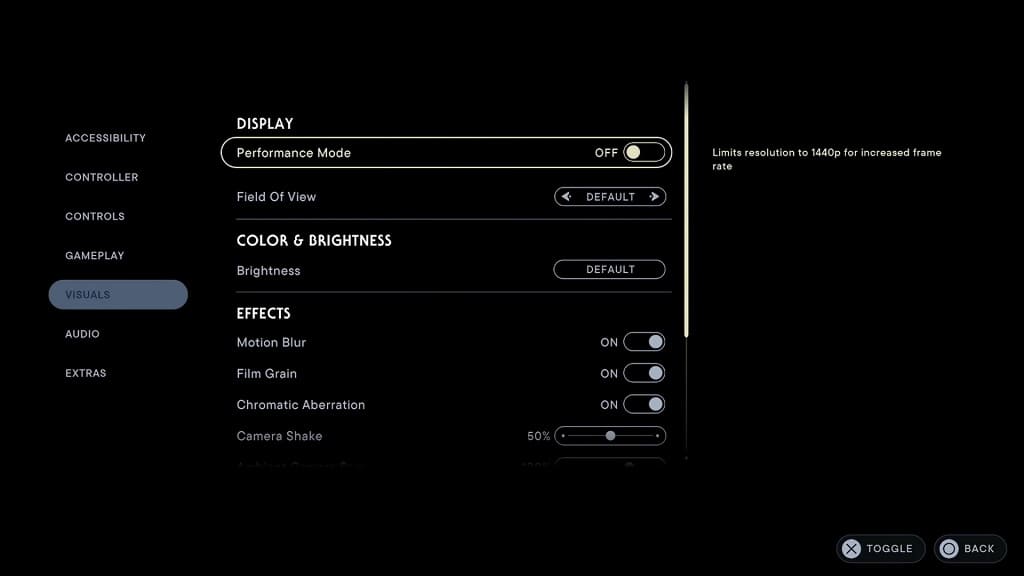When playing Star Wars Jedi Survivor on your PlayStation 5 or PlayStation 5 Digital Edition console, you may notice that there are frame rate problems. To see how you can improve the performance when playing this action-adventure game, you can take a look at this troubleshooting article from Seeking Tech.
1. For the first step, we suggest that you disable the Usage Sharing feature by doing the following:
- Open the Options menu from the title screen of the pause menu. In the pause menu, you can get to options by pressing the R1 button until you get to the gear icon.
- From the Options menu, select Extras on the left column.
- On the right side of the same screen, make sure that Usage Sharing is set to Off.
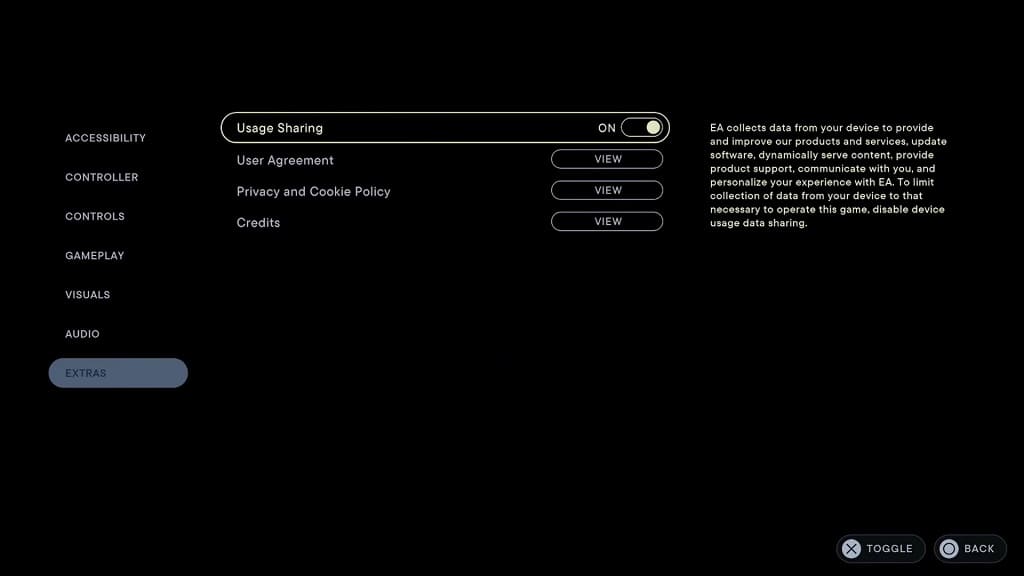
You can also try playing the game with your console disconnected from the internet to disable the data sharing.
For the uninformed, this feature will allow the game to send your play data from the PlayStation 5 to Electronic Arts. This apparently takes up some resources and, as a result, makes the game drop some frames.
2. You may also be able to get better performance by disabling some visual effects.
To do so, you need to select Visuals from the aforementioned Options menu. From there, you can turn off chromatic aberration, film grain and motion blur.
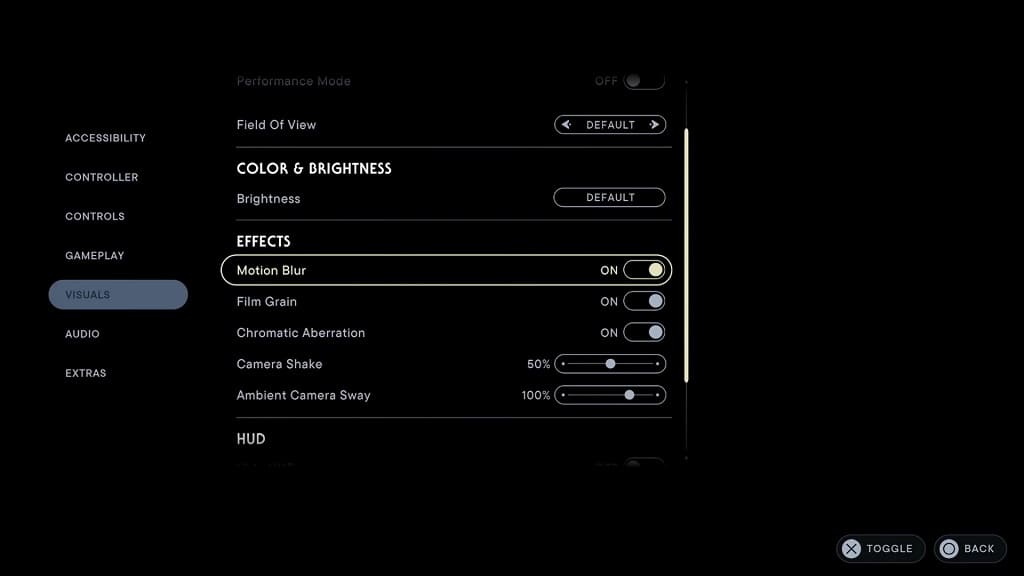
3. Restarting the game may also help with fixing the performance issues, especially if you have been playing and/or leaving the game in a suspended state for an extended amount of time.
To restart, press and hold the PS button to open the home screen of your console. From there, move the cursor over to the Star Wars Jedi Survivor icon and then press the Options button on the DualSense. In the pop-up window, select Close Game.
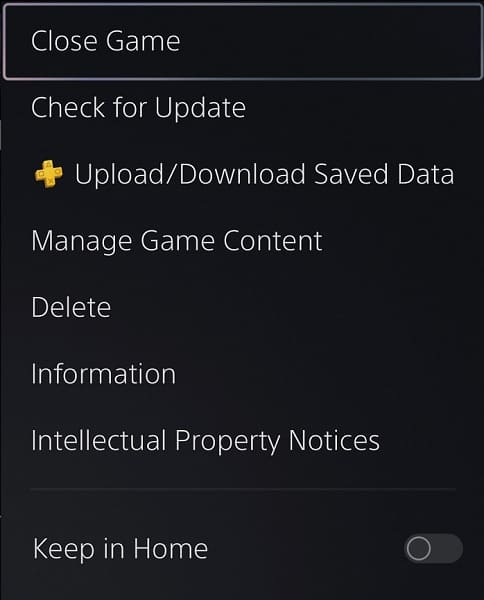
Once you have closed the game, open it again.
4. If you have been using the Rest Mode for your PS5 or PS5 Digital Edition console, then it may be causing some general performance problems.
In this case, you can try restarting your system by pressing the PS button, selecting the Power option located at the bottom-side menu and then picking the Restart PS5 option.
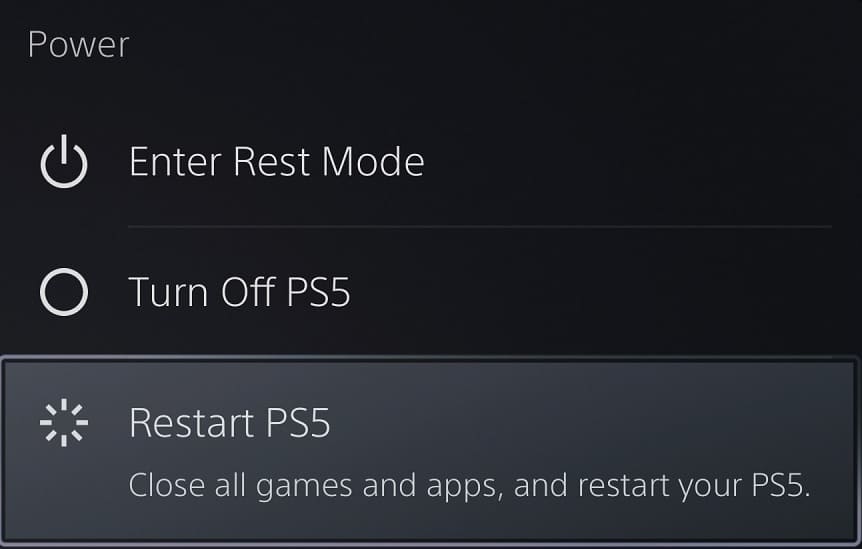
5. If your television set or monitor supports Variable Refresh Rate, then you should make sure that it is enabled for both the screen and your console. On your PS5, you need to head over to Settings > Screen and Video > Video Output > VRR and then select Automatic.

VRR will help make the game appear to run at a smoother performance if frame rate drops all the way to 48 fps.
6. You should also make sure that you have the latest patch installed for the PlayStation 5 version of Jedi Survivor.
The developers at Respawn Entertainment admitted that the game launched at an un-optimized state. Therefore, future updates should most likely improve the frame rate.
7. The game runs smoother when Performance Mode is disabled. The caveat is that you will be limited to 30 fps instead of 60 fps.
If you just want a consistent performance, then you can turn off this mode from the Options > Visuals in-game menu.