Redfall is an open world first-person shooting game that features a day night cycle. If you find that the game is too bright during the day and/or too dark at nighttime when exploring the vampire-filled town, then you can take a look at this troubleshooting guide from Seeking Tech to see how you can fix its brightness output issues.
1. If you are playing the game with HDR enabled, then you should make sure that your television screen or monitor is properly calibrated with your PC or Xbox.
On the Xbox Series X and Xbox Series S consoles, for instance, you can open the Settings menu from the dashboard or guide menu and then select General > TV & display options > Calibrate HDR for games. You should then follow the directions shown over the next several screens.

2. Of course, you can also use the in-game menu of Redfall to adjust the brightness and contrast levels. You can do so by taking the following steps:
- First off, you should go to the Settings menu inside of the game. You can do so by pressing the Menu button on the controller in the main menu before you load into your save file. Afterwards, head into Settings from the System menu.
- If you already loaded into your save, then you can press the Menu button during gameplay to bring up the pause screen. From there, use the LB and RB buttons to change tabs until you get to Settings.
- From the Settings menu, you need to select Video.
- In the Video section, select the Adjust option on the Calibrate Display row.
- Inside of the Calibrate Display menu, you will be able to adjust the HDR Brightness and HDR Contrast sliders. By default, both of these have a value of 0. You are able to change them, in increments of 1, from a range of –50 to +50.
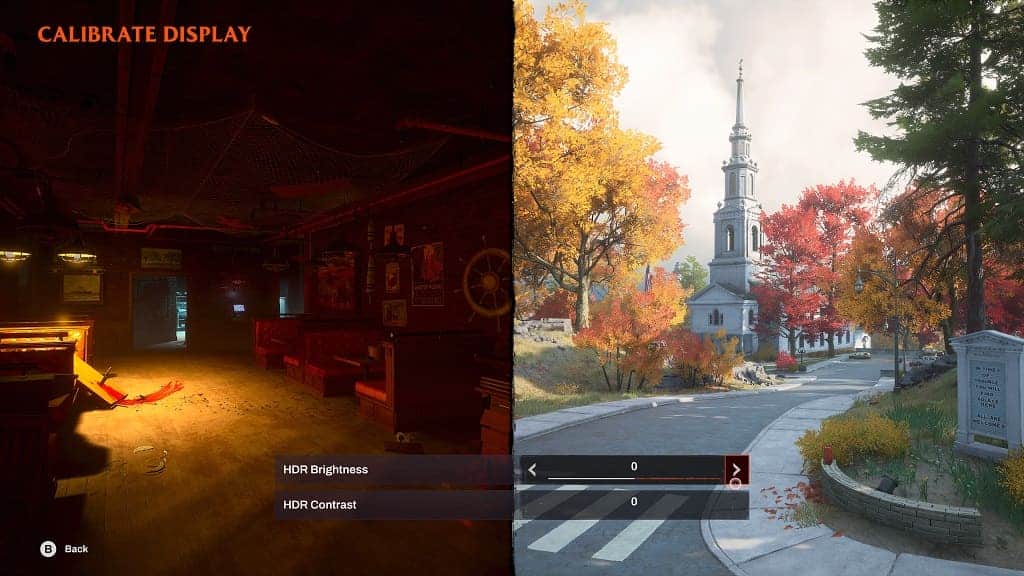
Depending on some of the areas in your game, as well we your ambient room lighting, you may need to return to the Calibrate Display menu often in order to re-adjust the in-game brightness and contrast levels.
3. If you are still experiencing brightness issues, then you can try playing Redfall on a different screen. Some TVs and monitors are better than others when it comes to outputting accurate HDR. If you can’t change the screen, then you can try adjusting the brightness and contrast using the setting menus of your TV or monitor.
