Ratchet and Clank: Rift Apart is a PlayStation 5 game that may crash or freeze.
If you are experiencing any of these issues, then you can check out this troubleshooting guide at Seeking Tech to find some potential fixes for the latest Ratchet and Clank videogame.
What causes Ratchet and Clank: Rift Apart to crash?
Based on our experience, the auto-save feature of a Rift Apart is causing the videogame to crash.
You can tell that this game is auto saving as a wrench symbol should appear briefly on the bottom right corner of the screen during gameplay.
If that wrench symbol remains permanently on screen, then that could be a sign that the game will crash soon. This may occur when you try to exit the game, move to another planet, warp to another area from within the planet and other scenarios. You may also get a black screen as you won’t be able to load into the next area.
How to close Ratchet and Clank: Rift Apart when it freezes
If you believe that Rift Apart has crashed or frozen, you can first try to closing the PS5 game.
To do so, you need to do the following:
1. Press and hold the PS button on your DualScreen to go to the home screen on the PlayStation 5.
2. On the game selection screen, make sure that Ratchet and Clank: Rift Apart is highlighted.
3. Press the Options button on your DualSense controller.
4. In the pop-up menu, select Close Game.
If you managed to close the game successfully, then you most likely experience a soft crash. Therefore, you shouldn’t have to fix anything.
Try to launch the game again to see if you are experiencing any issues.
How to shut down the PS5 when Ratchet and Clank: Rift Apart crashes
If you can’t close the Ratchet and Clank: Rift Apart for any reason (such as the game refusing to close after a minute or too), then the next step is to try shutting down the PlayStation 5 console.
To do so, you can do the following:
1. Press and hold the power button on the PS5 system.
You should hear a being noise almost immediately and then a second beeping noise shortly after. This indicates that the console will attempt to power off. You should also get a “Preparing to turn off PS5” being displayed on the screen.
2. If your system remains unresponsive, press and hold the power button on the PlayStation 5 again.
This time you need to hold onto the button for much longer as you need to hear three beeping sounds before letting go. This may take 30 seconds or possibly longer.
3. After the third beeping noise, you can let go of the power button. In our experience, the system should then be forced to shut down even if it was previously unresponsive.
Should you unplug the PlayStation 5 when Ratchet and Clank: Rift Apart crashes?
We don’t recommend unplugging the PlayStation 5 from the power outlet while it is powered on when Ratchet and Clank: Rift Apart crashes. Doing so may cause hardware damage to the system.
From our experience, holding the power button until you hear three beeps will most likely force the PS5 to forcibly turn off.
You should only try to unplug the PS5 as a last resort when none of the aforementioned methods are working.
How to fix Ratchet and Clank: Rift Apart crashes
To fix the crashes in Rift Apart, you need to do the following:
1. After successfully shutting down the PlayStation 5 after Ratchet and Clank: Rift Apart crashed, turn on the system again.
2. When booting up, you should get a message saying that the PS5 is repairing console storage.
3. Afterwards, you should also get another message saying that your PS5 wasn’t turned off properly. Here, you need to press the PS button on your DualSense controller and then select the OK option to go to the home screen.
4. You may also get yet another message. This time the system will ask rather or not you want to send the crash report to Sony.
5. In the home screen, launch into Ratchet and Clank: Rift Apart.
6. In the title screen, you should get a message saying that your saved data was restored due to corruption.
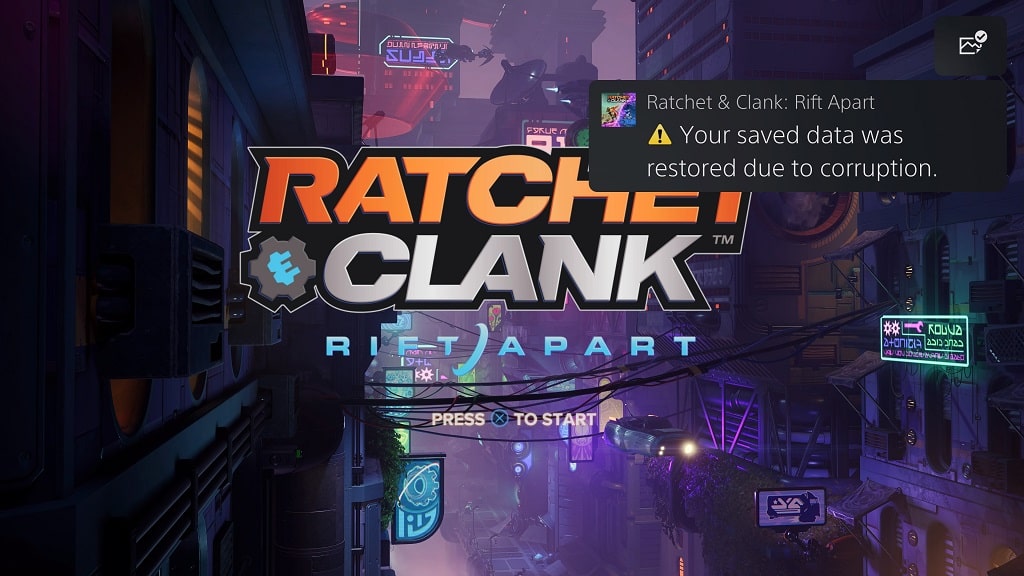
7. Press the X button on your DualSense and then select your save file in the Select Save Slot Screen.
8. In the Continue Game screen, select Resume.
Unfortunately, you will most likely lose some progress due to the game crashing.
How to prevent Ratchet and Clank: Rift Apart from crashing and freezing
In order to prevent Rift Apart from crashing and freezing, you can try doing the following:
1. Make sure that Ratchet and Clank: Rift Apart is patched to the latest version.
You can manually update Rift Apart from the home screen by pressing the Options button on your DualSense when the game is highlighted.
In the pop-up menu, select Check for Update.
2. You should also make sure that the PlayStation 5 has been updated to the latest firmware.
You can manually update the system, by going to Settings from the home screen.
In the Settings menu, select System.
In the System menu, select System Software on the left side of the menu and then System Software Update and Settings on the right side of the menu.
In the System Software Update and Settings menu, select Update System Software to being the firmware update process.
3. The PlayStation 5 has issues when its rest mode is used. So, you can try to avoid putting your system to rest when playing Ratchet and Clank: Rift Apart.
4. The PS5 also has problems with external storage drives. So, we recommend safely disconnecting the hard disk drive or solid state drive you have connected to your system.
