With the Xbox Series S and Xbox Series X versions of Forza Horizon 5, you are able to suspend the game and start off exactly where you left off thanks to Quick Resume. While this is a very convenient feature, it may also cause bugs and glitches.
To see how you can potentially fix these issues with this open-world racing game, you can take a look at this troubleshooting guide at Seeking Tech.
How to close Forza Horizon 5
In order to disable Quick Resume in Forza Horizon 5, you need to completely exit out of the game.
To do so, you will need to take the following steps:
1. While you have Forza Horizon 5 opened on your Xbox Series S or Xbox Series X console, press the Xbox button on your controller. This is the button that has the Xbox logo and should be displaying a white light.
2. By pressing the Xbox button, you should bring up the system’s Guide menu. Here, scroll down to the Forza Horizon 5 icon.
3. With the Forza Horizon 5 icon highlighted, press the menu button (which has the three horizontal lines symbol) to open a pop-up menu.
4. In the pop-up menu, you need to select Quit to completely exit out of this game.
How to remove Forza Horizon 5 from Quick Resume
If you previously have Forza Horizon 5 suspended in Quick Resume, then you can remove the game from the suspension by doing the following:
1. Open the Guide menu of your Xbox Series S or Xbox Series X by pressing the Xbox button on your controller.
2. With the Guide menu opened, select the “My games & apps” option.
3. In the “My games & apps” menu, scroll over to the Forza Horizon 5 icon underneath the Quick Resume section.
4. With the Forza Horizon 5 icon highlighted, you then need to press the Menu button on your controller.
5. In the pop-up menu for Forza Horizon 5, you need to select the “Remove from Quick Resume” option.
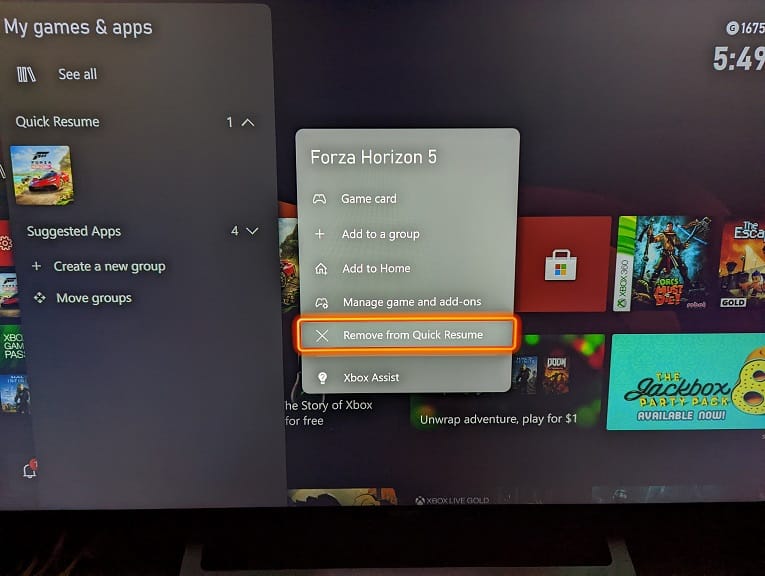
By completely exiting or removing the game from being suspended and then restarting, you should be able to fix any Quick Resume issues with this open-world racing game.
How to update Forza Horizon 5 and your Xbox Series X or Xbox Series S console
We also recommend updating Forza Horizon 5 in addition to your Xbox Series S or Xbox Series X consoles as a new patch for the game and/or firmware for your system may fix the Quick Resume problems.
In order to update the racing game, you can take the following steps:
1. Press the Xbox button to gain access to the Guide menu.
2. After opening the Xbox Guide, select “My games & apps.”
3. In the “My games & apps” section of the guide menu, select “See all.”
4. In the Games section of the next screen, scroll over to the Forza Horizon 5 icon.
5. With the highlighted, open the small pop-up menu by pressing the Menu button on your controller.
6. Select “Manage game and add ons” from the pop-up menu.
7. In the “Manage – Forza Horizon 5” menu, select Updates.
8. In the “Forza Horizon 5 – Updates” menu, you will find whether or not a new patch is available for download.
To update your Xbox Series X or Xbox Series S console, you will need to do the following:
1. Open the Xbox Guide menu again by pressing the Xbox button on your gamepad.
2. In the Guide menu, head over to the “Profile & system” section. You can get there quickly by pressing the RB buttons on your gamepad several times.
3. In the “Profile & system” section, go to Settings.
4. After getting to Settings, you first need to select the System option on the left category.
5. On the right side of the same screen, you then need to select Updates.
6. In the “System – Updates” menu, you will see whether or not you can download a new firmware for your Xbox Series S or Xbox Series X.
