If you have a PlayStation Plus Premium subscription, then you are able to stream select PS1, PS2, PSP, PS3 and PS4 games on your PlayStation 5 or PlayStation 5 Digital Edition console.
When streaming, you may encounter the following error message:
- “PlayStation Network is temporarily unavailable. Please try again later.”
To see how you can fix this connection problem, you can check out this guide from Seeking Tech.
1. To start off, you can try looking up whether or not the PlayStation servers are currently down. In order to do so, you need to head to this website.
2. If everything appears to be fine on the official PlayStation servers, then the next step you can try is to do a quick bandwidth test on your internet connection.
To do so on your PS5 or PS5 Digital Edition system, you will need to take the following steps:
- First off, you need to be in the home menu. If you aren’t, then you can press and hold the PS button on the DualSense controller until the home menu appears.
- From the home menu, find and open the PlayStation Plus app.
- Inside of the application, you need to find and select the More option located in the top right side.
- In the pop-up menu, you should then select Bandwidth Test.
- From the Bandwidth Test screen, you need to select Start.
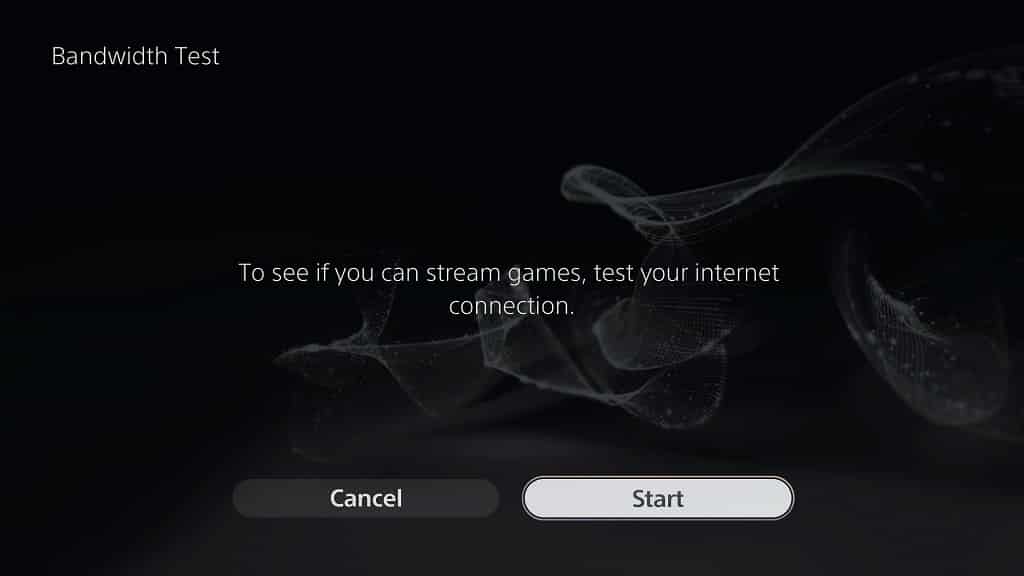
3. We also recommend testing the download and upload speeds of your PlayStation 5 or PlayStation 5 Digital Edition console by doing the following:
- Select the gear icon located on the top right corner in the home menu in order to make your way to Settings.
- Inside of Settings, select Network.
- In the Network screen, select Connecting Status from the left side and then Test Internet Connection on the right side.
- After the test is completed, you should be able to see your download and upload speeds. For the best streaming quality, make sure that both of these speeds are well above the 15 Mbps.

4. You can also try restarting the streaming game app.
In order to do so, you can try doing the following:
- Press and hold the PS button to go to the home menu.
- In the home menu, highlight the game stream app.
- Press the options button on your DualSense.
- In the pop-up menu, select Close Game.
- Once the game app has closed, open it again to see if the “PlayStation Network is temporarily unavailable” will still appear.
5. Restarting your PS5 or PS5 Digital Edition system may also help. By doing so, you will not only close the streaming game app, but you will also refresh your Internet connection and clear up any potential conflicting processes.
6. If you are downloading and/or uploading a lot of data on your console, or any other device, then you may not have enough bandwidth to sustain a stable connection for streaming.
Therefore, make sure that you aren’t using your bandwidth heavily when trying to stream on your PS5.
7. The PlayStation streaming servers could also be overburden currently with many simultaneous connections. So, if you are seeing the “PlayStation Network is temporarily unavailable” message, then you might want to try connecting again at a less busy time.
