When looking at videos and trailers on the PlayStation Store of your PlayStation 5 or PlayStation 5 Digital Edition system, you may notice that there isn’t any sound. To see how you can fix these issues, you can check out this troubleshooting article from Seeking Tech.
1. The first step we recommend taking is to make sure that the video is actually selected in the store page of the game. If you simply highlighted the video, then it will automatically start playing in the background with muted sound.
To select the video, you simply press the X button on your DualSense controller while it is highlighted. This should make the video full screen and unmute its sound.
2. If the PlayStation Store video or trailer still has no sound even in full screen mode, then we recommend that you check the Output Device setting by taking the following steps:
- Press the PS button on your controller to open the Command Center quick menu.
- Inside the quick menu, select the Sound option located at the bottom row.
- After getting to the Sound menu, select Output Device.
- Finally, select your preferred listening device.
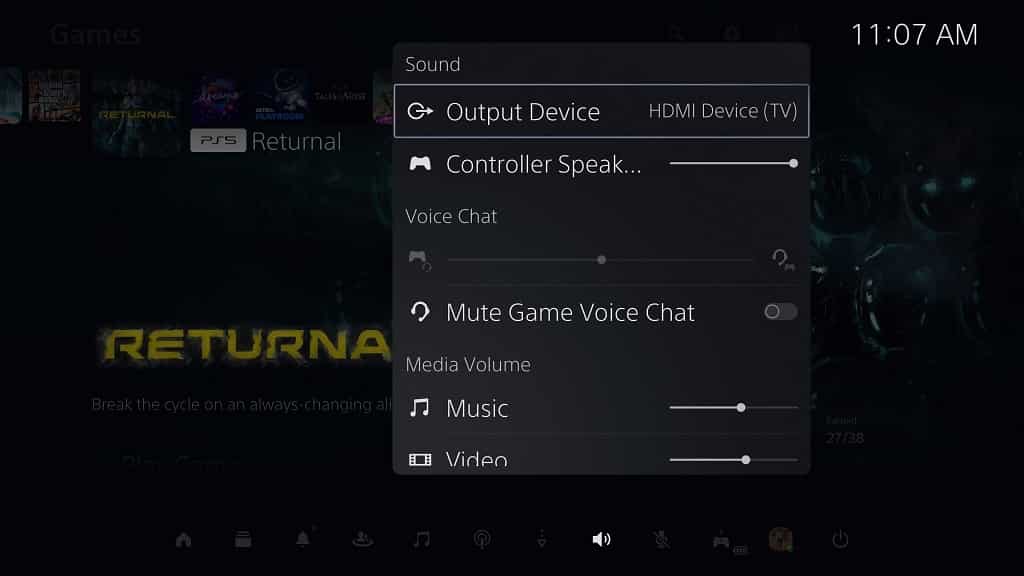
3. If the PlayStation Store videos are still muted, then you can also try adjusting the volume for videos on your PlayStation 5 or PlayStation 5 Digital Edition system.
In order to do so, you need to take the following steps:
- Open the Command Center quick menu by pressing the PS button on your controller.
- In the Command Center screen, you then need to select the Sound option.
- From the Sound menu, select the Video option under the Media Volume section.
- Next, you need to adjust the volume for videos on your PS5. To make it louder, move the slider to the right.
- Once you are done adjusting the volume, press the X button on your controller to confirm your choice.
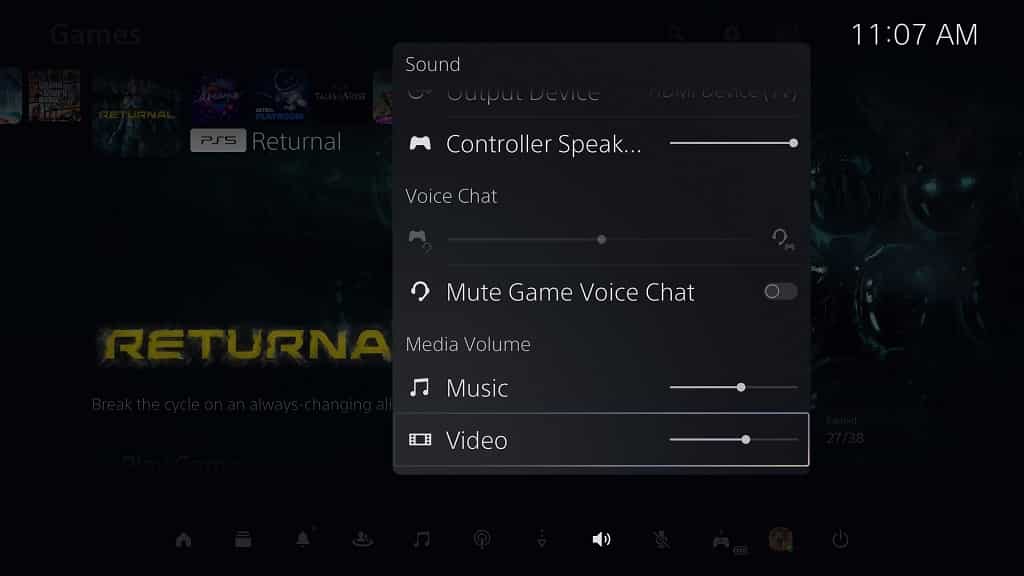
4. You can also try clearing the cache. To find out how to do so on your system, you can take a look at this tutorial.
5. If you still aren’t getting any sound from the trailers or videos from the PlayStation Store, then we recommend that you power cycle your console.
In order to do so, you need to turn off your PS5, unplug it from the power outlet, wait at least 20 minutes, plug the console back into the power source and turn it back on again.
6. There may also be an issue with the PlayStation Store or the PlayStation Network.
In these cases, we recommend that you simply wait and try again at a different time to see whether or not the videos will have sound.
