You may notice that the brightness level in Mortal Kombat 1 looks off as some stages look too dark while others look too bright. The levels may also appear to be washed out. To see how you can fix the HDR and brightness issues with this fighting game, you can take a look at this tutorial from Seeking Tech.
1. If you are playing with HDR enabled on the PlayStation 5, Xbox Series X or Xbox Series S, then you should make sure that its output has been properly calibrated for your TV or monitor.
On the PS5, go to its Settings menu and then select Screen and Video > Video Output > Adjust HDR.

For the two Xbox consoles, head over to the Settings menu and then select General > TV & display options > Calibrate HDR for games.

Afterwards, follow the on-screen instructions to see if doing so fixes the brightness issues in MK1.
If you are playing the Nintendo Switch version of the fighting game in handheld mode, then you can try adjusting the screen brightness.
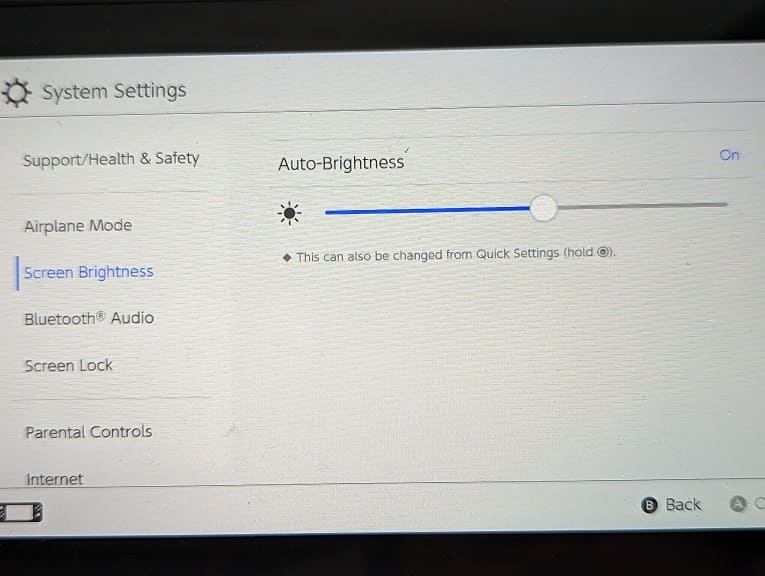
2. You can also use the in-game menus in Mortal Kombat 1 in order to adjust the brightness and HDR levels. In order to do so, open the Settings menu and then select Video & Audio > Calibrate Display.
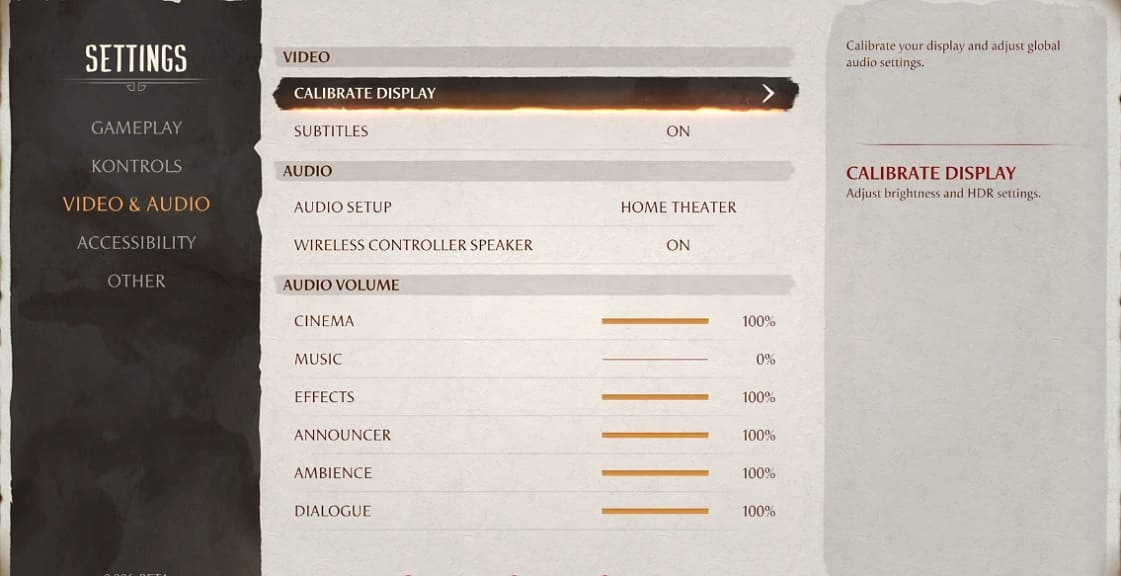
3. If the colors in the game still look off, then you can try adjusting the brightness and contrast levels in the settings menu of your television or monitor. You can also try changing the different display settings of your screen to see if doing so fixes your issues.
