You may notice that some textures aren’t loading when you are playing the PC version of Starfield. To see how you can fix this graphical issue, you can take a look at this troubleshooting article from Seeking Tech.
1. For the first step, you should make sure that your computer meets the minimum system requirements for Starfield. The game suggests that you have the following:
- Operating: Windows 10 version 21H1 (10.0.19043) or newer
- CPU: AMD Ryzen 5 2600X, Intel Core i7-6800K or better
- RAM Memory: 16 GB RAM or more
- GPU: AMD Radeon RX 5700, NVIDIA GeForce 1070 Ti or better
- DirectX: 12 or newer
- Storage: At least 125 GB on a solid state drive
2. Make sure that your operating system, GPU driver, DirectX, solid state drive firmware and Starfield have all been updated to the latest versions.
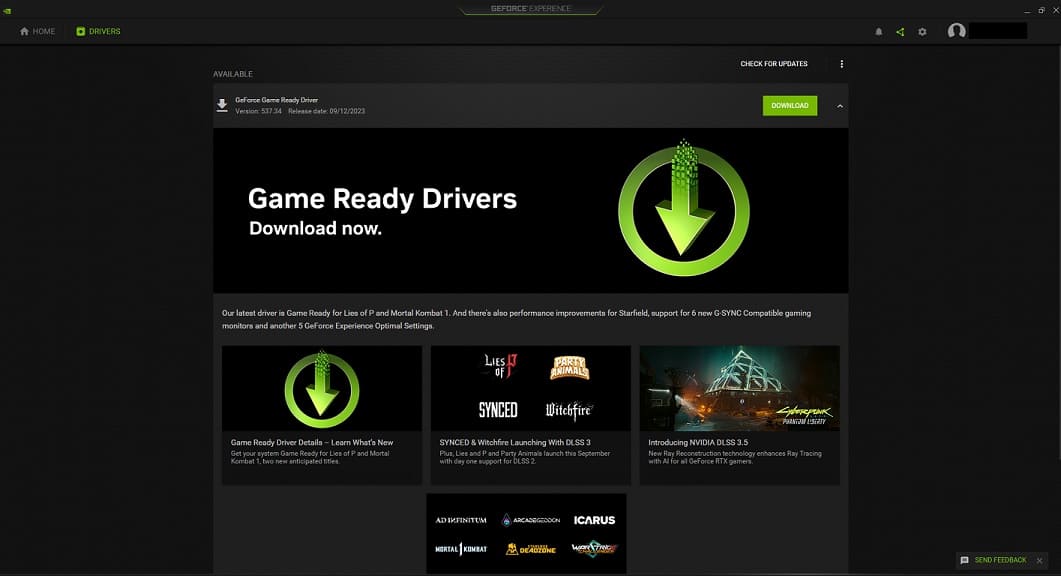
3. If you are using mods in the game, then it could be causing the texture loading problems. In this case, you can try deleting the mods, uninstalling the game and then re-installing the game.
4. You can try verifying your game files as well.
For the Xbox App on PC, you need to select Starfield and then the “…” option next to the Play button. Afterwards, select Manage > Files > Verify and Repair.
If you are playing Starfield of Steam, right click on the game from the Library section in the Steam Launcher. From there, select Properties > Installed Files > Verify integrity of game files.
