When using your Xbox Series X and Xbox Series S, you may notice that the Microsoft Store App is constantly updating. When you check on the update process, you may also find that it remains stuck. To see how you can fix these issues, you can take a look at this troubleshooting article from Seeking Tech.
1. For the first step, you can try quitting the Store App. In order to do so, you need to take the following steps:
- Press the Xbox logo button on your controller to bring up the Guide menu.
- Next, you need to move the cursor over to the Microsoft Store option. If you don’t see it, then you need to open the Store App and then press the Xbox button again to go back to the Guide menu.
- Afterwards, press the Menu button to open a pop-up window for the application.
- Select Quit from the small window.
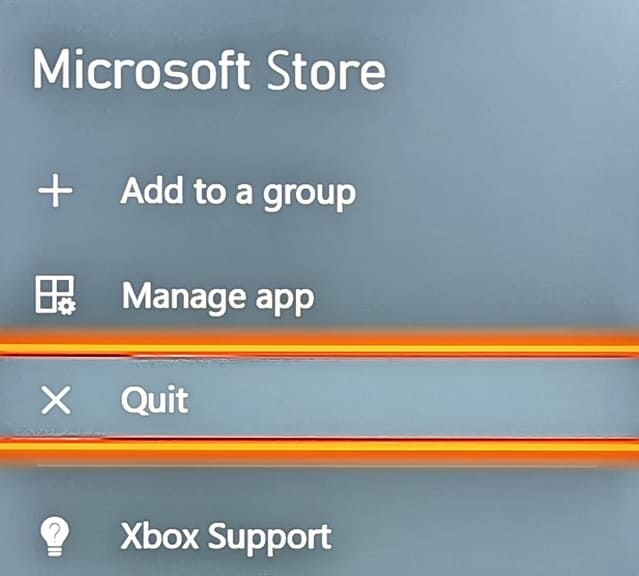
2. If the application keeps getting stuck in the update process even after you it, then you can try resuming the download after restarting your console by doing the following:
- Press the Xbox button to open the Guide menu.
- Select the Microsoft Store option.
- In the Queue menu, select the Microsoft Store App.
- Select Pause installation.
- Afterwards, press and hold the Xbox logo button on the controller.
- Select the Restart Console option that appears on the screen and then select Restart.
- Once your Series X or Series S has been restarted, try to resume the installation to see if you can get the shopping to update properly.
3. You can also check to see if there is a new system update available by taking the following steps:
- Open the Settings App.
- On the left side in the Settings menu, select System.
- You then need to select Updates on the right side of the same screen.
- The System – Updates menu will let you know if there is a new update available. If there is, make sure you download the latest firmware.
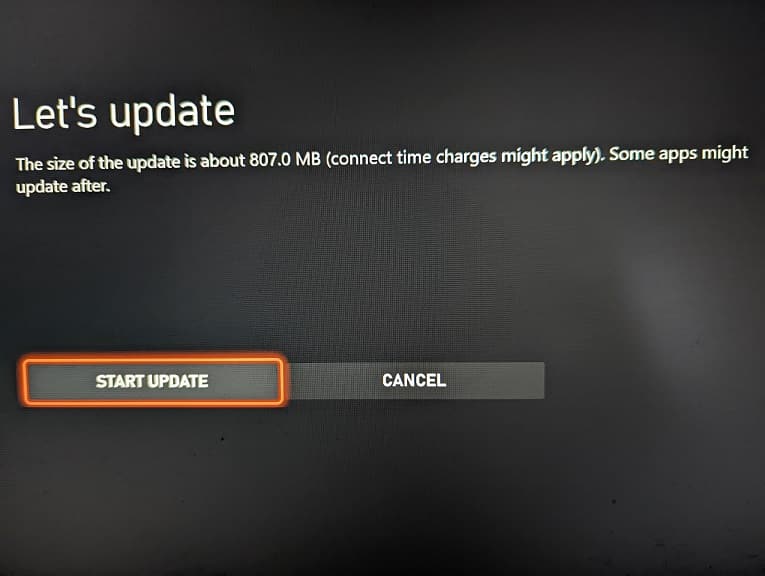
4. If the Store App is still not updating correctly, then you can also try power cycling your gaming system by doing the following:
- Press and hold the power button on the Series X or Series S for around 10 seconds.
- With the console turned off, unplug its power cord from the power outlet and then wait for another 10 seconds.
- Plug the power cord back in and then turn on your console.
- Check to see if the Microsoft Store application is able to update.
