If you seem to notice a delay when pressing a button on the DualSense and the corresponding action that appears on the screen in Marvel’s Spider-Man 2, then you can check out this guide at Seeking Tech to see how you can potentially fix your input lag issue.
1. For the first potential fix, you should make sure that you are playing with Game Mode enabled on your television set or monitor. This picture setting is designed to lower the input delay as much as possible.
2. Furthermore, you can try connecting your controller to the PlayStation 5 as a wired connection should be faster than a wireless one.
Afterwards, go to the Settings menu of the PS5 and then select Accessories > Controller (General) > Communication Method > USB Cable.

3. You should also make sure that you are playing Spider-Man 2 in Performance graphics mode. By doing so, the game will run at 60 frames per second instead of 30, leading to lower input lag.
You can find this Settings > Visual menu.
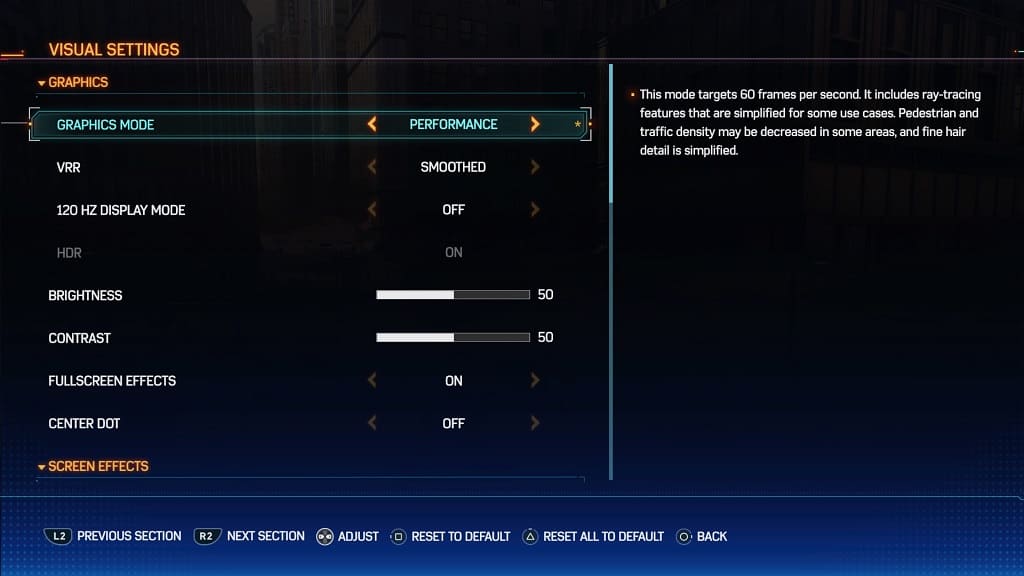
4. If your television set or monitor supports Variable Refresh Rate, then you should make sure that you enable it on your screen’s settings.
You should then check to see if you have VRR enabled on the PS5 by going to the console’s Setting screen and then selecting Screen and Video > Video Output > VRR > Automatic.

Next, you need to go to the in-game Settings menu of Spider-Man 2 and then select Visual. From there, make sure that VRR is set to either Smoothed or Uncapped.
VRR may help further lower the input latency in the game.
5. If possible, you can also try connecting your PlayStation 5 to a different screen. Some TVs or monitors are better at handling input latency when compared to others.
