You may find that some of the environments in Lies of P to be too dark, too bright or look washed out.
To see how you can fix the brightness issues with the PlayStation 5, Xbox Series X and Xbox Series S versions of this action RPG, you can take a look at this troubleshooting article from Seeking Tech.
1. To start off, we recommend that you calibrate the HDR output of your game console.
In order to do so with the PS5, you need to go to its Settings menu and then select Screen and Video > Video Output > Adjust HDR.

If you are playing Lies of P on Xbox, then you have to go to its Settings menu on the dashboard and then select General > TV & display options > Calibrate HDR for games.

Afterwards, follow the directions shown on screen in order to calibrate the HDR brightness output.
2. If the brightness still does not look quite right, then you can use the in-game Settings menu. You can do so by selecting “Settings” from the Title screen.
If you have already loaded into your save file, then you need to press the Options button on the PS5 controller or Menu button on the Xbox controller. From the in-game menu, select the gear icon to head into Settings.
Next, use the L1 and R1 buttons or LB and RB buttons to navigate your way towards the Graphics tab. From there, select the Adjust Brightness setting.
Inside of the Adjust Brightness menu, you will be able to enable or disable HDR. You will also be able to adjust the Brightness and Contrast sliders. When changing these levels, you can use the images at the top as a reference.
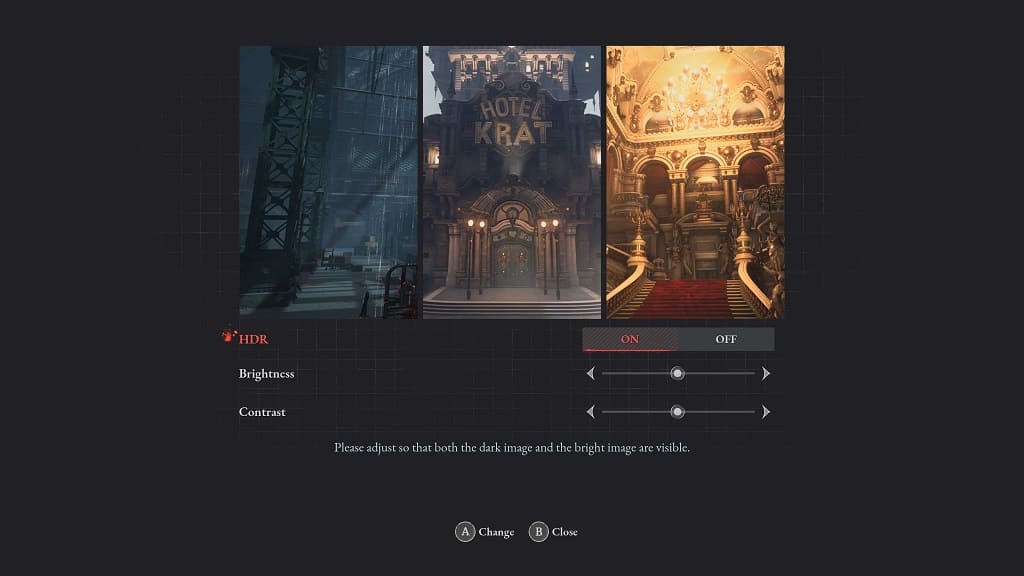
You may need to use the Adjust Brightness menu often when you move from one environment to another.
3. Of course, you can also use the settings of your television set or gaming monitor to adjust the brightness and contrast levels if you need to make additional adjustments.
