When playing Halo Infinite on your Xbox Series X or Xbox Series S console, the videogame may end up crashing or freezing. To see how you can potentially resolve these issues, you can check out this troubleshooting guide at Seeking Tech.
Restarting Halo Infinite
The first step we recommend taking is to restart Halo Infinite.
If you are still playing the game, press the Xbox button and then go to the Halo Infinite icon. With the icon highlighted press the Menu button and then select Quit.
If Halo Infinite is currently suspended via Quick Resume, press the Xbox button and then select the “My games & apps” option. Next, highlight the Halo Infinite icon and then press the Menu button. Finally, select “Remove from Quick Resume” option.
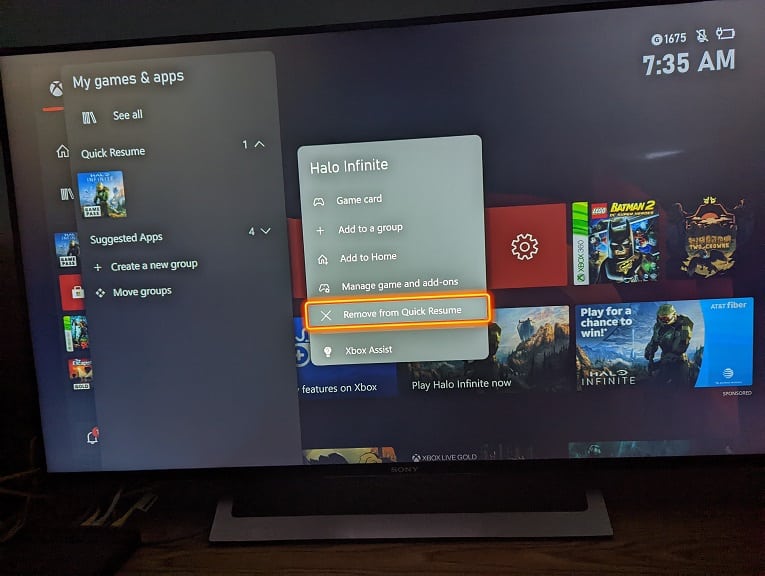
Once you completely closed the game, open it again to see if you are still experiencing bugs and/or glitches that are causing it to freeze or crash.
Power cycling your Xbox Series X or Xbox Series S
If restarting Halo Infinite did not get rid of the crashing or freezing errors, then you can try power cycling your console.
In order to do so, press and hold the Xbox button on your controller to bring up the power menu. In this menu, select the “Turn off console” option.
If your system is not responding to any of your button presses, then you can also press and hold the Xbox power button on the console for 10 seconds in order to force a shut down.
Once the Xbox Series S or Xbox Series X have been turned off. We also recommend unplugging the power cable. Wait for at least 2 minutes before plugging the power cable back in. This process will help clear out the cache of your console, which could be the cause of these crashes.
After pugging the power cord back into your console, turn your Series S or Series X back on and then open Halo Infinite to see if you are still experiencing any bugs or glitches.
Updating the Xbox Series S and Xbox Series X firmware
You can also try updating your Xbox Series S or Xbox Series X to the newest firmware. In order to do so, you need to press the Xbox button first to launch the Guide menu.
In the Guide menu, scroll over to the “Profile & system” tap by pressing the RB button on your gamepad a few times. After getting there, select Settings.
Inside the Settings menu, select System on the options available on the left side. On the right side in the same menu, select Updates. The “System – Updates” menu will show whether or not a new firmware update is available for download.
Updating Halo Infinite
If none of the aforementioned solutions worked, then you can try updating the game. In order to manually check for a new patch, press the Xbox button to open the Guide menu. Afterwards, select “My games & apps” and then “See all.”
In the Games menu, scroll over to the Halo Infinite icon. With this icon highlighted, press the Menu button and then select “Manage game and add ons.”
Inside the “Manage – Halo Infinite” menu, select Updates. This “Halo Infinite – Updates” menu will show if there is any patch available for download.
You can also try playing other videogames. If the other games aren’t crashing or freezing, then you can simply wait until Halo Inifnite gets a new patch and/or your Xbox Series console gets a new firmware.
If your other games are also crashing or freezing, then your system could be the cause of these problems. If that is the case, then you may want to contact Microsoft about potentially getting your Xbox Series S or Xbox Series X console repaired.
