When you are playing the campaign mode of Halo Infinite without being connected online, you may not be able to unlock cosmetics for your multiplayer avatar from armor lockers. This and other issues can occur when you are using the Quick Resume feature while playing this first-person shooter on the Xbox Series S and Xbox Series X.
To see how you can potentially fix the offline and quick resume problems with Halo Infinite, you can take a look at this troubleshooting guide.
How to close Halo Infinite on Xbox Series S and Xbox Series X without using Quick Resume
For now, the development team at 343 Industries suggests that you avoid using the Quick Resume feature.
In order to exit out of Halo Inifnite without putting the game into the Quick Resume queue, you can take the following steps:
1. While playing the game, press the Xbox button on your controller. For the uninformed, this button has the Xbox logo and should be lit up.
2. Now that you open the Guide menu, scroll down to the Halo Infinite icon.
3. With the Halo Infinite icon highlighted, press the menu button on your controller. This button has the three horizontal lines.
4. In the pop-up menu for Halo Infinite, select Quit.
Every time you want to stop playing the game, you need to take the aforementioned steps.
Switching to another menu, game or app will suspend Halo Infinite into the Quick Resume queue.
Turning off or putting the Xbox Series S or Xbox Series X console in sleep mode will cause the game to be suspended in Quick Resume as well.
How to tell if Halo Infinite is suspended in Quick Resume
If you don’t know whether or not Halo Infinite is currently suspended in Quick Resume, you can do the following:
1. First off, make sure you aren’t currently playing Halo Infinite.
If you are playing the game, make sure you close the game before continuing.
2. Now that you are outside of Halo Inifnite, press the Xbox button on your controller to bring up the Guide menu.
3. Inside the Guide menu, select the “My games and apps” option.
4. In the “My games and apps” menu, you will see the Quick Resume section.
5. If Halo Infinite appears under this section, then it indicates that the game is currently suspended via Quick Resume. If it is, you can press the Menu button on your controller with the game’s icon highlighted and then select the “Remove from Quick Resume” option in order to stop Halo Infinite from being suspended.
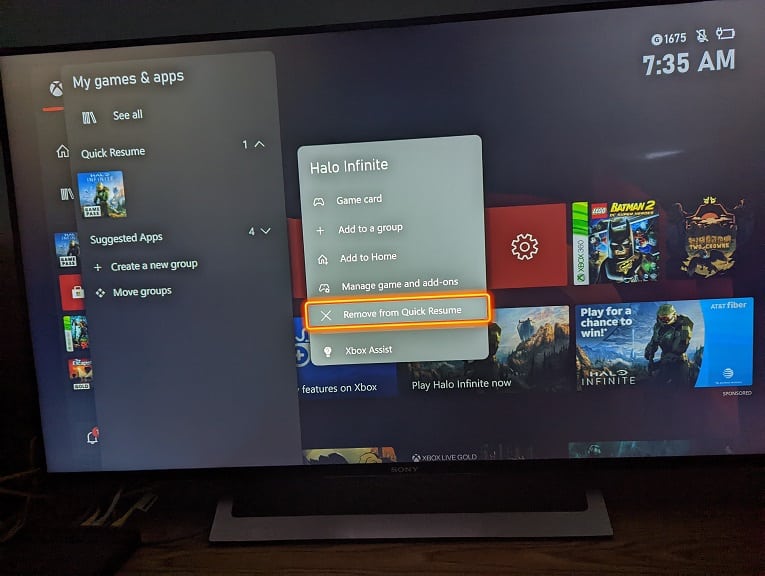
If you don’t see Halo Infinite under the Quick Resume section, then it means that the game is completely closed. When you open the game again, it will go through the boot up sequence and then load into the main menu where you can select which mode you want to play.
6. Another way to tell whether or not Halo Infinite has been put via Quick Resume is to open the game. You should see Quick Resume pop up during the initial splash screen if the game was previously suspended.
How to make sure you are playing the Halo Infinite campaign online
Although the campaign mode of Halo Infinite can be played offline, doing so will cause the same issues as when you load into the game via the Quick Resume feature.
To make sure you are playing the campaign mode online, you can take the following steps:
1. First off, make sure you exit out of Halo Infinite without suspended it in Quick Resume.
2. Next, you need to press the Xbox button on your controller to bring up the Guide menu.
2. Switch tabs, by pressing the LB and RB buttons, into you get to “Profile & system.”
3. In the “Profile & system” tab select Settings.
4. Inside of Settings, select General from the list of available options on the left side.
5. On the right side, you then need to select the “Network settings” option.
6. After getting to the Network menu, select the “Test network connection” option. Your Xbox Series S or Xbox Series X system will then test to see if there are any issues with its Internet connection.
7. If you get the “It’s all good” message, then you should be fine as long as there aren’t any issues with the Halo Infinite servers.
How to download the latest Halo Infinite patch of Xbox Series S and Xbox Series X
343 Industries has stated that they will be providing a patch for Halo Infinite that will fix the Quick Resume issues, including retroactively adding the multiplayer cosmetics back into your inventory that you should have earned.
If your Xbox Series S or Xbox Series X is constantly connected online, then the new patch should be downloaded automatically if Halo Infinite is installed on your system.
If you want to manually update this game, you can take the following steps:
1. Open the Guide menu by pressing the Xbox button on your gamepad.
2. Next, scroll down to the Halo Infinite icon.
If you don’t see the icon, you can select “My games & apps” and then “See all.” In the Games menu, you should be able to find the icon.
3. With the Halo Infinite icon highlighted, press the Menu button.
4. In the small pop-up menu, select the “Manage game and add-ons” option.
5. Inside of the “Manage – Halo Infinite” menu, select Updates.
6. If there is a new patch available for download, it should show on in the “Halo Infinite – Updates” menu.
