You may notice that the Xbox Series X and Xbox Series S versions of GoldenEye 007 may be somewhat unresponsive to your control inputs at specific times. To see how you can fix these input lag issues for this classic game, you can take a look at this troubleshooting guide from Seeking Tech.
1. For the first potential fix, you can try changing the Look Dead Zone and Look Sensitivity Settings in the game.
To do so, you need to take the following steps:
- While playing GoldenEye 007, press the Menu button on the Xbox controller to open the pause menu.
- Inside of the pause menu, use the left and right directional pad buttons, or move the left analog stick to the left or right, until you get to the screen that shows Control Style located at the top.
- From there, you need to select Configure.
- Afterwards, you should be able to move down to the Look Dead Zone and Look Sensitivity sliders.
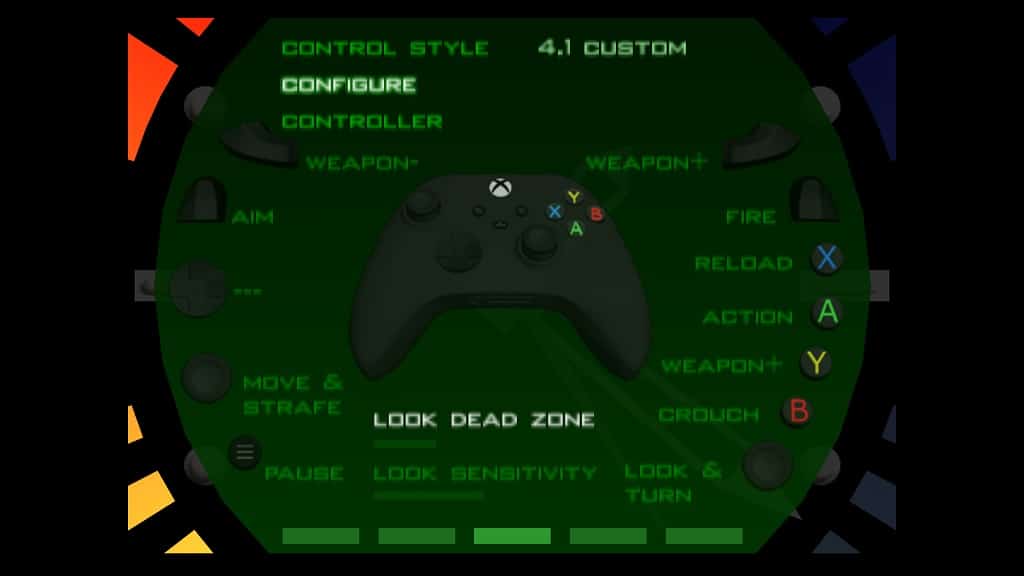
- You can move these sliders to the right to improve the responsiveness for the right analog stick.
- Once you are done making changes, press the Menu button on the controller to return to your game.
2. You can also try enabling Variable Refresh Rate on your television set or monitor as it may help reduce the input latency in this game.
To do so, you may need to enable VRR in the Settings of your screen. Afterwards, go to the Settings menu of your Xbox Series X or Xbox Series S and then select General > TV & display options > Video modes. From there, make sure you enable the Allow variable refresh rate setting.
3. The Quick Resume features of these consoles have been known to cause performance and other issues in games. Therefore, you may want to try restarting GoldenEye 007 to see if you can get lower latency.
To do so, press the Xbox button and then move the cursor over to the game’s icon. Next, press the Menu button and then select Quit.
After quitting the game, open it again to see if your controls are more responsive.
4. You can also try playing by having your Xbox controller tethered to your console. A wired connection should result in lower input lag when compared to using the same gamepad over a wireless connection.
Therefore, you should connect your controller to the Xbox Series X or Xbox Series S through a USB connection to see if the game becomes more responsive.
