When playing the Xbox Series X and Xbox Series S versions of Ghostwire Tokyo, you may notice that there is a lot of screen tearing or ripping. To see how you can get rid of this graphical issue, you can take a look at this troubleshooting article from Seeking Tech.
1. For the first potential fix, you can try changing the graphics mode in Ghostwire Tokyo by taking the following steps:
- Start by opening the Options menu. If you are currently playing this first-person action-adventure title, you can get there by pressing the Menu button to pause the game. From there, you should be able to head to Options.
- In Options, use the LB and RB buttons until you get to the Graphics tab.
- On the Graphics tab, move the cursor to Graphics Mode.
- If your television or monitor display has a maximum refresh rate of 60 Hz, make sure you set Graphics Mode to Performance Mode.
- If your display is capable of 120 Hz refresh rate, then you should change Graphics Mode to either HFR Quality Mode (VSYNC) or HFR Performance Mode (VSYNC). Out of these two, we recommend going with HFR Performance Mode (VSYNC) if you want to eliminate as much of the screen tearing as possible.
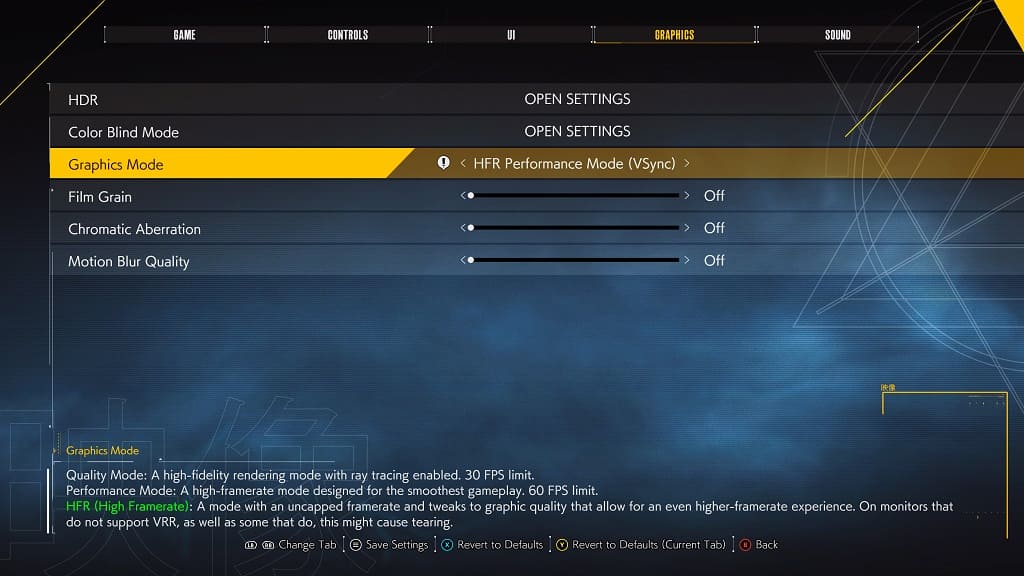
2. If your TV or monitor supports Variable Refresh Rate, then you should make sure you enable this feature from its menu.
Afterwards, head to the Settings menu of your Xbox Series X or Xbox Series S (you can get there by pressing the Xbox logo button on the controller and then selecting Settings from the Profile & System tab).
In Settings, select General > TV & display options > Video modes. Finally, make sure that Allow Variable Refresh Rate is selected in the General – Video Modes menu.

3. You should also make sure that you have the latest patch for Ghostwire Tokyo installed as a new update may help fix the screen tearing.
To manually check if there is a new update available for this first-person action-adventure game, press the Xbox logo button and then move the cursor to the Ghostwire Tokyo icon. Afterwards, press the Menu button on the controller and then select Manage Game and Add-Ons. In the Manage – Ghostwire Tokyo screen, select Updates.
If there is a new update available, make sure you download and install it onto your Series X or Series S.
