The DualSense Edge supports the same haptics used as the DualSense. If the vibrations do not seem as strong, or the premium controller does not rumble at all, then you can take a look at this troubleshooting article from Seeking Tech.
1. For the first step, try to re-charge your controller. The low battery life may lead to a weaker rumble.
2. If re-charing the controller did not make the vibrations feel stronger, then we recommend checking the in-game menu of the game you are currently playing. Some titles may have options where you can adjust the vibration intensity or turn it off completely.
2. If the game has vibrations fully enabled but you are still experiencing issues with your DualSense Edge, then you should try looking in the system menus.
To do so, you need to take the following steps:
- Press and hold the PS button to open the home menu of your PS5.
- Select the gear icon on the top right side of the home screen to open the Settings menu.
- From the front page of Settings, go to Accessories > (Controller General) > Vibration Intensity.
- Set Vibration Intensity to Strong (Standard).
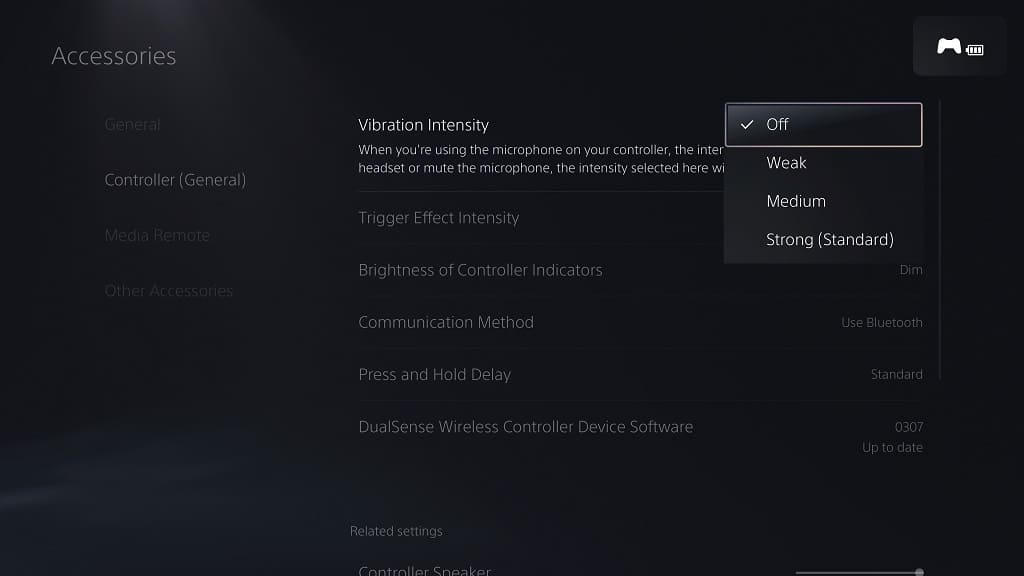
3. If you are using custom profiles for the DualSense Edge, then you need to open the Settings menu. Afterwards, navigate over to Accessories > DualSense Edge Wireless Controller > Custom Profiles.
In the Custom Profiles menu, select or create a custom profile. Next, select Vibration Intensity and then set it to Strong (Standard).
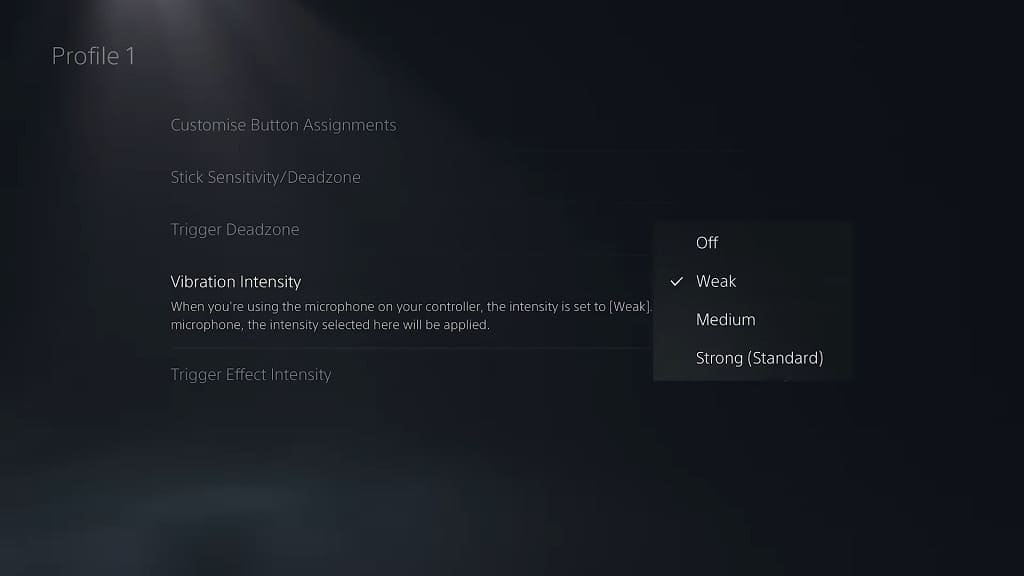
4. You can also try updating the firmware of your DualSense Edge. To find out how you can properly do so, you can take a look at this previous tutorial.
5. If the haptics still aren’t working properly on the controller, then you can try resetting the accessory.
In order to do so, you first need to completely turn off your PlayStation 5 or PlayStation 5 Digital Edition console.
Afterwards, you need a small, thin pin. This is because you need to press down on a button located at the bottom of a small hole located on the back of the DualSense Edge. You will need to hold that button for around 5 seconds to reset the gamepad.
Once you are done with resetting the pad, connect the DualSense Edge to the USB port of the PS5 by using the USB cable that came with the controller. Finally, press the PS button on the gamepad to re-sync it with the game console.
6. If none of the potential solutions have worked so far, then there may be a hardware issue. In this case, you may have to send your DualSense Edge in for repair.
