If you are playing Dead Island 2 on the PlayStation 5, PlayStation 5 Digital Edition, Xbox Series X or Xbox Series S, then you may notice that your character may not be as responsive to your control inputs as you would like.
To see how you can reduce the input lag for this first-person action-adventure game, you can take a look at this troubleshooting article from Seeking Tech.
1. To begin, we recommend connecting your controller to the console directly so that you can take advantage of the wired connection. Doing so should result in less latency when compared to using the same gamepad wirelessly.
For the Xbox Series X and Xbox Series S, you simply need to plug the controller in.
For the PS5 consoles, you need to plug the controller in and then go to its Settings menu. Afterwards, you need to head over to Accessories > Controller (General) > Communication Method. Finally, select USB Cable from the Communication Method menu.

2. If your television set supports a Game Mode, or a similarly named, picture setting, then we highly recommend using it. These modes are designed to lower the input lag when it comes to playing video games like Dead Island 2.
3. If you feel like your character is moving and/or aiming slowly, then you can use the Controls menu in Dead Island 2 to make some adjustments. You get there from the Options menu in the game.
From the Controls menu, you will be able to adjust the Sensitivity, ADS (Aiming Down Sight) Sensitivity and Aim Assist Sensitivity.
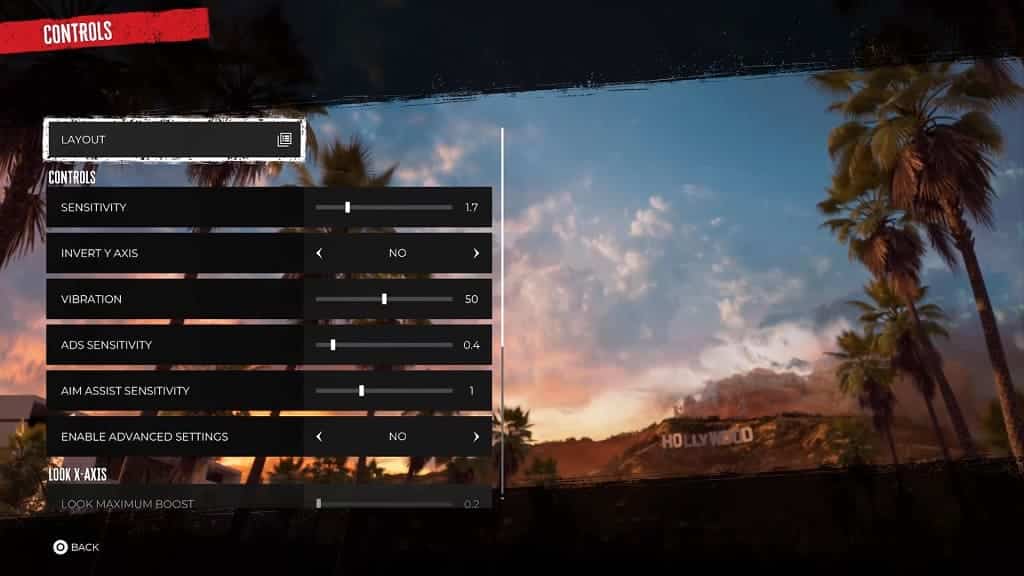
For additional options, you can set the Enable Advanced Settings from the same screen to On. You can then be able to make the following adjustments:
Look X-Axis:
- Look Maximum Boost
- Look Boost Ramp Time
- Look Boost Threshold
Look Y-Axis:
- Look Maximum Boost
- Look Boost Ramp Time
- Look Boost Threshold
Left Stick:
- Inner Deadzone
- Outer Deadzone
- Invert Y Axis
- X-Axis Sensitivity
Right Stick:
- Inner Deadzone
- Outer Deadzone
- Y-Axis Sensitivity
- Invert Y-Axis
- X-Axis Sensitivity
4. The DualSense Edge and Xbox Elite controllers also come additional settings that will let you adjust the dead zone of the analog sticks as well as adjust the trigger sensitivity.
So, if you have these premium gamepads, then you can try messing around with the settings of these controllers to see if you can get a more responsive experience while playing the game.
5. If you are still experiencing some input lag, then you can try playing Dead Island 2 on a different television set or monitor.
Some screens are better at reducing latency when compared to others.
6. You should also make sure that your PS5, Series X or Series S is directly connected to the TV or monitor as any pass-through device or splitter may add additional lag.
7. Of course, you should also keep the game updated as the development team at Dambuster Studios could release a new patch that may fix your input lag problems.
