When opening and logging into your ChatGPT account, you may encounter the “something went wrong” error message. To see how you can potentially fix this issue with the Android application, you can take a look at this troubleshooting article from Seeking Tech.
1. For the first potential solution, you can try updating the Google Play Store App by taking the following steps:
- Open Google Play Store if you haven’t done so already.
- On the front page of the store, tap your profile picture on the top right side.
- In the pop-up Google menu, select Settings.
- Next, you need to select About from the Settings menu.
- In the drop-down menu, you should see the Play Store version. Select the Update Play Store link underneath it.
- If an update needs to be installed, then the download should automatically start. Otherwise, you should see a message saying that the “Google Play Store is up to date.”
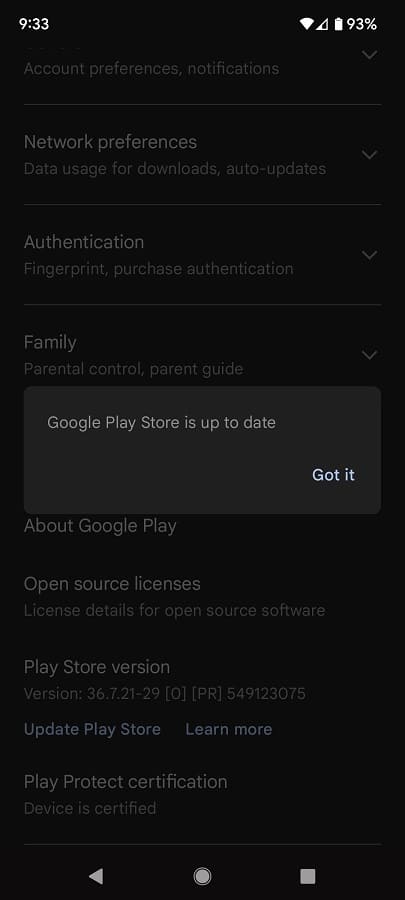
2. You can also try updating the ChatGPT Android App. This can be done by visiting its product page from the Google Play Store. The listing will let you know if a new version of the AI application is available to download.
3. Other apps could conflict with the ChatGPT app. In this case, try to close any other opened apps you have on your device. You may also want to consider closing any applications that are running in the background.
4. Restarting your phone may help with fixing the “something went wrong” error.
5. There is a possibility that there could be an issue with the ChatGPT servers. To check if there are any server downtime or other issues, you can keep an eye on the official OpenAI Twitter page.
If there appears to be a problem with servers, then you might need to wait until they are working normally again in order to use the ChatGPT Android App.
