Sony recently started adding PlayStation VR2 games to the PlayStation Plus subscription. To see how you can find and locate these virtual reality titles, you can take a look at this tutorial from Seeking Tech.
1. If you haven’t done so already, then your first step is to open the PlayStation Plus App from the home screen menu of your PlayStation 5 or PlayStation 5 Digital Edition console.
To go to the home menu, press and hold the PS button on your controller. You can also quick press the PS button and then select the house icon on the bottom left to head home.
From the home menu, select the PlayStation Plus App. If you can’t find it, then make sure you are viewing the Games section. If you are in the Media section, then you have to press L1 to change over to Games.
2. Inside of PlayStation Plus App, press the R1 buttons several times until you get to the Games tab.
3. The Games tab shows you a full list of games that are being offered for PlayStation Plus members.
Here, you need to move to the left until you can find and select the Sort and Filter option.
4. In the pop-up window, you should select VR.
5. Afterwards, make sure that only PS VR2 is selected.
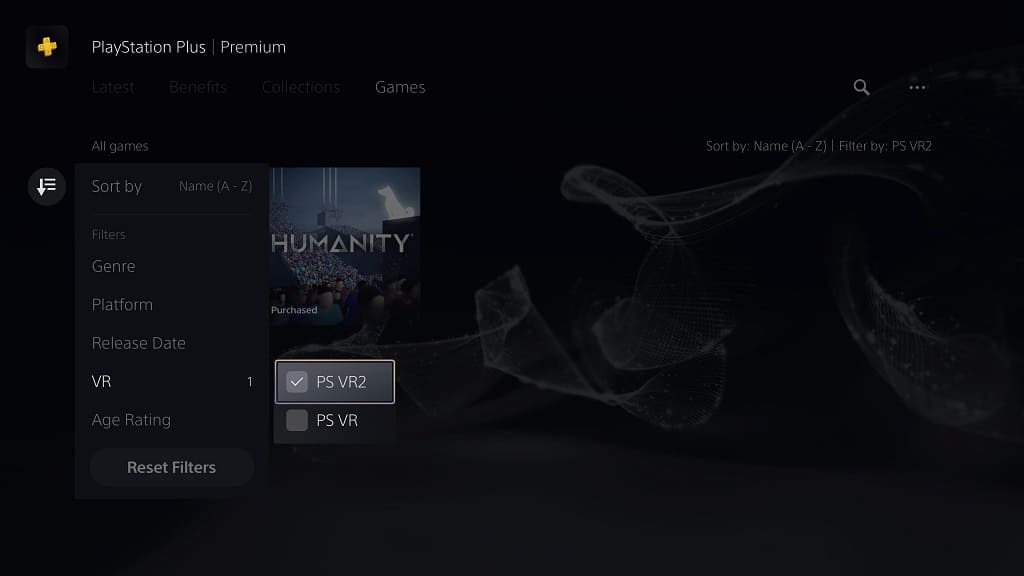
By doing so, the listing will be filtered to only show games that are compatible with the PlayStation VR 2 headset.
6. From the same Sort and Filter window, you can also select the “Sort by” option, which lets you sort the list of games based on the following orders:
- Name (A to Z)
- Name (Z to A)
- Release Date (Old to New)
- Release Date (New to Old)
- Recently Added to PS Plus
7. Once you are done filtering and sorting the list, exit out of the Sort and Filter window by pressing the Circle button on the controller.
You should now be able to see a list of PS VR2 games that are currently being offered for PlayStation Plus members.
If you are interested in playing one of these virtual reality titles, then you can select it from the list. On the product page, you can then select the Download option.
