You will be able to watch videos from the Disney Plus PS5 App with surround sound. Not all movies or shows will support this sound output format, however.
To find out how you can see which Disney+ video is compatible with surround sound on your PlayStation 5 or PlayStation 5 Digital Edition console, you can take a look at this article.
1. For the first step, you should make sure you have surround sound set up correctly on your PlayStation 5.
In order to do so, head over to the Settings menu of your game console and then select Sound > Audio Output. From the Audio Output menu, make sure you change the output device to your surround sound speakers by using the Output Device option.
Depending on how the surround sound speakers are connected to your PS5, you may have to play around with the Output Device and HDMI Device Type settings to see if are able to get your speakers to output audio coming from the game console.
In the AV Amplifier section of the same Audio Output menu, you can also change the number of channels and adjust the speaker positions. Keep in mind, however, that the Disney Plus App on the PlayStation currently only supports 5.1 surround sound.
2. Once you have everything set up on the system-level, you next need to open the Disney Plus App.
3. Inside of the streaming application, select a video that you want to watch. Do not pick any videos in the Continue Watching section as doing so will send you straight into the video instead of its product page.
4. Once you get to the product page, scroll down to move the cursor to Suggested.
5. Next, you need to move the cursor to the right in the same row and then select Details.
6. In the Details screen of the movie or series you selected, you should see the “Available in the following formats” section located on the bottom right side of the screen.
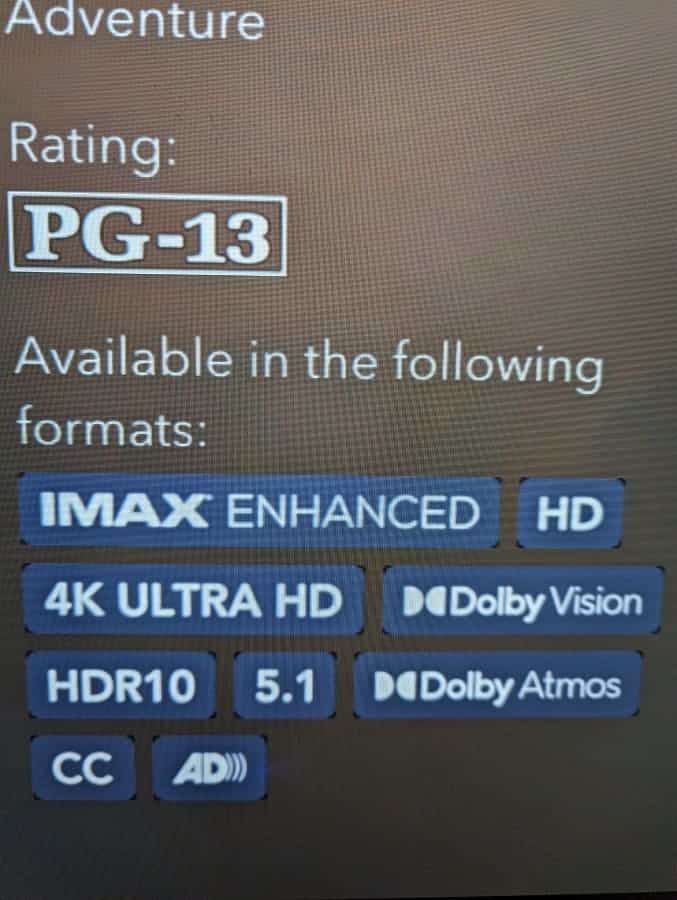
7. If the video supports 5.1 surround sound, then you should see “5.1” listed in this section.
8. To play the video, move upwards and then select Play.
You should now be able to watch the movie or series with 5.1 surround sound output enabled.
