The Disney Plus streaming application on the PlayStation 5 and PlayStation 5 Digital Edition is capable of playing movies in the 4K Ultra HD, HDR10 and IMAX Enhanced formats. To see how you can locate these supported films, you can take a look at this tutorial from Seeking Tech.
1. To start off, make sure you open Disney+ on your PS5 if you haven’t done so already.
2. Inside of the application, press the circle button on the controller until you see a menu slide in from the left side of the screen.
3. In the left column menu, you need to select Movies.
4. After getting to the Movies menu, move the cursor up to the categories section and then scroll to the right.
5. Among the listed categories should be IMAX Enhanced as well as Ultra HD and HDR. Here, you can select the category that you want to view.
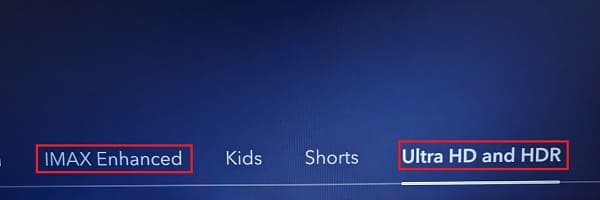
6. If you want to watch IMAX Enhanced, for instance, then you need to select IMAX Enhanced in the categories section and then select a movie from the subsequent listing.
On the product page of the video, scroll down and then to the right so that you can select Versions. Finally, select the IMAX Enhanced video in the Versions category in order to play the movie in that format.
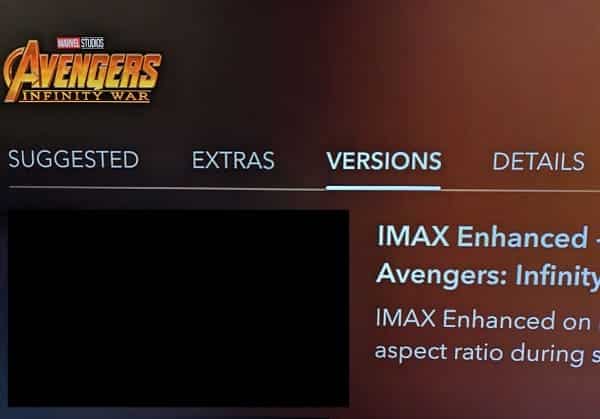
7. If you want to watch a movie in 4K and/or HDR10, then you need to select the Ultra HD and HDR category in the Movies section of the Disney Plus App.
Afterwards, select a film that you want to watch from the listing and then simply start playing the video.
When it comes to 4K playback, you should make sure that the download speed of your PlayStation 5 reaches 25.0 Mbps at the minimum. Furthermore, the App Settings of the Disney Plus App should be set to Automatic.
For HDR10 playback, you should make sure that you enable HDR on your PlayStation 5 as well as calibrate the HDR brightness output on the console.
You can do so by pressing and holding the PS button on the controller to open the home menu. Afterwards, select the gear icon on the top right side to head into Settings. From there, select Screen and Video > Video Output. You should then be able to turn on HDR as well as adjust the HDR brightness level.
