You are able to export your data from the ChatGPT Android App. To find out how you can properly download your conversations and other information from this mobile application, you can check out this tutorial from Seeking Tech.
1. To start off, open the ChatGPT Android App if you haven’t done so already and then tap the hamburger icon on the top left corner of the screen.
2. Next, you need to select Settings from the list of options.
3. From the Settings menu, select Data Controls.
4. In the Account section of the Data Controls menu, select Export Data.
5. You will see a pop-up notification that explains that your account details and chats will be exported.
After processing, which may take some time, the data will be sent to the email account that you used to log into the ChatGPT Android App. Last but not least, the download link included in the email will expire after 24 hours.
Once you are ready, select the Export Data option.

6. You should see the following message to confirm the export:
Successfully exported data. You should receive an email shortly with your data.
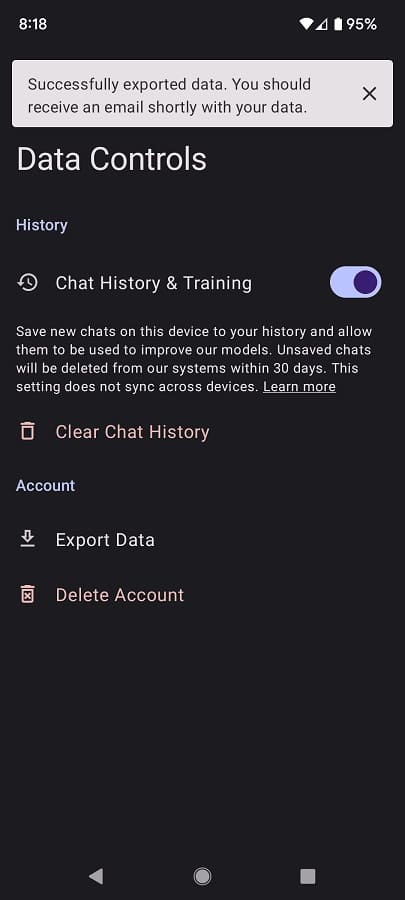
7. When you check your email, look for a message with the title of “ChatGPT – Your data export is ready.”
Make sure you select the “Download data export” box.
8. The download should be a ZIP file folder. The data should include an HTML file that contains your chat history as well as several JSON files.
When you open the HTML file, you should find your exported conversation history.
