The Xbox Series X and Xbox Series S both support Variable Refresh Rate for compatible television sets and gaming monitors. Outside of gaming, this feature may cause flickering, stuttering, inaccurate HDR and other display issues.
Fortunately, a new firmware update allows you to customize when you can enable VRR. To find out how you can properly do so, you can check out this tutorial from Seeking Tech.
1. To start off, make sure you have the latest firmware downloaded on your Series X or Series S; otherwise, you won’t be able to customize when VRR will be turned on.
To manually update your console, make sure it is connected to the internet. Afterwards, go to Settings > System > Updates.
2. Once your Xbox has been updated, go back to the Settings menu.
3. From the front page of Settings, select General > TV & display options > Video modes.
4. In the General – Video modes menu, move the cursor down to Variable Refresh Rate. This setting should show the following description:
This eliminates screen tearing and stuttering during games on TVs that support either HDMI-VRR or AMD FreeSync Premium Pro technologies. You may notice some choppiness while playing back game captures when this is enabled.
5. In the Variable Refresh Rate drop-down menu, you can select to turn this feature completely off, enable it for video games only or set it to be always enabled.
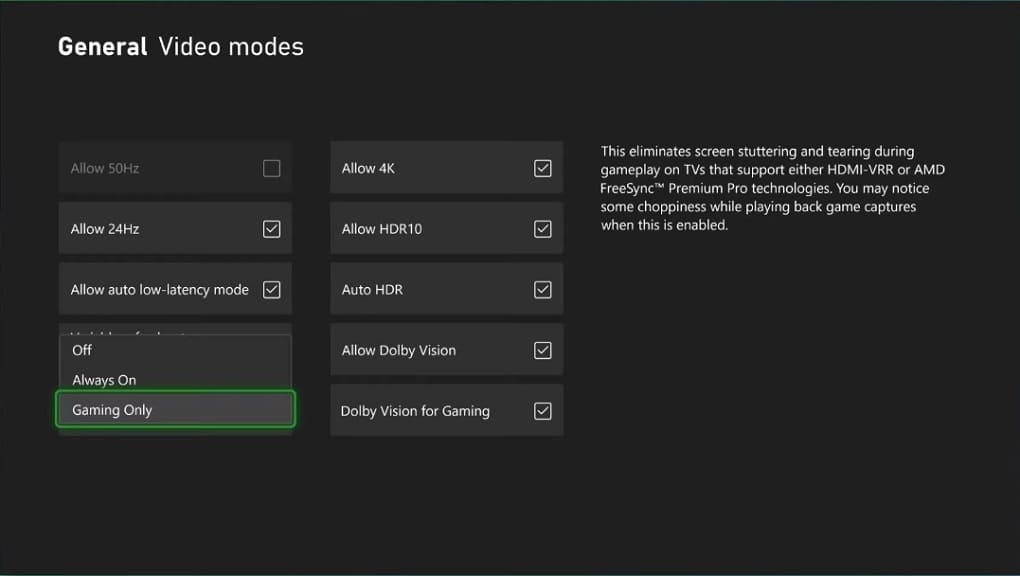
6. Once you are done, you can exit the Settings menu.
