You will be able to customize a song to your liking while playing the PlayStation VR2 version of Beat Saber. To find out how you can use modes with this music rhythm game, you can take a look at this tutorial from Seeking Tech.
1. The modifiers can only be used in the Solo Mode or Party Mode. So, if you are playing Beat Saber in different mode, you need to back all the way out to the mode selection screen.
From there, you can select Solo Mode or Party Mode.
2. When selecting a level in either of the two aforementioned modes, turn your head left to see a list of options. By default, you should be looking at the Modifiers tab.
If you aren’t, then you need to move the PlayStation VR2 Sense controller to the “Modifiers” wording and then select it by pressing the L2 button if you are using the left motion controller or the R2 button if you are using the right motion controller.
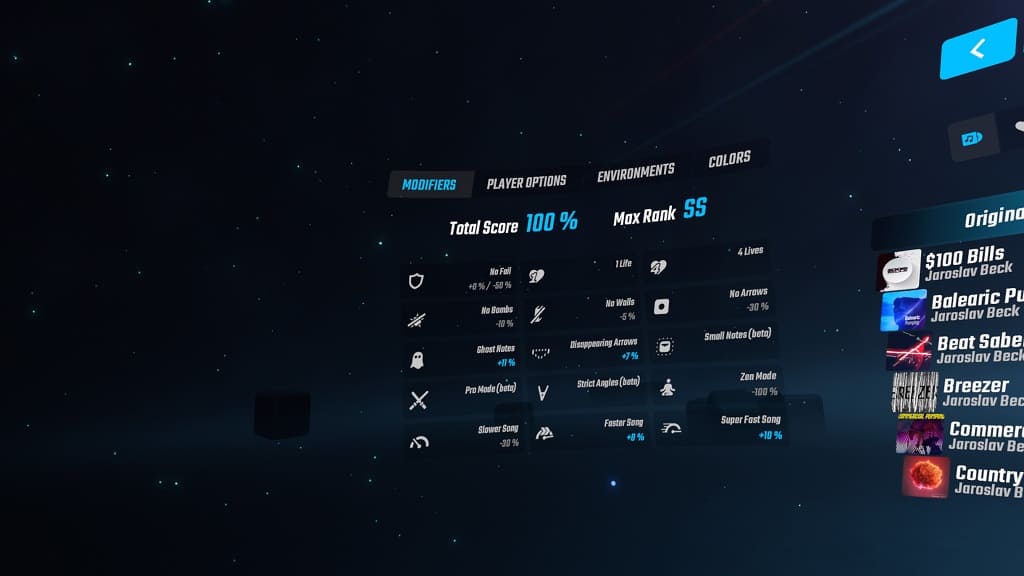
3. In the Modifiers tab, you should see the following options:
- The No Fail mod will let you continue to play through the entire level even if you run out of lives. If you turn this on, then your total song will be reduced by 50% if you run out of lives. If you managed to get through the stage without triggering the failure state, then your total score won’t be penalized.
- The 1 Life modification means that your energy will be fully depleted for every single mistake you make on the stage.
- The 4 Lives mod will let you make four mistakes before depleting all of your energy.
- With the No Bombs modification, you should no longer see any bombs in the levels. If you use this, then your total score will be reduced by 10% and the maximum rank you can get is S.
- No Walls will disable walls from showing up in the level. This modification will drop your score by 5% although you can still get a SS ranking.
- With the No Arrows mod, you don’t have to worry about the directions of hitting a note with your saber. If you turn this on, then your total score will drop by 30% and you can only earn a maximum ranking of A.
- Ghost Notes will make the notes invisible as you will only see arrows. With that said, the arrows will also disappear as they get closer to you. This modification will add 11% to your total score.
- For the Disappearing Arrow mod, the notes are visible but the arrows will disappear as they get closer to you. This will add 7% to your total score.
- The Small Notes modification makes the note half as small as the default size.
- The Pro Mod mode makes the hit boxes a lot smaller.
- The Strict Angles modification makes it stricter when it comes to cutting the notes at the correct angles with your saber.
- Zen Mode lets you enjoy the sound and visuals of a level without having to worry about any notes, bombs or walls. Your total score will be reduced by 100% while your max rank will be E.
- The Slower Song mod reduced the speed of the level by 15%. This will lead to a 70% reduction in total score as well as limit the maximum rank to A.
- Th Faster Song mod will increase the speed of the music track by 20%. If you turn this on, then you will be able to add 8% to your total score.
- Last but not least, the Super Fast Song modification speeds up the stage by 50%. By doing so, you will add 10% to your total score.
Currently, the Small Notes, Pro Mode and Strict Angles mods are in beta. Therefore, these may end up getting changed in the future. As of right now, they don’t affect your total score.
You can also mix and match some of the modifications to your liking. With that said, some mods will deactivate others when enabled.
4. Once you are done selecting the modifiers, look back to the right to the list of songs. Select a level you want to play and then the Start option.
You should now be able to experience the stage with the mods you previously enabled.
