In order to look for games, apps, users and other stuff on the PlayStation 5 and PlayStation 5 Digital Edition system, you need to use the search function by selecting the magnifying glass icon. By utilizing search, you will bring up a virtual keyboard where you can input the search term.
The same keyboard will appear any time you need to input any specific details, such as your name, address, user name and more.
You can take a look at this tutorial at Seeking Tech to see how you can enable, as well as disable, motion typing and touchpad typing on your PS5 console.
How to enable motion and touchpad typing on PS5
In order to enable motion or touchpad typing when using the virtual keyboard on your PlayStation 5 and PlayStation 5 Digital Edition system, you need to take the following steps:
1. With the virtual keyboard on screen, you should see a symbol that looks like a controller with a target sight. It is located in between the “…” and Done options.
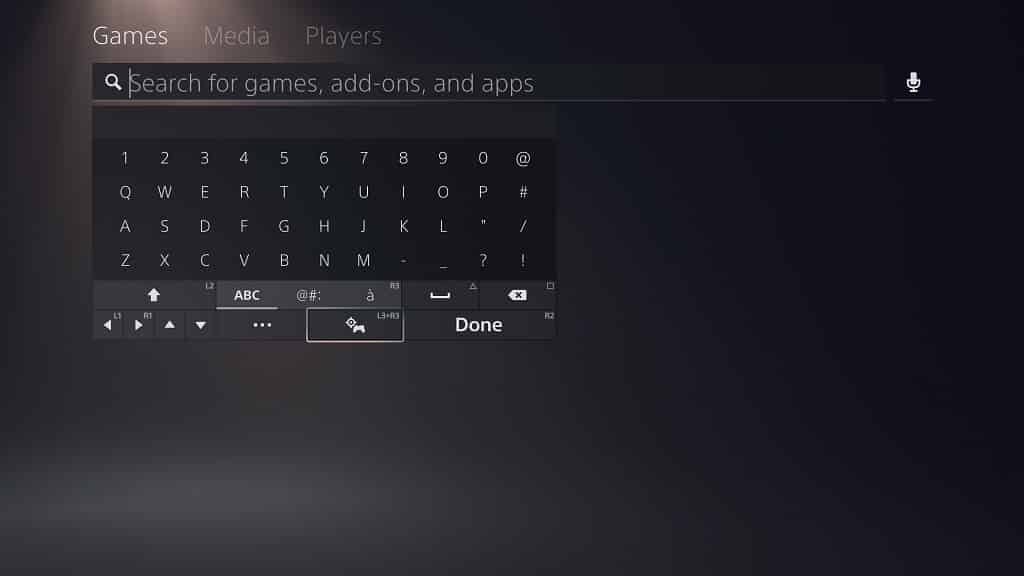
2. Select that symbol to enable motion typing and touchpad typing.
Alternatively, you can simply press the L3 and R3 buttons at the same to turn on this feature. For the uninformed, the L3 and R3 buttons can be pressed by pushing down on the analog sticks of the controller until you hear a click.
3. With motion and touchpad typing enabled, you should see a circle appear on the screen. You can use the touchpad or the gyro motion of your controller in order to move the circle around and then select any of the keys on the virtual keyboard.
4. Once you finished typing, you can select the Done option on the virtual keyboard or press the R2 button on the controller.
How to disable motion and touchpad typing on PS5
If you don’t want to use motion typing and/or touchpad typing anymore, then you can disable this function by doing any of the following:
- Select the symbol that has the controller and target sight on the virtual keyboard.
- Press both the L3 and R3 buttons on your controller at the same time.
- Press any of the four directional buttons on the directional pad of your controller.
- Move the left analog stick of your controller in any direction.
