In addition to several Zowie monitors, BenQ has several other screens that are capable of displaying PS5, Xbox Series X and Xbox Series S games at 120 frames per second.
You can check out this Seeking Tech tutorial to see how you can enable 120 Hz support.
PS5 and Xbox Series X/S Compatible BenQ Monitors
The BenQ MOBIUZ EX2510 Gaming Monitor, BenQ MOBIUZ EX2710 Gaming Monitor and BenQ EX2780Q Gaming Monitor can play consoles games at 120 FPS. You can take a look at the specifications for each of the three below:
BenQ MOBIUZ EX2510 Gaming Monitor
- Screen Size: 24.5”
- Panel Type: IPS
- Aspect Ratio: 16:9
- Display Screen Coating: Anti-Glare
- L/R Viewing Angles: 178/178
- Maximum Resolution: 1080p
- Maximum Refresh Rate: 144 Hz
- Supported PS5 Resolution at 120 Hz: 1080p
- Supported Xbox One Resolutions at 120 Hz: 1080p
- Response Time: 2 ms GtG
- Native Contrast: 1000:1
- Gamma: 1.8 to 2.6
- Backlight Technology: LED backlight
- Typical Brightness: 350 nits
- Supported HDR: HDR10
- HDR Peak Brightness: 400 nits
- Display Colors: 16.7 million colors
- Color Gamut: 99% sRGB
- AMA: Supported
- HDCP: 2.2
BenQ MOBIUZ EX2710 Gaming Monitor
- Screen Size: 27”
- Panel Type: IPS
- Aspect Ratio: 16:9
- Display Screen Coating: Anti-Glare
- L/R Viewing Angles: 178/178
- Maximum Resolution: 1080p
- Maximum Refresh Rate: 144 Hz
- Supported PS5 Resolution at 120 Hz: 1080p
- Supported Xbox One Resolutions at 120 Hz: 1080p
- Response Time: 2 ms GtG
- Native Contrast: 1000:1
- Gamma: 1.8 to 2.6
- Backlight Technology: LED backlight
- Typical Brightness: 350 nits
- Supported HDR: HDR10
- HDR Peak Brightness: 400 nits
- Display Colors: 16.7 million colors
- Color Gamut: 99% sRGB
- AMA: Supported
- HDCP: 2.2
BenQ EX2780Q Gaming Monitor
- Screen Size: 27”
- Panel Type: IPS
- Aspect Ratio: 16:9
- Display Screen Coating: Anti-Glare
- L/R Viewing Angles: 178/178
- Maximum Resolution: 1440p
- Maximum Refresh Rate: 144 Hz
- Supported PS5 Resolution at 120 Hz: 1080p
- Supported Xbox One Resolutions at 120 Hz:
- Response Time: 5 ms GtG
- Native Contrast: 1000:1
- Gamma: 1.8 to 2.6
- Backlight Technology: LED backlight
- Typical Brightness: 350 nits
- Supported HDR: HDR10
- HDR Peak Brightness: 400 nits
- Display Colors: 1.07 billion colors
- Color Gamut: 95% P3
- AMA: Supported
- HDCP: 2.2
How to play PS5 games at 120 FPS on EX2510, EX2710 and EX2780Q
In order to play PlayStation 5 games at 120 frames per second with the EX2510, EX2710 and EX2780Q, you need to take the following steps:
1. Turn on the system while it is connected to your EX2510, EX2710 or EX2780Q.
2. Select your user profile on the PS5 to enter the Home Screen main menu.
3. In the main menu, locate and enter “Settings.” This is located on the upper right corner of the screen right next to your user profile picture.
4. In the new “Settings” menu, scroll down until you find “Saved Data and Game/App Settings” and enter it.
5. In the new “Saved Data and Game/App Settings” menu, select the “Game Presets” setting on the left side of the screen and then “Performance Mode or Resolution Mode” on the left side of the screen.
6. After selecting “Performance Mode or Resolution Mode,” you will be given three options “Game Default,” “Performance Mode” and “Resolution Mode.” Select “Performance Mode,” to make sure all games will run at the visual setting with the highest frame rate possible, which should include 120 FPS.
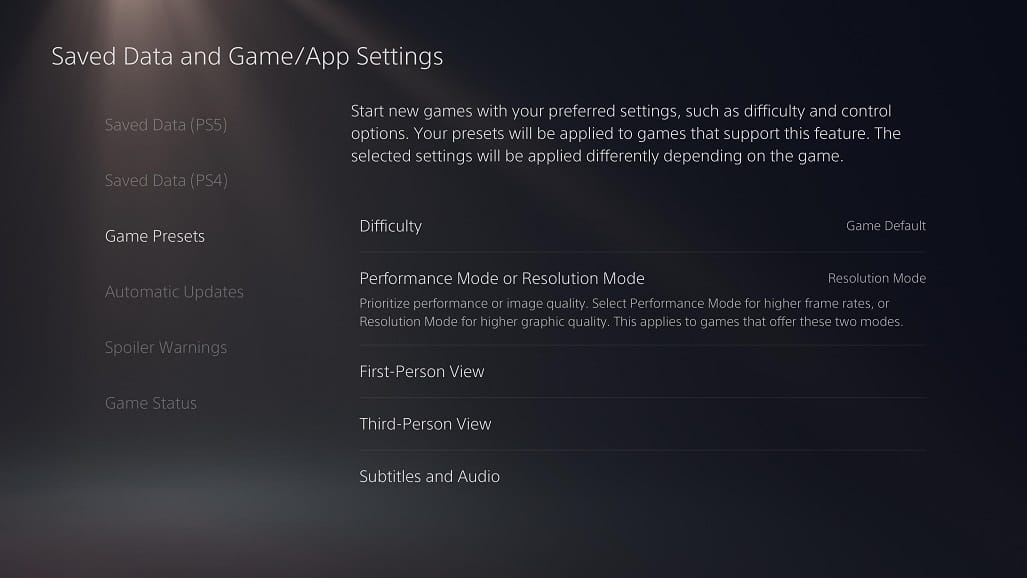
How to play Xbox Series X/S games at 120 FPS on EX2510 and EX2710
To play Xbox Series X and Xbox Series S games at 120 frames per second with the EX2510 and EX2710, you need to take the following steps:
1. Connect your game console to the EX2510 or EX2710 monitor and then turn both on.
2. From the main menu of your Xbox Series X or Xbox Series S, enter “Setting,” which has a gear icon.
3. Under the “Settings” menu, select the “General” options on the left side of the menu screen and then the “TV & display options” on the right side of the same menu screen.
4. Under the “General TV & display options” menu, first you have to make sure that the resolution is set to 1080p. If it is not, select the “Resolution” setting under Display to change it.
5. With the “Resolution” setting set to “1080p.” Select the “Refresh rate” and then change it to “120 Hz.”
How to play Xbox Series X/S games at 120 FPS on EX2780Q
To play Xbox Series X and Xbox Series S games at 120 frames per second with the BenQ EX2780Q Gaming Monitor, you need to do the following:
1. Connect your Xbox game console to the monitor and then turn both devices on.
2. In the main menu on the game console, go to “Settings.”
3. In “Settings,” first select “General” on the left side of the menu and then “TV & display options” on the right side of the menu.
4. In the new “General TV & display options” menu, select “Resolution” under Display.
5. Change “Resolution” to either 1080p or 1440p. Some games can only be played at 120 FPS in 1080p while others support 120 FPS in 1440p.
6. In the same “General TV & display options” menu, select “Refresh rate.”
7. Change the “Refresh rate” to 120 Hz.
8. As we stated above, some games will only support 120 frames per second at 1080p. So, you might have to change the resolution if you are having any issues with getting 120 FPS to work at 1440p on a specific video game.
Resources:
