With PlayStation Plus Premium, you can play a curated list of PlayStation 3 games on your PlayStation 5 via cloud streaming.
By using cloud storage, you can also bring your old save file over when streaming a PS3 game by downloading it to a remote console. To find out how to do so, you can take a look at this tutorial from Seeking Tech.
1. To begin, turn on your PS5 if you haven’t done so already.
2. Next, you should be in the home screen, which is the main menu that you get to once you select your PSN profile.
If you aren’t in the home screen, then you can get to it by pressing and holding the PS button on the DualSense controller.
3. You then need to launch a PlayStation 3 game from the home screen.
Keep in mind that you can only play streamable PS3 if you have a PlayStation Plus Premium subscription. If you have a PlayStation Plus Essential or PlayStation Plus Deluxe plan instead, then you can check out this guide to see how you can upgrade to Premium on your PS5.
If you don’t see a PlayStation 3 game in the home screen, then you can take a look at this article to see how you can find a PS3 title to stream on the PlayStation 5.
4. After opening a PS3 game, wait for remote PlayStation 3 system to launch the game. This may take a little bit of time.
5. Once you are actually playing the PS3 game via streaming, you need to press the PS button on your controller.
6. You should see the quick menu. Here, you need to select the Now Streaming card.
7. Next, you need to select the Show/Hide PS3 Menu option.
8. A limited version of the classic cross media bar (XMB) menu from the PlayStation 3 should now appear. In this screen, you need to select Saved Data Utility (PS3).
9. You should now see the following message:
“To perform this operation, you must quit the game. Do you want to quit the game now?”
Keep in mind that you will lose any unsaved progress by quitting the game. Therefore, you may want to consider saving first before choosing the Yes option.
10. After you exit the PS3 game, you then need to select Online Storage.
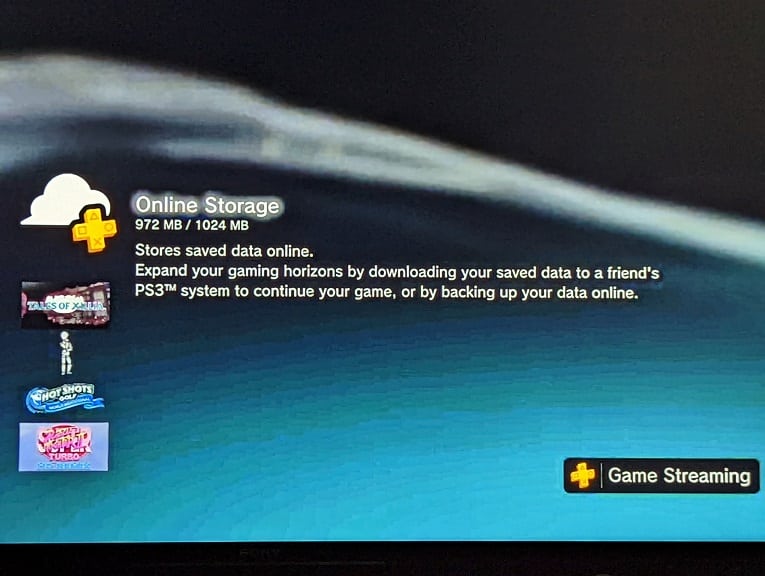
11. In the Online Storage section, you will see a list of save files you previously uploaded to the cloud. Here, you need to select the save file that you want to download on to the remote PS3 system.
12. Next, you need to select the Copy option.
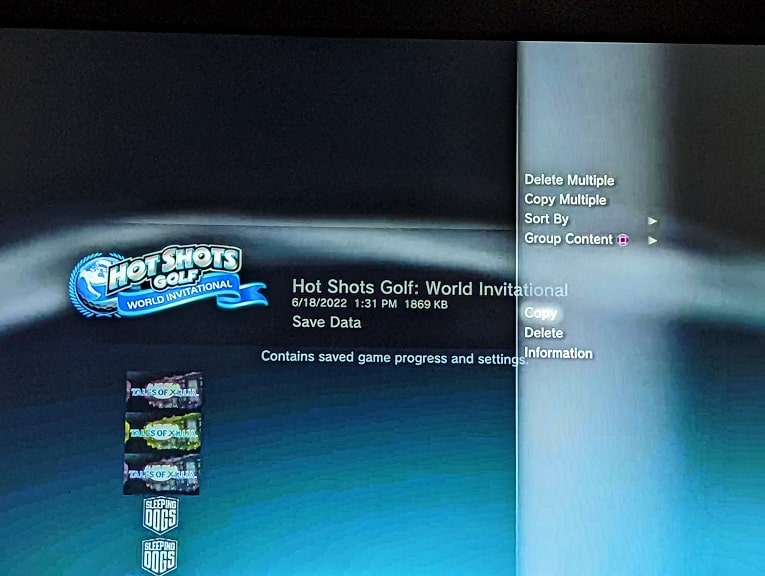
Alternatively, you can select the Copy Multiple option if you want to download multiple save files to the remote console. After selecting multiple save files, you can then select OK to start the download process.
13. Once the transfer has been completed, the saved data should now appear in the aforementioned Saved Data Utility (PS3) menu of the remote PS3 console.
