The new PlayStation Plus service comes with more expensive tiers that provide more benefits.
If you want to downgrade from your Extra, Deluxe or Premium plan to a cheaper alternative, then you can take a look at this article from Seeking Tech to see how you can do so on your PlayStation 5 or PlayStation 5 Digital Edition system.
1. Turn on your game console if you haven’t done so already.
2. You should also make sure that you are logged into the PSN account that you are using to pay for your current PlayStation Plus subscription.
3. Next, make sure you are in the home screen menu of your PS5 or PS5 Digital Edition system.
If you aren’t, then you can press and hold the PS button on your DualSense to go there.
4. From the home menu, you need to head to the PlayStation Plus menu where you can change your current plan. There are two ways to get to this screen.
For the first, as well as the fastest, method, you can do the following:
- Open the PlayStation Plus App from the home screen.
- In the PlayStation Plus App, select the icon that has the three dots on the top right side.
- From the pop-up menu, you should then select Manage Subscription.
For the second method, you need to take the following steps:
- Open the PlayStation Store App in the home screen.
- Inside of the PlayStation Store App, select the icon with the three dots, which should be located on the top right corner of the screen next to the shopping cart icon.
- In the pop-up menu, select Subscriptions.
- From the Subscriptions screen, you then need to select PlayStation Plus.
5. After getting to the menu where you can alter you current PlayStation Plus plan, you then need to select Change Plan.
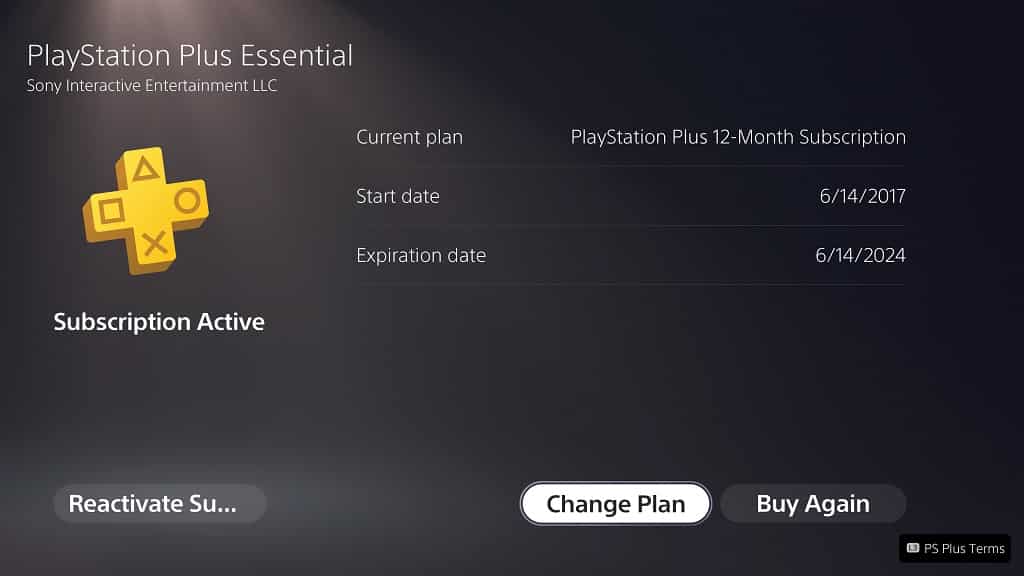
6. In the Select a Plan menu, you can select the tier that you want to downgrade to.
To see what the differences are between the PlayStation Plus Essential, PlayStation Plus Extra, PlayStation Plus Deluxe and PlayStation Plus Premium plans, you can take a look at this comparison article.
7. After selecting a plan, you should now be in the Select a Billing Cycle screen.
In this menu, you need to select the new payment plan that will activate after your current PlayStation Plus subscription expires. You should be able to see when your current subscription will end in the same screen.
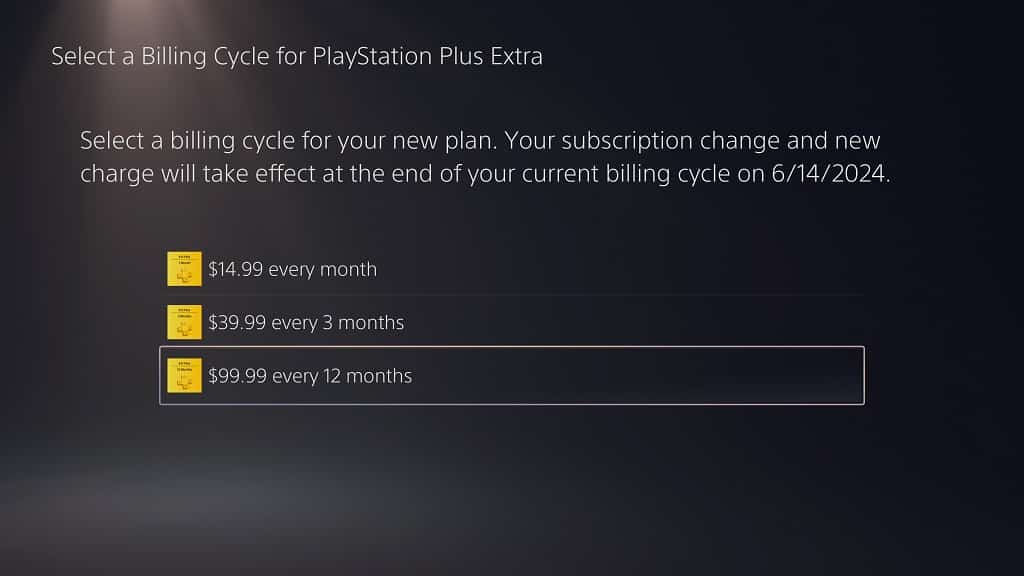
8. After selecting a new payment plan, you should then arrive at the “Confirm Plan Change” menu. This screen will show the benefits you will be missing out on after your subscription has been downgraded to a lower tier.
Here, you need to select Continue in order to confirm the change you made to your PlayStation Plus subscription.
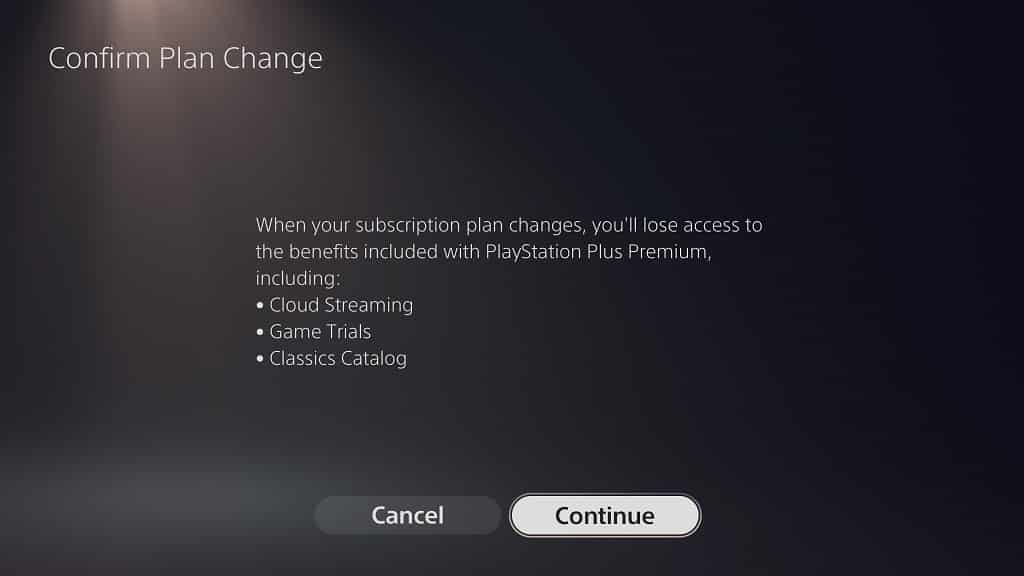
Once you are done with downgrading your membership plan, you should still have access to the extra benefits offered by the higher tier that you previously paid for. Once the original PlayStation Plus subscription expires, however, then your new lower-tiered plan will take its place.
