Voice chatting is enabled by default in The Finals. If you don’t want to communicate with others while playing this multiplayer first-person shooter, then you can check out this guide at Seeking Tech to see how you can turn off this feature.
1. For the first step, you need to open the System Menu.
If you are playing with a PlayStation controller, then you have to press the Options button. On an Xbox gamepad, you need to press the Menu button.
2. Select Settings from the System Menu.
3. Next, you need to switch over to the Audio tab in Settings.
You can change tabs with the L1 and R1 buttons on PlayStation or LB and RB buttons on Xbox in The Finals.
4. Move the cursor down to Enable Voice Chat in the Audio tab.
5. Use the left or right directional pad to set this setting to Off.
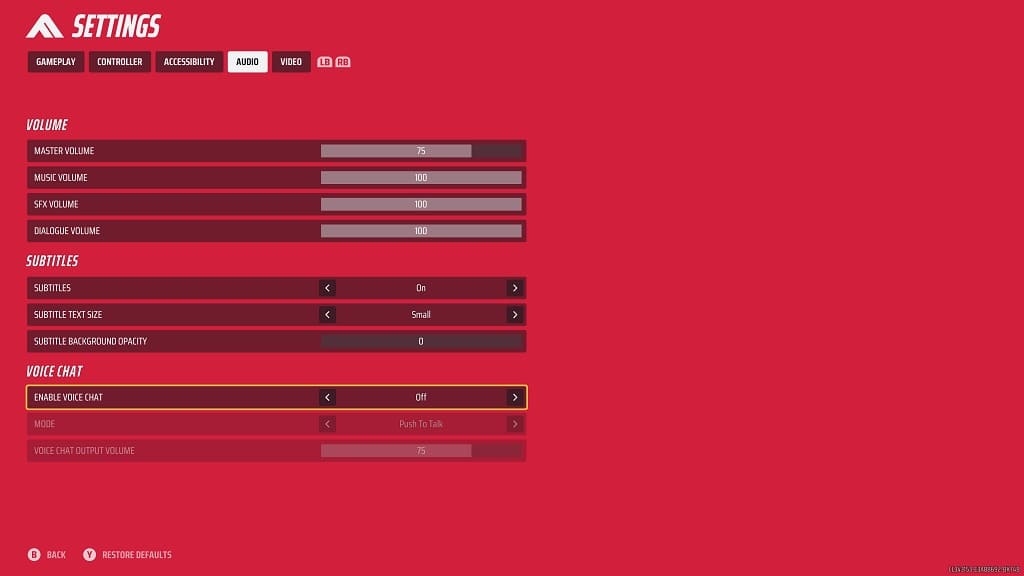
If you want to keep voice chat enabled but want to adjust how it is utilized, then you can set the Enable Voice Chat to On. Afterwards, you will be able to switch between the Push to Talk or Open Microphone mode as well as be able to adjust the Voice Chat Output Volume.
6. Once you are done changing the voice communication settings, you can exit the system menu and return to playing the game.
