The Steam Deck comes with two small microphones located right on top of the screen that you can use to chat with others when playing online. If you would rather disable the voice input of your portable system, then you can check out this guide to see how you can do so.
1. The easiest way to mute the microphones is by using the Quick Access menu. In order to do so, you need to take the following steps:
- If your Steam Deck is turned off or set in Sleep Mode, then you need to power it on.
- With the portable system turned on, press the Quick Access button, which has the three dots icon.
- In the Quick Access menu, scroll down to the gear icon.
- After getting to the Quick Settings section, you should see the Audio section.
- From the Audio section, move the slider with the microphone icon all the way to the left. If done correctly, you should now see the icon crossed out.
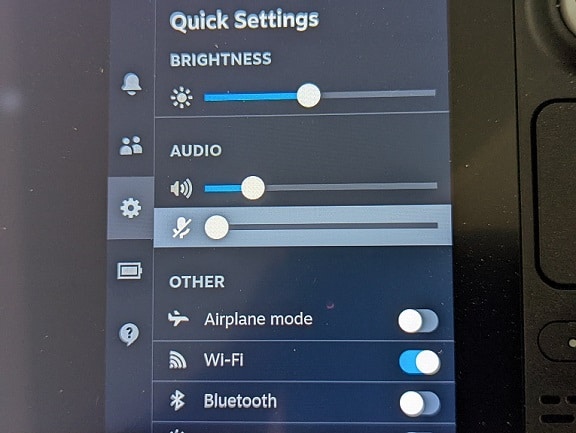
2. Another way to disable the microphone audio is by using the Steam menu by doing the following:
- With the Steam Deck turned on, press the Steam button.
- Once you arrive at the Steam menu, select Settings from the list.
- From the Settings menu, you first need to select Audio from the list located on the left column.
- In the Audio menu, head to the Voice section.
- From the Voice section, move the microphone volume all the way to the left. If done correctly, the microphone icon should now be crossed out.
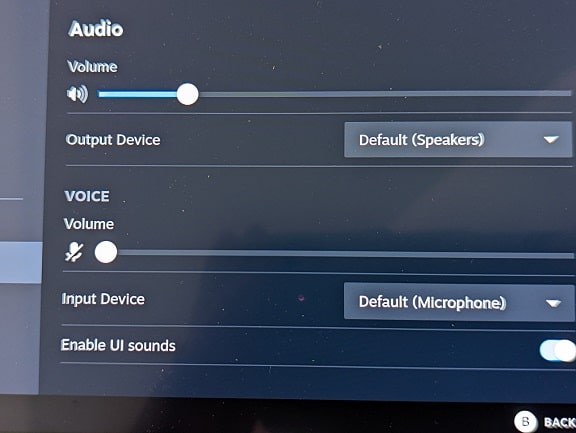
3. If you have a headset connected to your Steam Deck and want to disable its microphone, then you can try disabling the microphone on the headset.
For most recent gaming headsets, there should be a button where you can disable the microphone. Some products may feature a removeable microphone. Other headsets can turn off their mic audio if you flip the mic away from your mouth.
4. The game you are playing on your Steam Deck may also have an in-game option where you can adjust the microphone audio.
Therefore, you may want to look in the settings of the in-game menu to see if you can mute the mic.
5. You can also open your Steam Deck up and then detach the microphone from the motherboard. With that said, this can be quite complicated and you may end up damaging your portable system if you aren’t experienced with taking electronics apart.
