If you are playing Star Wars Jedi: Survivor on PlayStation 5 or PlayStation 5 Digital Edition console, then the game will take advantage of the controller speaker of the DualSense. If you are using a DualShock 4 or DualSense on the PC version, then this feature is also supported.
If you don’t like that certain sounds are being played back into the speaker of your gamepad, then you can check out this guide at Seeking Tech to see how you can disable it.
1. To start off, you need to head over to the Options menu in Jedi Survivor, which can be done from the title screen before you load into the game.
If you are currently actively playing, then you can pause the action by pressing the Options button on the DualShock 4 or DualSense controller. From the pause menu, press the R1 button until you get to the gear icon on the top right side.
2. From the Options menu, you need to select Audio on the left side.
3. On the right side of the same screen, move the cursor down until you get to Controller Speaker.
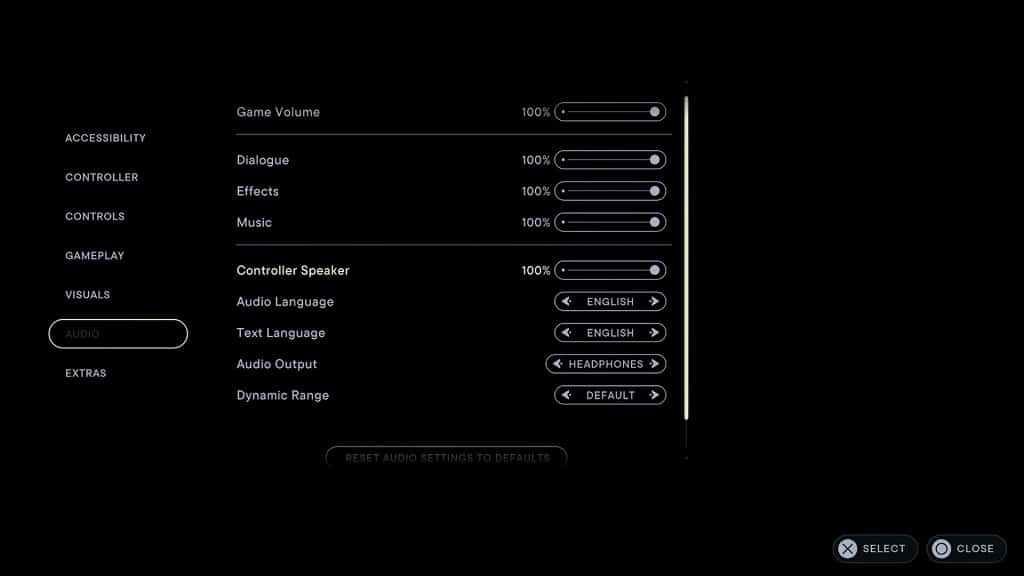
4. By default, this setting is set to 100%, which is the loudest volume.
If you want to keep this feature enabled but lower its audio output volume, then you can move the slider for this setting to the left. You can decrease the volume in 10% increments.
If you simply want to disable the gamepad speaker altogether, then you need to move the slider all the way to the left until it reaches 0%.
From our experience playing Star Wars Jedi Survivor and other games on our PS5, we notice that our DualSense battery tends to drain faster when its speaker is used. Therefore, you may want to disable this feature if you don’t want to recharge your controller as often.
