The latest firmware update for the PlayStation 5 and PlayStation 5 Digital Edition systems added the ability to disable the sound tone whenever a pop-up notification appears on screen.
So, if you would like to disable sound from being played when a pop-up notification is shown, you can check out this step-by-step tutorial from Seeking Tech.
1. First off, you need to get to the Home Screen, which is the main menu of your PlayStation 5 console where you can select which game to play, visit the PlayStation Store and more.
If you are current inside a game or app, you can get to the Home Screen by pressing and holding the PS button on your DualSense controller.
2. Now that you are in the Home Screen, you need to get to Settings.
You can find Settings, which has a gear cog icon, located of the top right corner of the Home Screen main menu.
3. After getting into Settings, navigate down and then select the Notifications option.
This should be the second to last option available in between the Saved Data and Game/App Settings option and the Captures and Broadcasts option.
4. Once you are inside the Notifications menu, you should find the Play Sound option near the top.
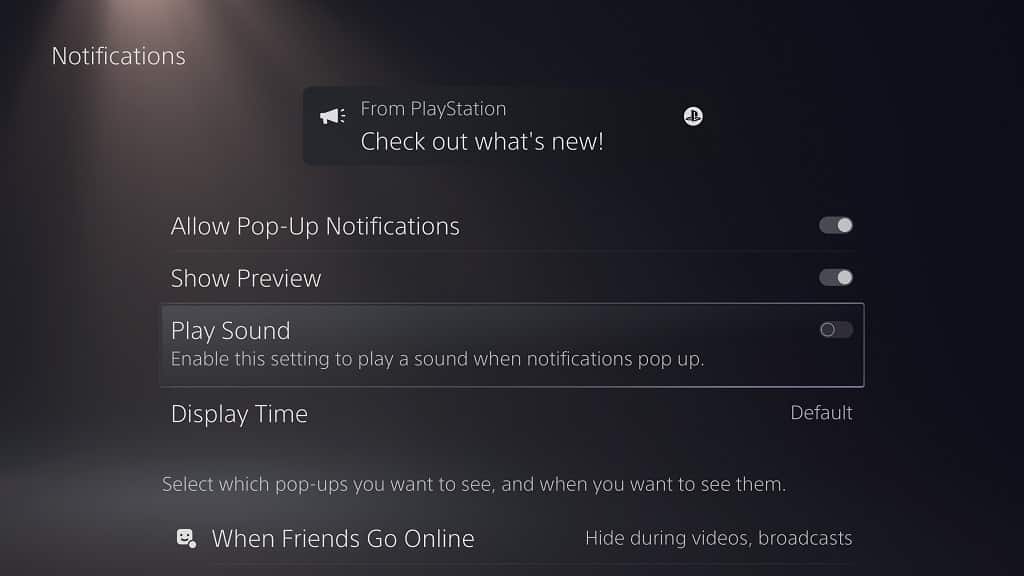
If the switch to the right of the wording is white, then it indicates that the Play Sound option is currently enabled.
To disable it, simply select the Play Sound option to turn the switch black.
Keep in mind that pop-up notifications will still appear on the screen even if you disable the Play Sound option. To remove these pop-up notifications altogether, or limit the pop-up types, you can check out this guide.
How to enable pop-up sound notifications on PS5
If you want to enable sound notifications again after turning this feature off on your PS5 or PS5 Digital Edition console, you need to take the following steps:
1. From the Home Screen main menu, head over to Settings.
2. Inside the Settings menu, go the Notifications menu.
3. In the Notifications menu, you should see the Play Sound setting.
If the switch to the right of this setting is black, then it indicates that the sound tones for pop-up notifications are currently muted.
To enable this feature, you need to select the Play Sound setting in order to turn the switch white.
