By default, motion blur is enabled in Remnant 2. If you find that this blurring effect is making it hard to see and concentrate in this third-person shooting role-playing game, then you can check out this tutorial at Seeking Tech to see how you can disable this feature.
1. If you haven’t done so already, make sure you download the latest patch for Remnant 2 as the ability to toggle motion blur on or off was added post launch.
To manually update on the PS5, move the menu cursor over to the game’s icon on the home screen menu of the console. You then need to press the Options button on the DualSense and then select the Check for Update option.
On the Xbox Series X or Xbox Series S, you need to move the menu cursor over to the Remnant 2 icon from either the guide or home menu of the system. You then need to press the Menu button on the Xbox controller, select “Manage game and add-ons” and then select Updates.
2. With the game updated, you need to press the Options button on a PlayStation controller or Menu button on the Xbox controller during gameplay to open the in-game menu.
3. From there, use the L2/R2 buttons or LT/RT buttons to navigate towards the System tab and then select Options.
4. Inside the Options menu, make sure you are viewing the Video tab.
If you aren’t then you can use the L2/R2 buttons or LT/RT buttons to change tabs until you get to that location.
5. On consoles, the Motion Blur setting should be in between the Brightness and Performance Mode settings.
6. Make sure that Motion Blur is set to off and then exit out of the System > Options menu.
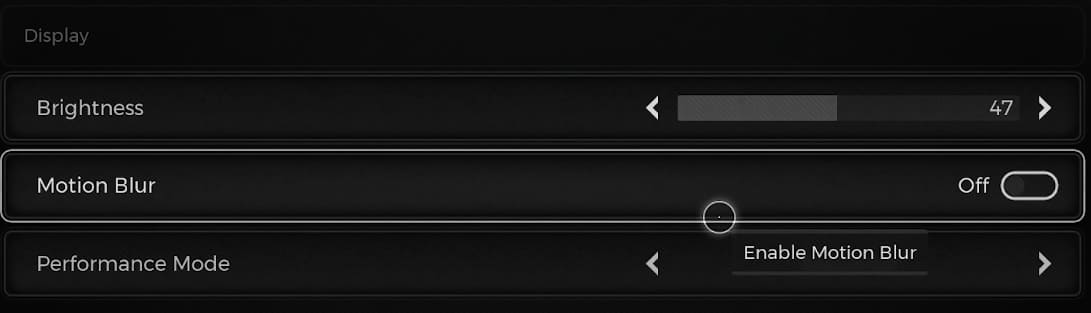
When you return to your game, you should no longer notice any exaggerated motion blurring.
