Call of Duty: Modern Warfare 2 supports crossplay, a feature that allows you to play online multiplayer matches with players from other platforms.
While this is great if you have friends that play on different systems, it can also be a detriment as players on other platforms may end up having an unfair advantage. This is especially true when playing against PC gamers as the game is easier to hack on computers.
To see how you can disable crossplay for Call of Duty: Modern Warfare 2 on Xbox Series X and Xbox Series S consoles, you can take a look at this tutorial from Seeking Tech.
Is there an in-game setting to turn off crossplay for MW2 on Xbox Series X and S?
Unlike the PlayStation 4 and PlayStation 5 versions, there is currently no in-game setting that you can use to disable the crossplay feature on the Xbox Series X and Xbox Series S versions of Call of Duty: Modern Warfare 2.
With that said, the development team at Infinity Ward could eventually add the feature if there is enough demand (and there are a lot of complaints from the Call of Duty community already). Therefore, you can try contacting them on social media to see if you can get your voices heard. Hopefully, the developer will release a patch that will let you disable this feature.
For now, you have to use the system menus of your console to turn off crossplay multiplayer altogether.
How to turn off crossplay on Series X and S
In order to disable crossplay entirely on your Xbox Series X or Xbox Series S, we recommend that you take the following steps:
1. To start off, make sure that to close Call of Duty: Modern Warfare 2 on your console.
If you are playing the game currently, then make sure you saved your progress and then press the Xbox logo button on your controller. Inside the Xbox Guide menu, hover over the Call of Duty: Modern Warfare 2 icon and then press the menu button on your controller (this button is the one with three horizontal lines). In the pop-up menu, you can then select the Quit option.
If you have the game suspended in the Quick Resume queue, then you need to press the Xbox button to bring up the Xbox Guide menu. From there, select My Games & Apps. In the Quick Resume section, hover over to the Call of Duty: Modern Warfare 2 icon and then press the menu button. In the pop-up menu, you need to select Remove from Quick Resume.
2. With the game closed, head into the Settings menu of your Xbox Series X or Xbox Series S. You can do so from the Home menu.
Alternatively, you can also open the Xbox Guide menu, change the tabs until you get to Profile & System and then head into Settings.
3. Inside of Settings, you need to select General from the left column and then Online Safety & Family on the right side.
4. In the General – Online Safety & Family menu, you then need to select the Privacy & Online Safety option.
5. You should now be in the Account – Privacy & Online Safety for [Xbox Live Gamer Tag] menu. Here, you need to select the Xbox Privacy option.
6. In the next screen, you need to select the View Details & Customize option.
7. You should be in the Account – Xbox Privacy for [Xbox Live Gamer Tag] menu. From there, select Communication & Multiplayer.
8. You should arrive at your final destination, the Account – Communication & Multiplayer for [Xbox Live Gamer Tag] menu. Here, you need to select the drop-down menu underneath the You can join cross-network play column.
9. In the drop-down menu, select the Block option.
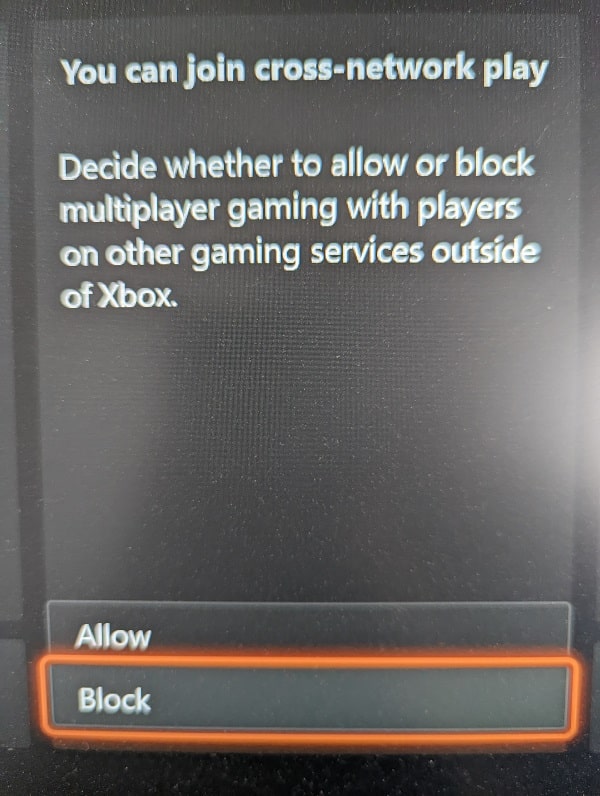
10. Open Call of Duty: Modern Warfare 2 on your Xbox Series X or Xbox Series S again.
You should now only match with other Xbox Series X or Xbox Series S players when playing online matches.
