The PlayStation 5 and PlayStation 5 Digital Edition systems come with a hidden web browser. To see how you can disable cookies, JavaScript and cross-site tracking when using this browser, you can follow the steps laid out in this article from Seeking Tech.
How to access the web browser settings menu on PS5
To start off, you need to head over to the web browser settings menu on your PS5 or PS5 Digital Edition console. In order to do so, you need to take the following steps:
1. To begin, you need to open the home screen menu, which is the place where you can pick and choose which game to play.
To go there, you can press the PS button on your DualSense in order to open the Command Center quick menu and then select the house icon that can be found on the bottom menu. A faster method is to long press the PS button on your controller until the home screen shows up.
2. From the home screen, press the triangle button on your DualSense to quickly move the cursor to the top right side, where you then need to select the gear icon in order to head over to the Settings menu.
3. Once you managed to get to the Settings menu, you need to select System.
4. Inside of the System menu, you then need to select Web Browser from the list of available options located on the left column.
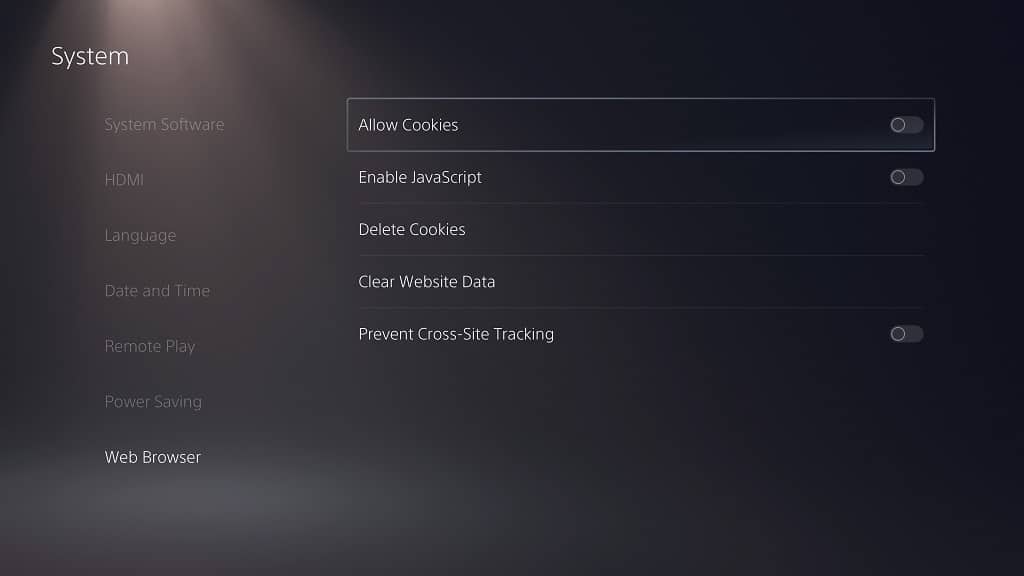
How to turn off the PS5 web browser disable cookies, JavaScript and cross-site tracking
Once you get to the Web Browser menu, you will be able to do the following:
1. Turn off the Allow Cookies setting in order to disable cookies when using the web browser on your PlayStation 5 or PlayStation 5 Digital Edition console.
2. Turn off the Enable JavaScript setting in order to disable JavaScript elements from running when you are using the web browser.
If you find that some web sites aren’t loading properly with this disabled, then you can try turning it back on again.
3. You can also use the Delete Cookies option in order to delete the previous cookies you have stored on your console’s web browser.
4. Furthermore, you can use the Clear Website Data option to remove your browsing history and more on the web browser.
5. Finally, you can enable the Prevent Cross-Site Tracking setting if you don’t want your activities to be tracked across multiple websites when using the web browser feature.
