When playing the Resident Evil 4 Remake, you may notice that the camera likes to wobble around when you are moving the character. While this may add a sense of immersion, it does make it harder to see in some instances. Furthermore, you may feel a little nauseous with this feature turned on.
To see how you can disable the camera shake effect in this new version of Resident Evil 4, you can take a look at this article from Seeking Tech.
1. For the first step, open the game on your PC, PlayStation 4, PlayStation 5, PlayStation 5 Digital Edition, Xbox Series S or Xbox Series X system if you haven’t done so already.
2. Next, you need to go to either the Main Menu or Pause Screen.
3. You can then select Options from either of the aforementioned menus.
4. Inside of the Options menu, you need to navigate your way over to the Camera tab.
On the PlayStation platforms, you can move tabs by using the L1 and R1 shoulder buttons. For the Xbox systems, you can use the LB and RB buttons.,
5. Once you get to the Camera tab, you need to scroll down and then move the cursor over to the Camera Wobble setting, which should have the following description:
“Turn the camera wobble for character movement on/off. Note: Adjusting this setting may help reduce motion sickness.”
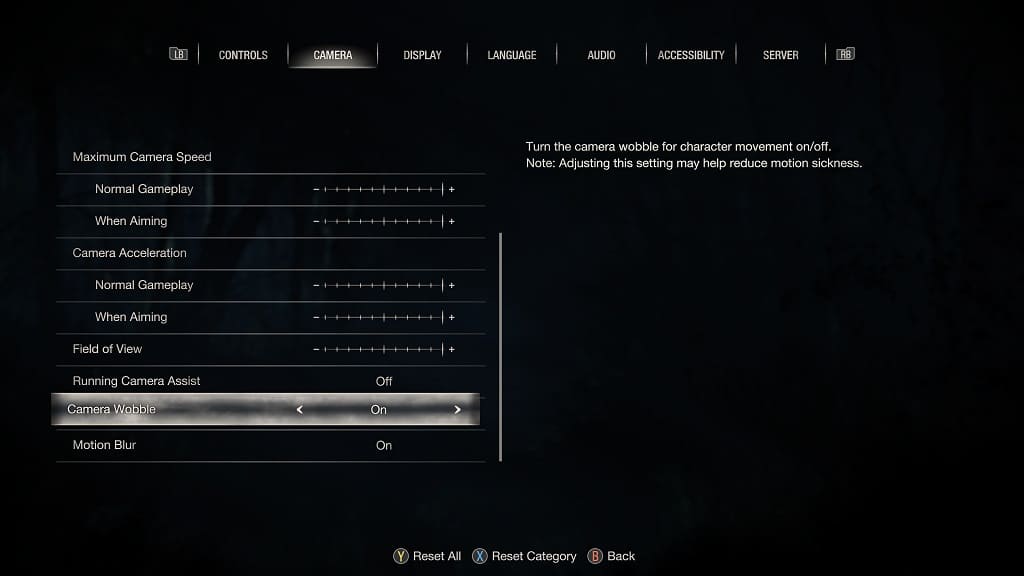
6. By default the Camera Wobble setting is set to On.
To disable this feature, use the left directional button, right directional button, move the left analog stick to the left or move the left analog stick to the right in order to change this setting to Off.
7. Once you are done making this change, press the circle button on PlayStation or B button on the Xbox controller to back out and save your edit.
8. The next game you decide to play the Resident Evil 4 Remake, you should no longer see any camera shaking when you are moving your character.
9. If you would like to re-enable this feature, then you need to go back to the Camera tab from the Options menu. From there, you need to make sure that the Camera Wobble setting is set to On.
