You are able to delete your chat conversations in the ChatGPT Android App. To find out how you can remove these sessions, you can follow the steps laid out in this guide from Seeking Tech.
How to delete your current chat session
In order to delete the chat conversation that you are currently viewing, you need to take the following steps:
1. Tap the three dots icon that appears on the top right side.
2. Select the Delete option from the small pop-up menu.
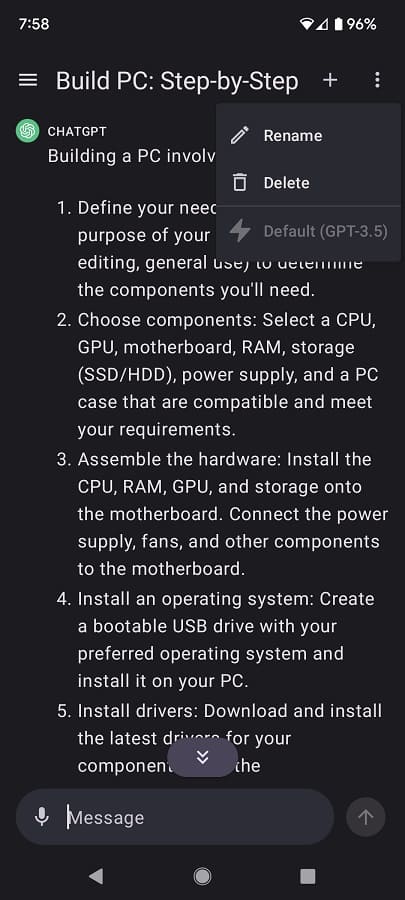
3. You should be asked the following:
Are you sure you want to delete this chat?
Select the Delete option to remove the chat from your history.
How to delete a previous chat
To delete a previous chat session, you need to do the following:
1. Start by tapping the hamburger icon on the top left side.
2. Select History from the left side menu.
3. Next, you need to find the chat conversion that you want to remove from the History list.
If you are having a hard time finding the listing, then you can search for specific text at the top of the menu.
4. Tap and hold the chat to bring up the small pop-up menu.
5. Select Delete.
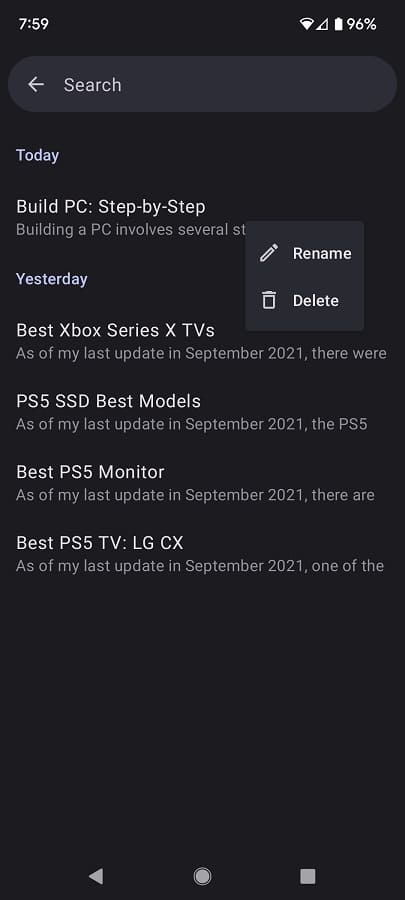
6. When asked if you are sure if you want the selected chat session to be deleted, select the Delete option again.
How to delete all of your previous chat conversations
In order to delete all of your previous ChaptGPT sessions from your history, you need to take the following steps:
1. Tap the hamburger icon on the top left.
2. Select Settings from the menu that appears on the left.
3. Inside the Settings menu, head over to Data Controls.
4. Select Clear Chat History from the Data Controls menu.
5. You should see the following message:
All your chats will be cleared from history. This cannot be undone.

Here, you need to select Clear Chat History to completely delete all of your previous ChatGPT conversations.
