The new firmware update for the PlayStation 5 and PlayStation 5 Digital Edition added further customization options when it comes to capturing screenshots and videos when you earn a trophy while playing a game.
You can follow this tutorial from Seeking Tech to see how you can customize the PS5 trophy screenshot and video captures.
Updating to the latest firmware
As we stated above, you need the latest software version of the PlayStation 5 in order to use the new customization features for trophy screenshots and videos.
You can manually update your system by taking the following steps:
1. From the home screen (this is the main menu that you use to select which game to play), head into “Settings.” You can find the option to do so in the upper right corner of the screen with the gear cog symbol.
2. Now that you are in the “Settings” menu, select “System” from the list of options.
3. From the “System” menu, first select “System Software” on the left side of the screen and then select “System Software Update and Settings” on the right side of the same screen.
4. In the menu, select “Update System Software.”
5. In the “System Software Update” menu, select either “Update Using the Internet” or “Update from USB Drive.”
How to customize when trophy screenshots are captured
To customize when a trophy screenshot is captured on PlayStation 5, you need to take the following steps:
1. Head to “Settings” from the home screen.
2. Inside the “Settings” menu, scroll down and then select the “Captures and Broadcasts” option.
3. Inside the “Captures and Broadcasts” menu, select the “Trophies” option on the left side and then the “Save Trophy Screenshots” option on the right side of the same screen.
The “Save Trophy Screenshots” setting will let you set when the PS5 system will take a screenshot when a specific trophy grade is earned.
4. In the pop-up menu, you have the following options:
“All Trophy Grades”
“Platinum, Gold, Silver”
“Platinum, Gold”
“Platinum”
“None”
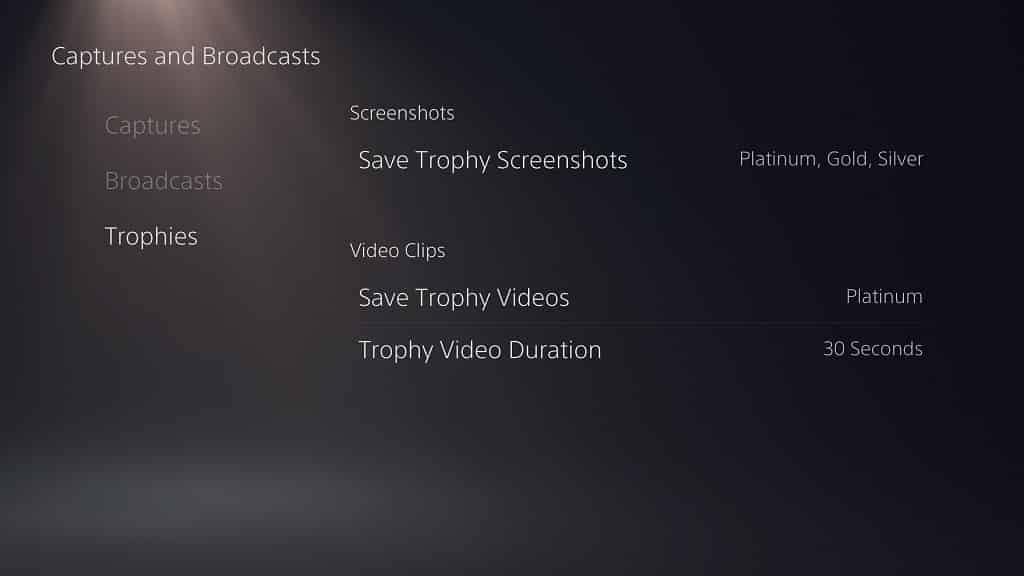
How to customize when trophy videos are captured
If you want to customize when a trophy video is recorded, you need to do the following:
1. From the home screen, you need to head to the “Settings” menu.
2. Once you are in “Settings,” select the “Captures and Broadcasts” option from the list.
3. Once you are in the “Captures and Broadcasts” menu, select the “Trophies” option from the list of the left side of the screen and then the “Save Trophy Videos” option on the right side of the same screen.
4. You will get the following options in the pop-up menu:
“All Trophy Grades”
“Platinum, Gold, Silver”
“Platinum, Gold”
“Platinum”
“None”
5. Right underneath the “Save Trophy Videos” option in the “Captures and Broadcasts” menu is “Trophy Video Duration.”
With “Trophy Video Duration,” you can set the recording to “15 Seconds” or “30 Seconds.”
If you want to change the screenshot and/or video format when capturing, then you can take a look at our previous tutorial with this link.
