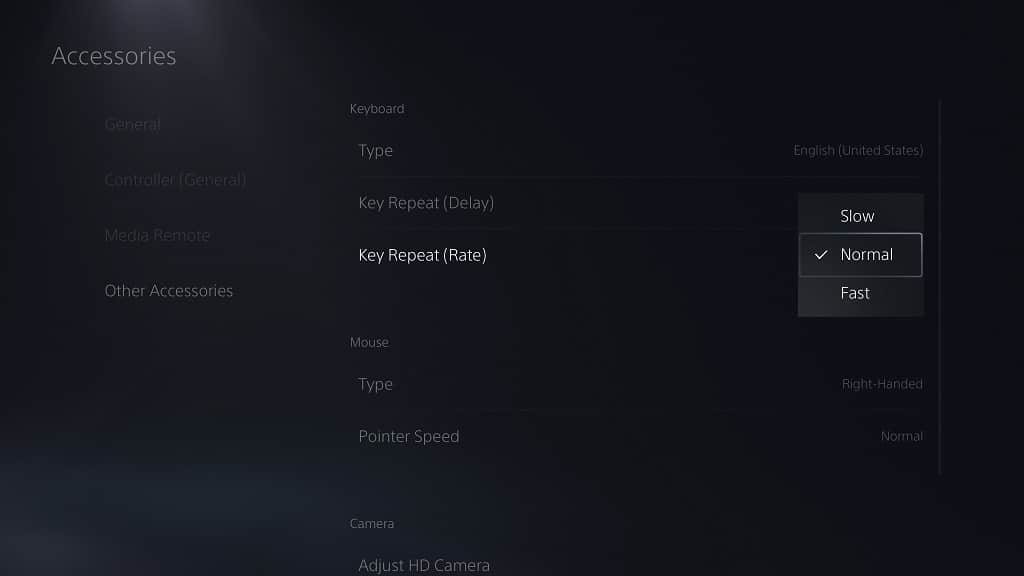After connecting a physical keyboard to your PlayStation 5 or PlayStation 5 Digital Edition console, you will be able to change its language layout, key repeat delay length and key repeat rate.
To find out how you can customize these settings, you can check out this tutorial from Seeking Tech.
How to change the PS5 keyboard language
In order to change the language for the PlayStation 5 keyboard, you need to take the following steps:
1. To begin, you need to go to the Settings menu.
If you don’t know how to do so, then you need to head over to the home screen (which is the menu where you can pick which game to open) and then select the gear icon located on the top right corner.
2. After getting into Settings, you need navigate down the menu and then select Accessories.
3. You then need to select Other Accessoires from the left column of the Accessories menu.
4. On the same screen, you need to select Type from underneath the Keyboard section.
5. In the pop-up menu, you can then change the language for the keyboard.
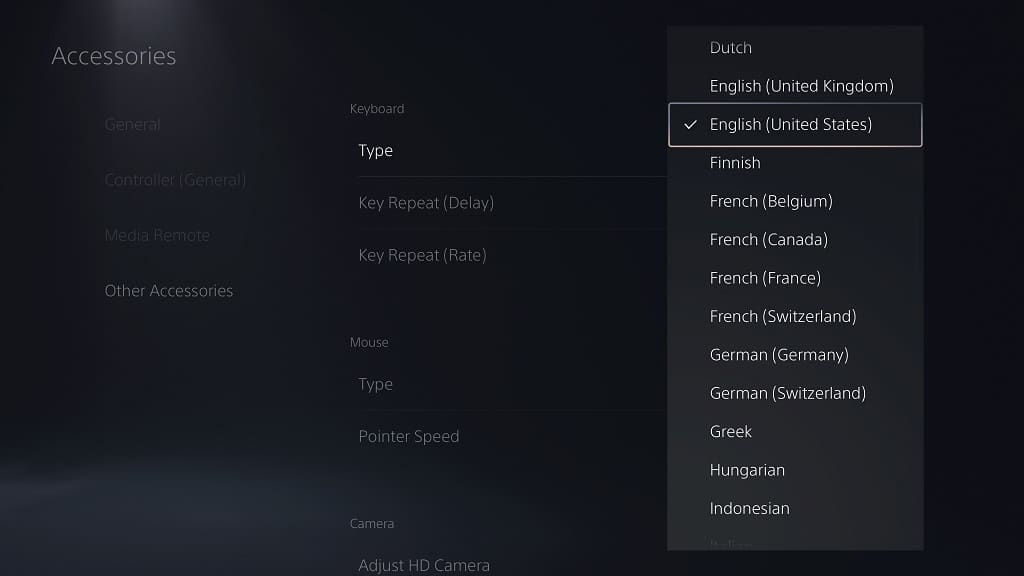
How to change the key repeat delay for the PS5 keyboard
The key repeat delay refers to how long will you need to press down on a key before the PlayStation 5 will register it as repeating inputs.
To change the delay length, you need to do the following:
1. Go to the Settings section on your PS5 console.
2. From the Settings menu, scroll downwards and then select Accessories.
3. Inside the Accessories menu, you first need to select Other Accessories on the left side.
4. On the right side, you then need to select Key Repeat (Delay) underneath the Keyboard section.
5. In the pop-up menu, you can pick between any of the three following options:
- The Short option will shorten the delay between registering the same repeating inputs when holding down a key.
- The Normal option is the default speed.
- The Long option will lengthen the delay before the PS5 starts registering the same repeating inputs.
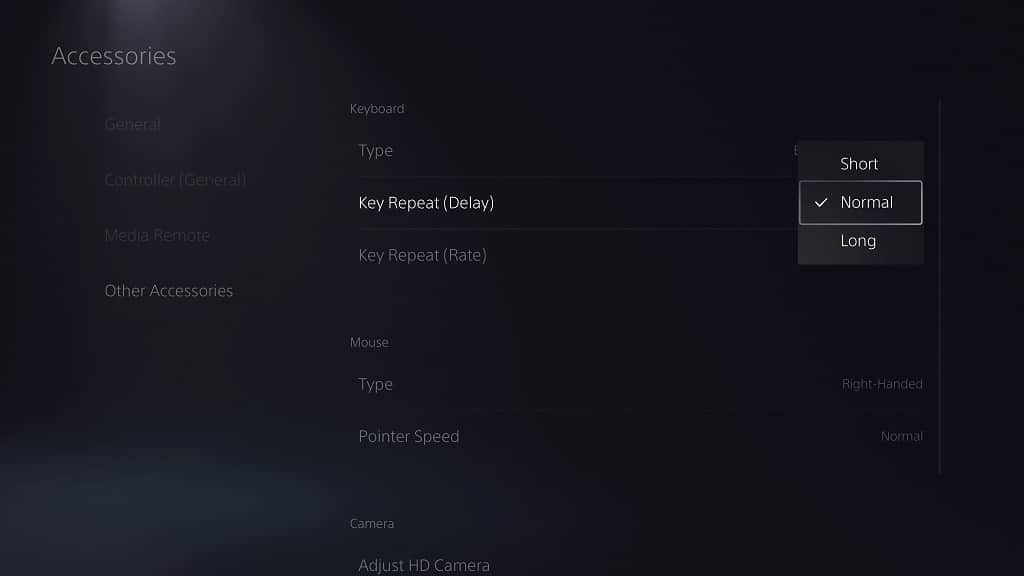
How to change the key repeat rate for the PS5 keyboard
The key repeat rate refers to for fast a key input will repeat once you press and hold down the same key when you are using a physical keyboard with your PlayStation 5 console.
To change the speed for this input, you need to take the following steps:
1. Head back to the Settings menu on your PS5 and then go to the Accessories section
2. From the Accessories section, you need to first select Other Accessories from the list of available options on the left column.
3. On the right side of the same screen, you then need to select the Key Repeat (Rate) option.
4. In the pop-up menu, you should see the following option:
- The Slow option will make the repeating key inputs registered at a slower rate on your PlayStation 5.
- Normal is the default repeating speed.
- The Fast option will make the repeating key inputs register quicker.