Mobile Suit Gundam U.C. ENGAGE supports three graphics quality modes. To see how you can switch between these visual settings, you can take a look at this guide from Seeking Tech.
1. For the first step, you need to open the Menu. This can be done by pressing the hamburger icon located on the bottom right of the screen.
2. Next, you need to select Miscellaneous Settings from the pop-up Menu screen.
3. You should see the Graphics Quality setting located at the top. By default, this is set to Normal.
If the frame rate appears to be choppy when you are playing Mobile Suit Gundam U.C. ENGAGE, then you should set Graphics Quality to Low. You should lower this setting if the game is draining your phone battery faster than you would like.
On the other hand, you can set Graphics Quality to High if you want to experience the best visuals.
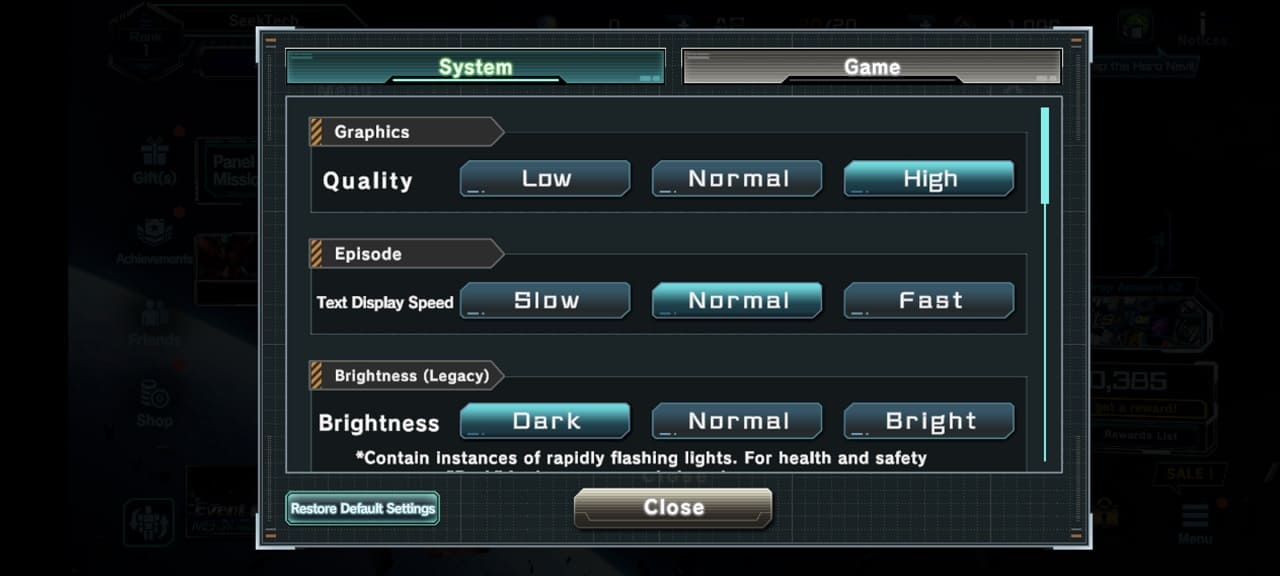
4. After you are done changing the visual modes, select the Close option.
5. You should see the following message appear:
Some graphics settings may not take effect until the game has been restarted. Select OK to close the message.
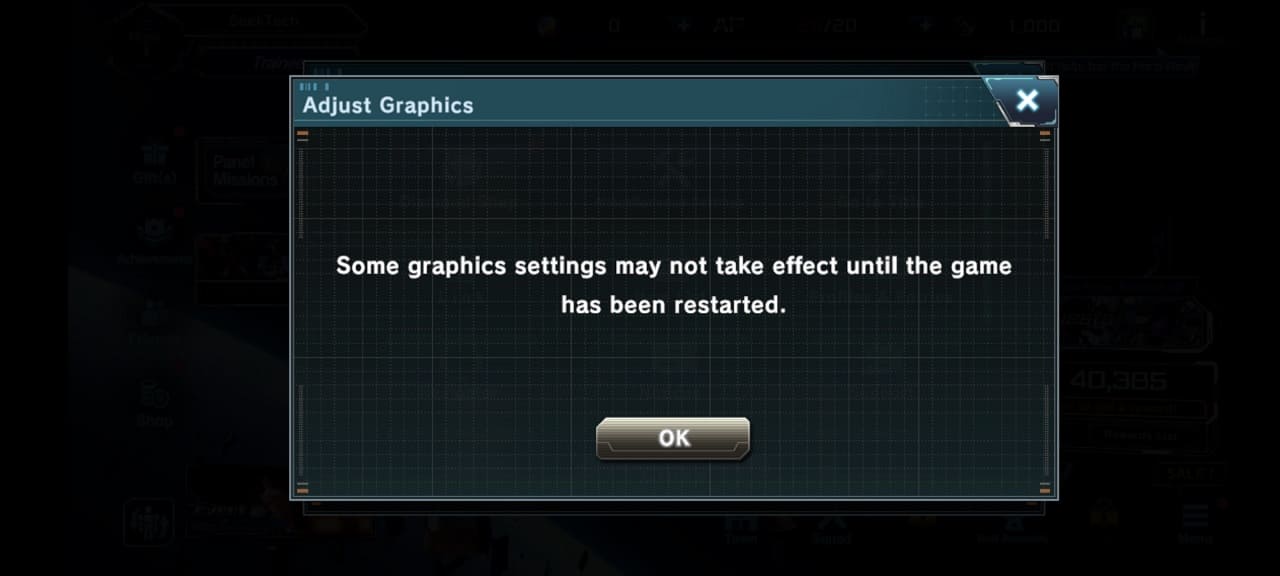
6. Finally, close Mobile Suit Gundam U.C. ENGAGE and then open it again.
