With the PlayStation 5 and PlayStation 5 Digital Edition system, you will be able to download multiple games and expansion packs at the same time. You can check out this guide at Seeking Tech to see how you can change the download order.
1. For the first step, you need to head over to the Control Center menu, which you can do by simply pressing the PS button.
2. With the Control Center menu opened, move the cursor to the bottom menu and then select Downloads/Uploads. By default, this option should be in between the Voice and Sound options.
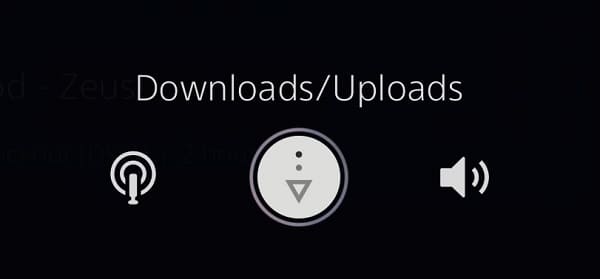
3. In the new screen, make sure you are in the Download section. If you are in the Upload section instead, then you need to move the cursor all the way to the left and then go up to Downloads.
4. After making sure you are in the Downloads section, we recommend that you pause all your current downloading process. The games and DLC packs that you are currently downloading should be shown at the top of the list in the Downloads/Copies section.
In order to pause a download, you can move the cursor to the game or DLC and then press the Options button. In the small window menu, you then need to select the Pause option.
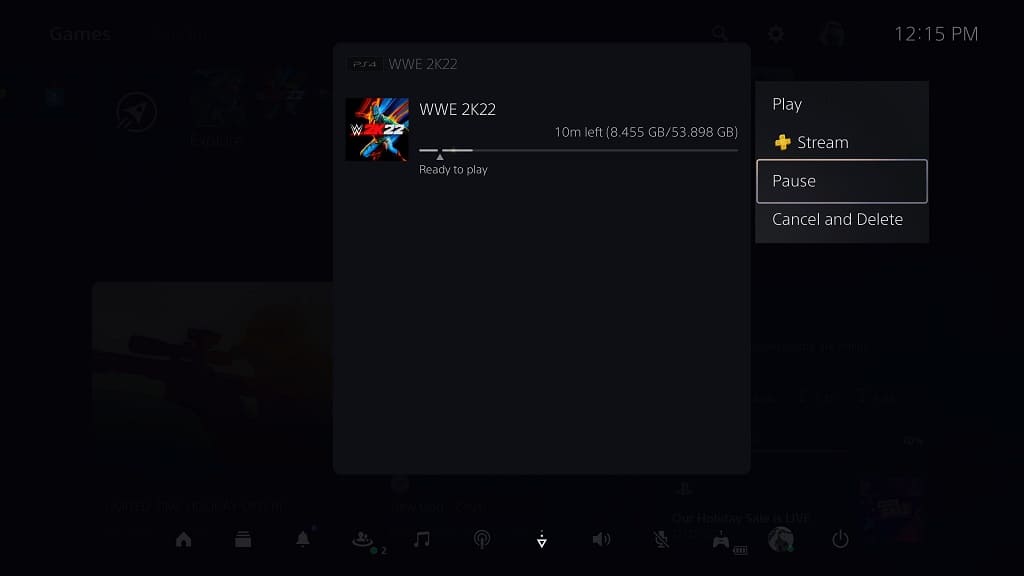
Alternatively, you can select the game or expansion pack from the Downloads/Copies section and then select it again in the next screen to bring up a small pop-up menu. From there, you can select Pause.
5. With all your current downloads paused, you should then be able to change the download order.
To select the game or DLC pack that you want to download before anything else, head back to Downloads/Uploads from the Control Center menu.
Next, you need to move the cursor over to the content that you want to download first.
With the game or DLC selected, press the Options button and then select Resume. Alternatively, you can press the X button and then X again on the next screen to open a small window menu where you can select Resume.
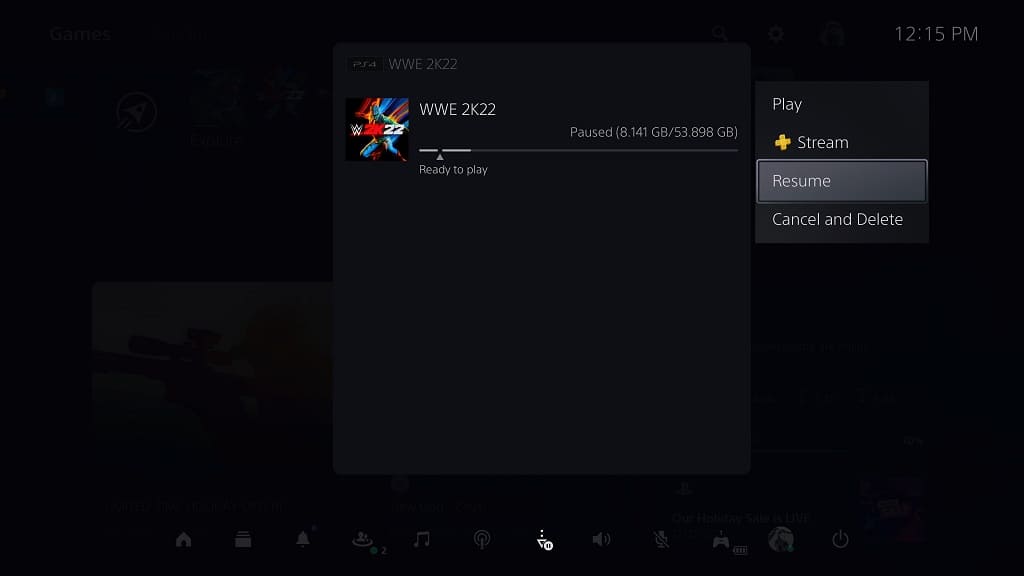
6. Once the download has been completed, you can resume the download on the second game or expansion that you want to download.
7. If you can’t wait for the download to complete, then we recommend pausing all the downloads again. This time, you need to do the following:
- Resume the game or DLC content that you want to be downloaded after the first download is completed. This should make it #2 on the priority list.
- Next, you need to resume the first game or DLC pack that you want to download before anything else. By doing so, this content should now be #1 in the priority list.
- The PS5 should start downloading the last content you resume, which should be the #1 in the priority list.
- Once that download has completed for the #1 content from the priority list, the console should automatically start downloading the #2 content from the priority list.
Keep in mind that you won’t be able to add a third game or DLC to the priority download list as doing so will just revert the priority to the original listing after the first download is completed.
