By default, you simply have to press a button to stay locked on to a target in Final Fantasy XVI. If you would rather change the controls so that you need to hold the button in order to stay locked-on, then you can check out this tutorial from Seeking Tech to see how you can properly do so.
1. To start off, you need to head into the System menu. This can be done by selecting the Config option from the Title Menu.
If you already loaded into your save file, then you can still get to the System menu by first pressing the Options button to open the Main Menu. From there, use the L2 and R2 shoulder buttons of the DualSense to switch over to the System menu.
2. In the System menu, you should be in the Game Settings tab by default. If you are viewing another tab, then you can sue the L1 and R1 shoulder buttons to change tabs until you get there.
3. From the Game Settings tab, move the cursor down to Target Lock, which should have the following description:
- “Select target lock mode.”
4. Use the left directional button of the DualSense to change the Target Lock mode from Toggle to Hold.
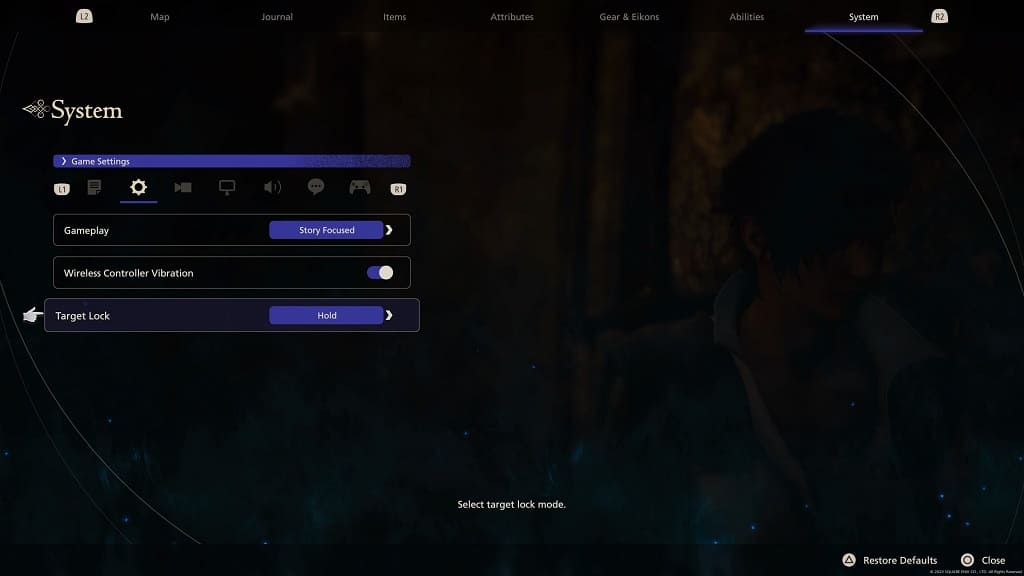
5. Exit the System menu and the return to the game.
The next time you encounter a battle in Final Fantasy 16, you should notice that you now have to hold on to the target lock button to stay locked onto a target.
For the uninformed, the lock on button is L1 if you are using the Type A or Type B controller layouts. For the Type C controller layout, you have to use the L2 button instead.
