With the PlayStation VR2, you can play flat screen games and watch flat screen video content. If you want to change the resolution of these games and videos, then you can take a look at this tutorial from Seeking Tech.
Before we start, it is important to note that you won’t be able to change the resolution from the system menu of your PlayStation 5 or PlayStation 5 Digital Edition console. If you try to do so, you will see that the Resolution setting from the Settings > Screen and Video > Video Output menu is greyed out with the following message:
Can’t change this setting while using your PlayStation VR2.
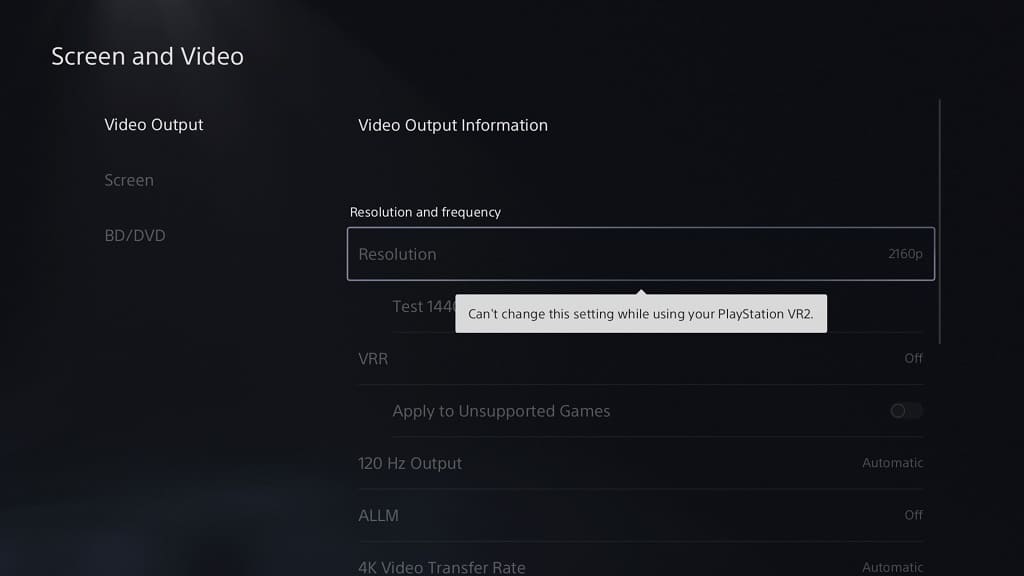
Therefore, the only way to change resolution is from within the game or app.
If you are playing Marvel’s Spider-Man: Miles Morales, for example, then you need to go to the Visual Settings menu and then change the Graphics Mode in order to change the resolution of the game.
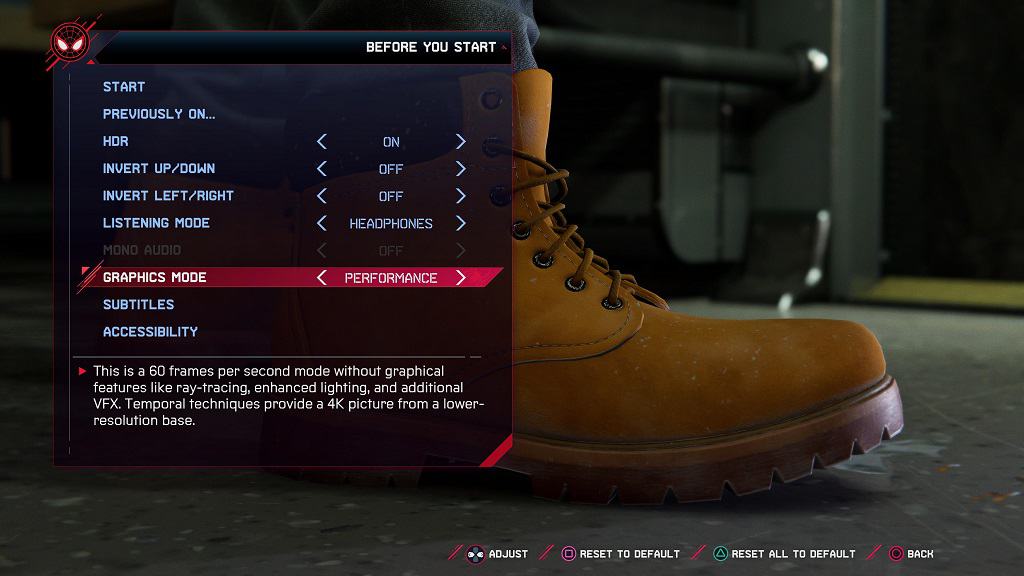
If you are watching a YouTube video, for instance, then you have to press the X button while the video is playing to open the in-video menu. From there, select Settings and then Quality. You should be able to change the resolution from there.
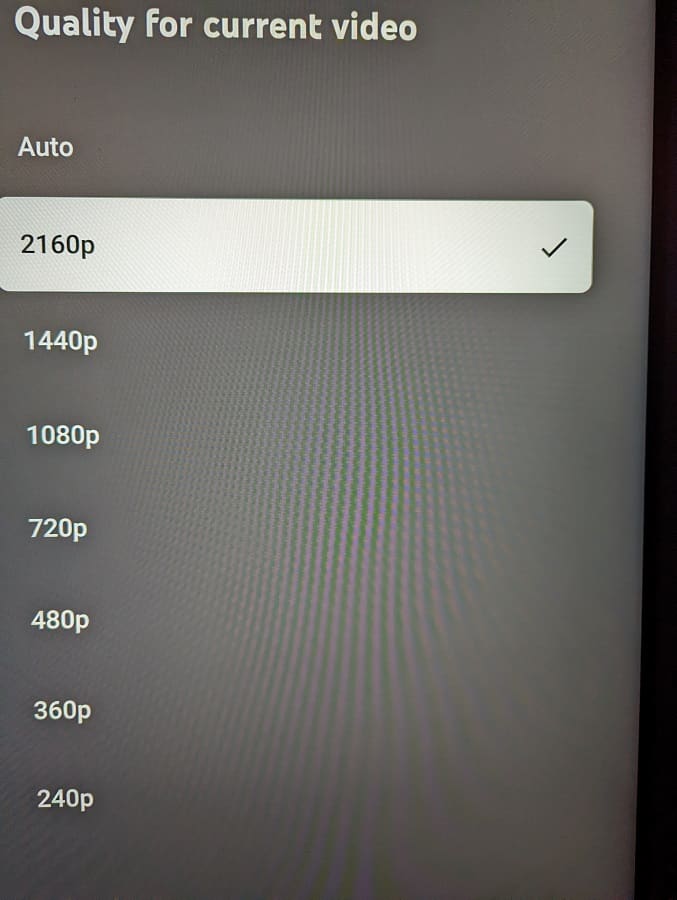
By increasing the resolution from within the game or app, you should get a sharper image even if the display resolution of the PlayStation VR2 headset remains the same. The higher resolution will get down sampled to the lower resolution, which should end up looking clearer than content with the lower resolution output.
