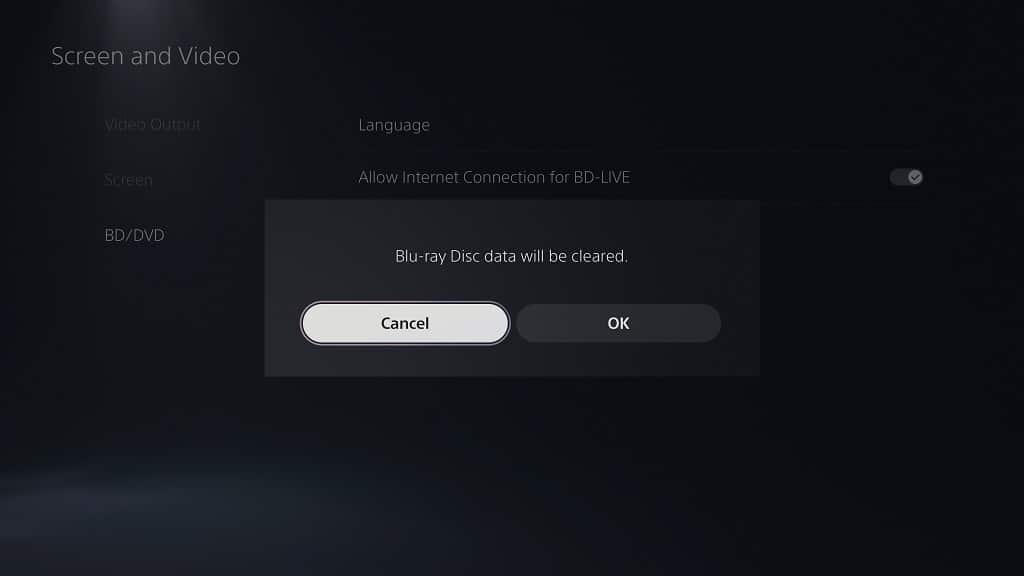With the PlayStation 5 system, you can watch videos from Blu-ray and DVD discs. You can take a look at this tutorial from Seeking Tech to see how you can change the default language, enable BD-Live as well as delete the Blu-ray disc data.
Before we begin, it is very important to note that this guide is for the standard PlayStation 5 console, which comes with a disc drive. Since the PlayStation 5 Digital Edition does not have a disc drive, it won’t be able to play Blu-ray or DVD discs.
How to change the Blu-ray and DVD default language
In order to change the language for the default language for Blu-rays and DVDs when being played on your PS5, you need to take the following steps:
1. To begin, turn on your gaming console if you haven’t done so already.
2. You should then go to the home screen, which should appear once you log into your account after you boot up your system.
You can also get there by pressing the PS button on your DualSense, which should bring up the Command Center quick menu. From there, select the house icon located on the left side on the bottom row.
You can also simply press and hold the same PS button on your controller to quickly head over to the home screen.
3. From the home screen, navigate to the top right side and then select the gear cog icon to go to Settings.
4. Inside of the Settings menu, scroll down and then select Screen and Video.
5. From the left column of the Screen and Video menu, you need to select BD/DVD.
6. On the right side, you then need to select Language.
7. In the Language menu, you will be able to change the default menu, audio and subtitle languages for both Blu-Rays and DVD media playback.
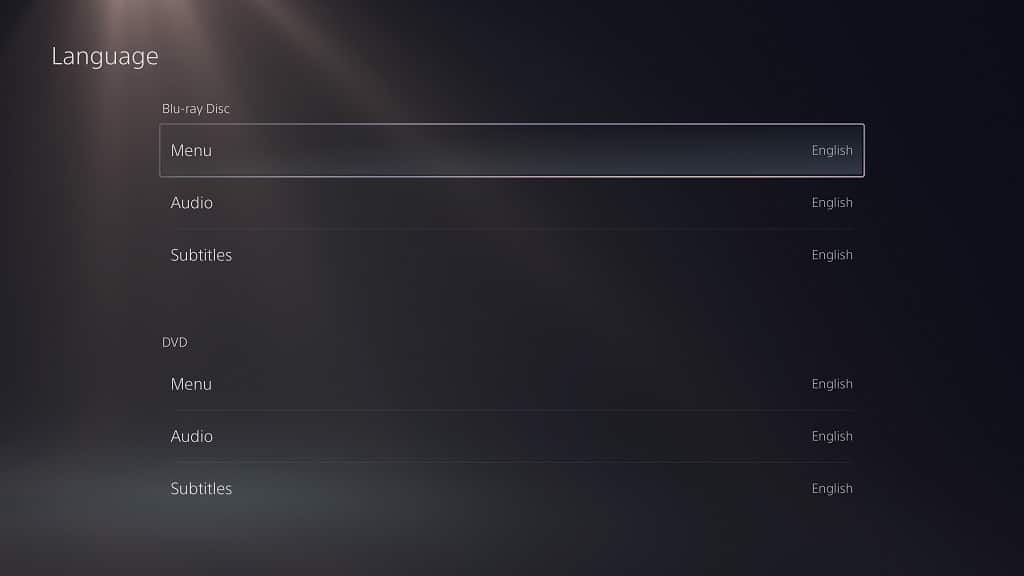
How to enable BD-Live for Blu-ray playback on PS5
In order to enable the BD-Live feature when playing Blu-ray discs on your PlayStation 5 consoles, you need to do the following:
1. Start by heading over to the Settings menu.
2. Next, you need to select Screen and Video from the list of available options.
3. On the left side of the next screen, you then need to select BD/DVD.
4. On the right side for the same screen, make sure that the Allow Internet Connection for BD-Live setting is turned on.
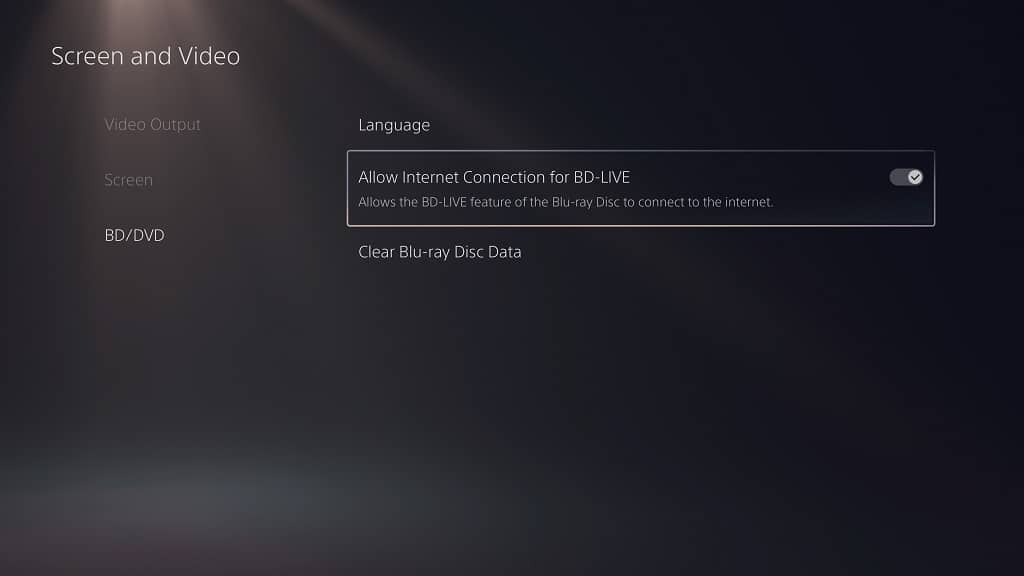
5. To disable BD-Live on your PS5, go to Settings > Screen and Video > BD/DVD. Afterwards, make sure to turn off the Allow Internet Connection for BD-Live setting.
How to delete Blu-ray disc data on your PS5
If you want to delete Blu-ray disc data from your PlayStation 5, you need to do the following:
1. Open the Settings menu and then head to Screen and Video.
2. In the Screen and Video menu, select BD/DVD on the left column and then Clear Blur-ray Disc Data on the right side.
3. In the pop-up notification, you should get a message saying that “Blu-ray Disc data will be cleared.” Select OK to confirm the deletion.