The ChatGPT Android App supports multiple languages when it comes to its speech-to-text transcribing feature. To see how you can change the detected voice input language for this mobile application, you can take a look at this article from Seeking Tech.
1 To begin, you need to open the ChatGPT Android App if you haven’t done so already.
2. Inside of the app, tap the hamburger icon that should appear on the top left side of the screen to bring up a menu that appears on the left edge.
3. From that menu, you need to tap Settings.
4. You should see Main Language in the Settings menu. This is set to Auto-Detect by default as it will automatically detect what language you are speaking when you are using the speech-to-text.
With that said, the Auto-Detect setting may not be as accurate as changing Main Language to a specific option.
5. If you want the ChatGPT Android App to detect a specific language, then you need to select the Main Language option from the Settings menu.
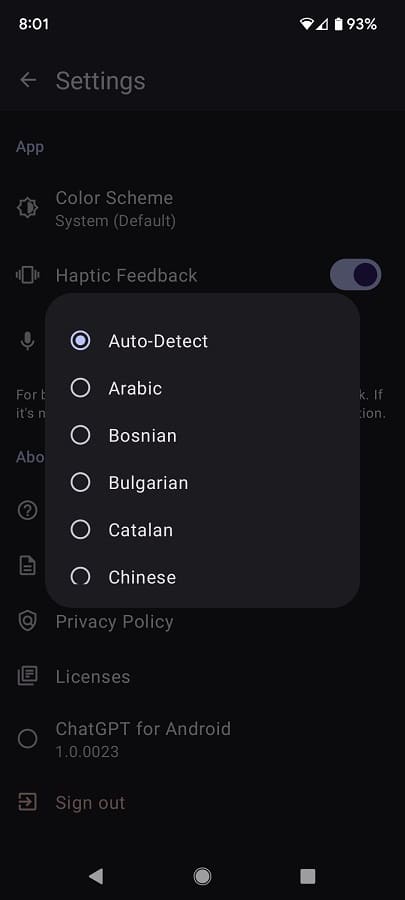
Afterwards, you should be able to select any of the following supported languages:
- Arabic
- Bosnian
- Bulgarian
- Catalan
- Chinese
- Croatian
- Czech
- Danish
- Dutch
- English
- Finnish
- French
- Galician
- German
- Greek
- Hindi
- Hungarian
- Indonesian
- Italian
- Japanese
- Korean
- Macedonian
- Malay
- Norwegian
- Polish
- Portuguese
- Romanian
- Russian
- Slovak
- Spanish
- Tagalog
- Tamil
- Thai
- Turkish
- Swedish
- Ukrainian
- Vietnamese
