You will get a “Level Failed” screen if you managed to make too many mistakes while playing through a stage in the PlayStation VR2 version of Beat Saber. To restart the same stage, you have to manually move to the Restart option with the pointer and then press the L2 or R2 button with the Left or Right PlayStation VR2 Sense Controller.
If you would rather have the game automatically restart the failed stage for you, then you can take a look at this tutorial from Seeking Tech to see how you can properly do so.
Method #1:
For the first step, you can try doing the following:
- Move the PlayStation VR2 headset to the left side while you are playing in Solo or Campaign mode.
- Using the pointer, select Player Options from the top.
- Next, you need to scroll down until you get to the Auto Restart on Fail. You can scroll easily by using analog sticks of the Left or Right PlayStation VR2 Sense Controllers.
- By default, the Auto Restart on Fail setting is set to 0, which is Off. To turn it on, make sure you change it to 1.
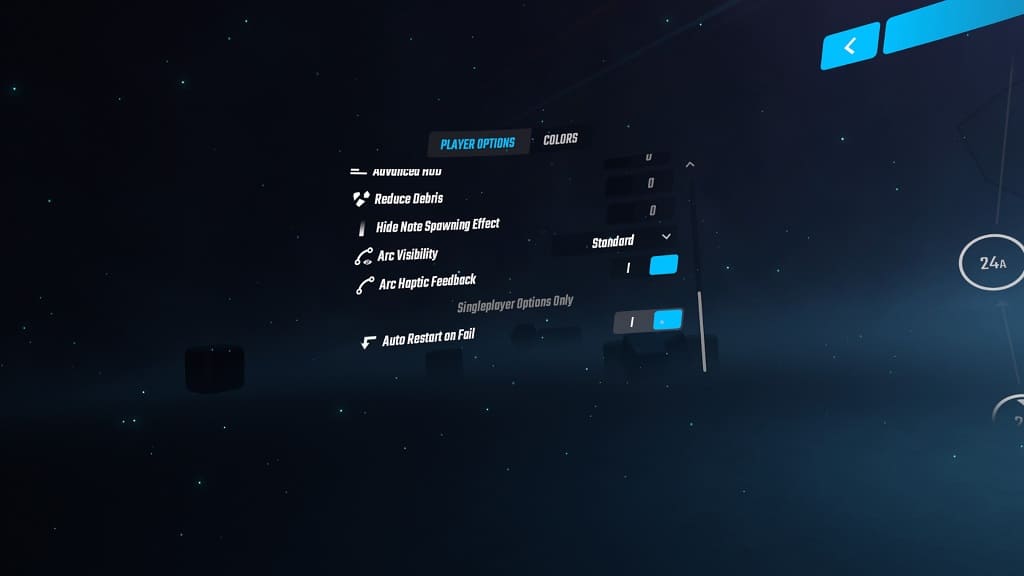
Method #2:
You can also enable this feature from the mode selection menu by taking the following steps:
- Select Settings from the mode selection screen.
- Next, you need to select Player Options.
- Scroll down until you get to the Auto Restart on Fail.
- Finally, make sure that Auto Restart on Fail is turned on.
The next time you fail a stage, the game will automatically restart it for you without any manual input.
If you keep failing the stage and would like to exit with the Auto Restart on Fail turned on, then you can do so from the pause screen. To bring up the pause screen, press the X, Circle, Triangle or Square buttons of the Left or Right PlayStation VR2 Sense Controllers.
